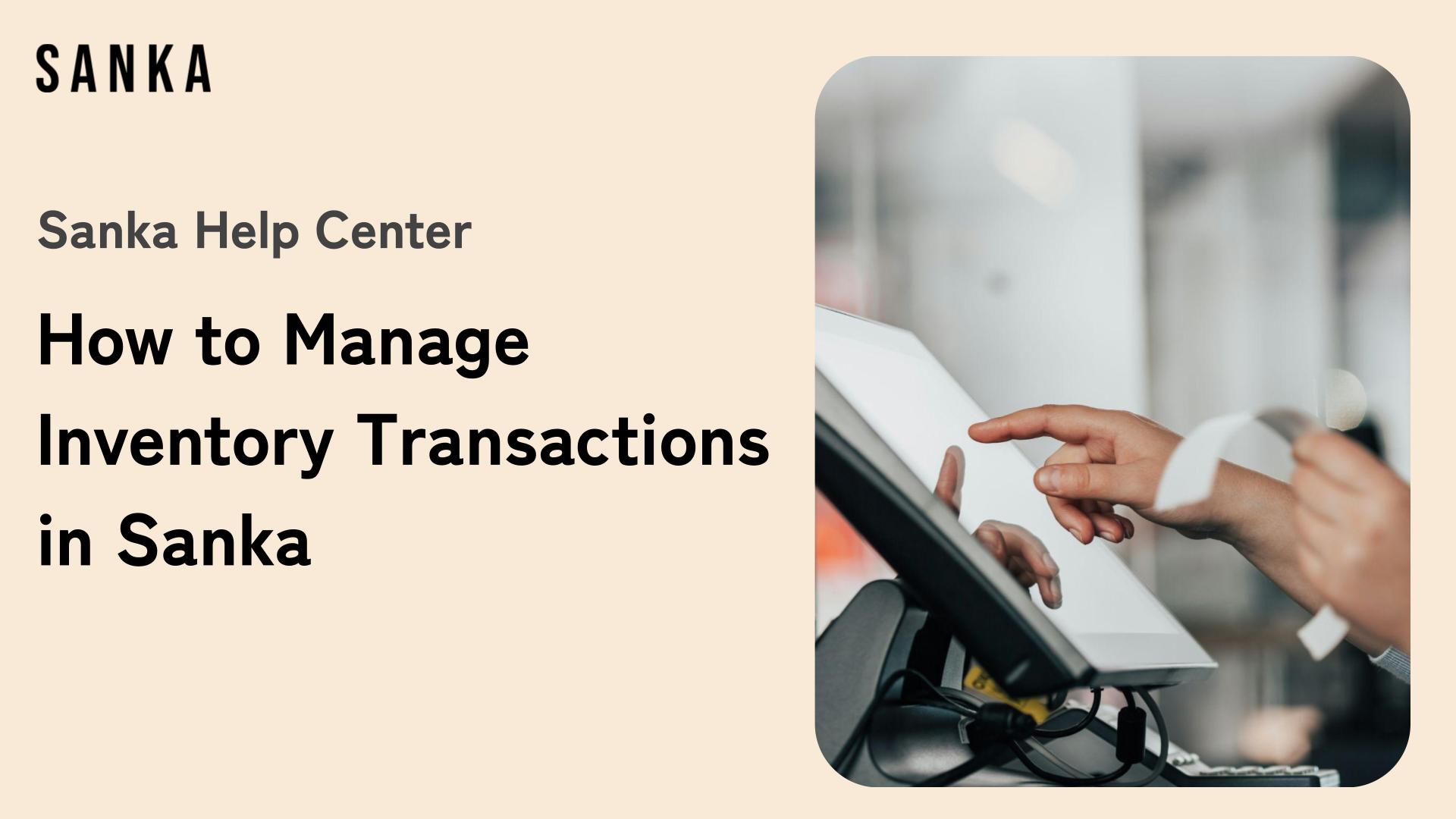Welcome to Sanka's guide on managing Inventory Transactions. In this guide, we will cover the elements of Inventory Management, the essentials of Stock In and Stock Out processes, then explaining their flows and how they are linked to Items and Inventory in Sanka.
Efficient inventory management is critical for any business, and understanding how to handle the flow of stock in and out is key to maintaining accurate records, minimizing losses, and meeting customer demand.
Understanding Inventory Transactions
In Sanka, Inventory Transactions track the movement of goods in and out of your inventory.
These transactions are categorized into two main types:
- Stock In: When items are added to your inventory.
- Stock Out: When items are removed from your inventory.
Each transaction updates the Inventory ID and corresponding Item ID, ensuring you maintain an accurate view of your current stock levels.
Items and Inventory: How They Are Linked
In Sanka, Items and Inventory are tightly connected, ensuring that every movement of stock (whether in or out) is tracked against the correct product and location.
Here’s how the system ensures seamless management:
Items
- Each Item in Sanka has a unique Item ID that is linked to your inventory records.
- Whether stocking in new items or recording a sale (stock out), the Item ID ensures that changes are applied to the correct product.
Inventory
- Inventory locations (warehouses, stores, etc.) are represented by unique Inventory IDs in Sanka.
- Every Inventory Transaction (stock in or stock out) is linked to a specific Inventory ID, ensuring that the stock movement is recorded accurately across different locations.
By keeping items and inventory linked, Sanka provides a comprehensive system that tracks your stock at every step, reducing the chances of errors and ensuring your records are always accurate.
Please be noted that Inventory Transactions are linked to the relevant Item ID and Inventory ID. So, you MUST add items and inventory prior to managing Inventory Transactions.
- For how to register Item ID (item master), click here.
- For how to register Inventory ID, click here.
*To understand the basic concepts like "Objects" or "Modules," please refer to Sanka Basics.
What You Will Learn
- How to manage inventory transactions.
- How to edit registered information.
- How to archive transaction information.
How to Manage Inventory Transactions
1: Click on the Inventory Management module on the left side of the screen, then select the Inventory Transactions object. The inventory information registered through "How to Add Inventory" will be displayed in a list.
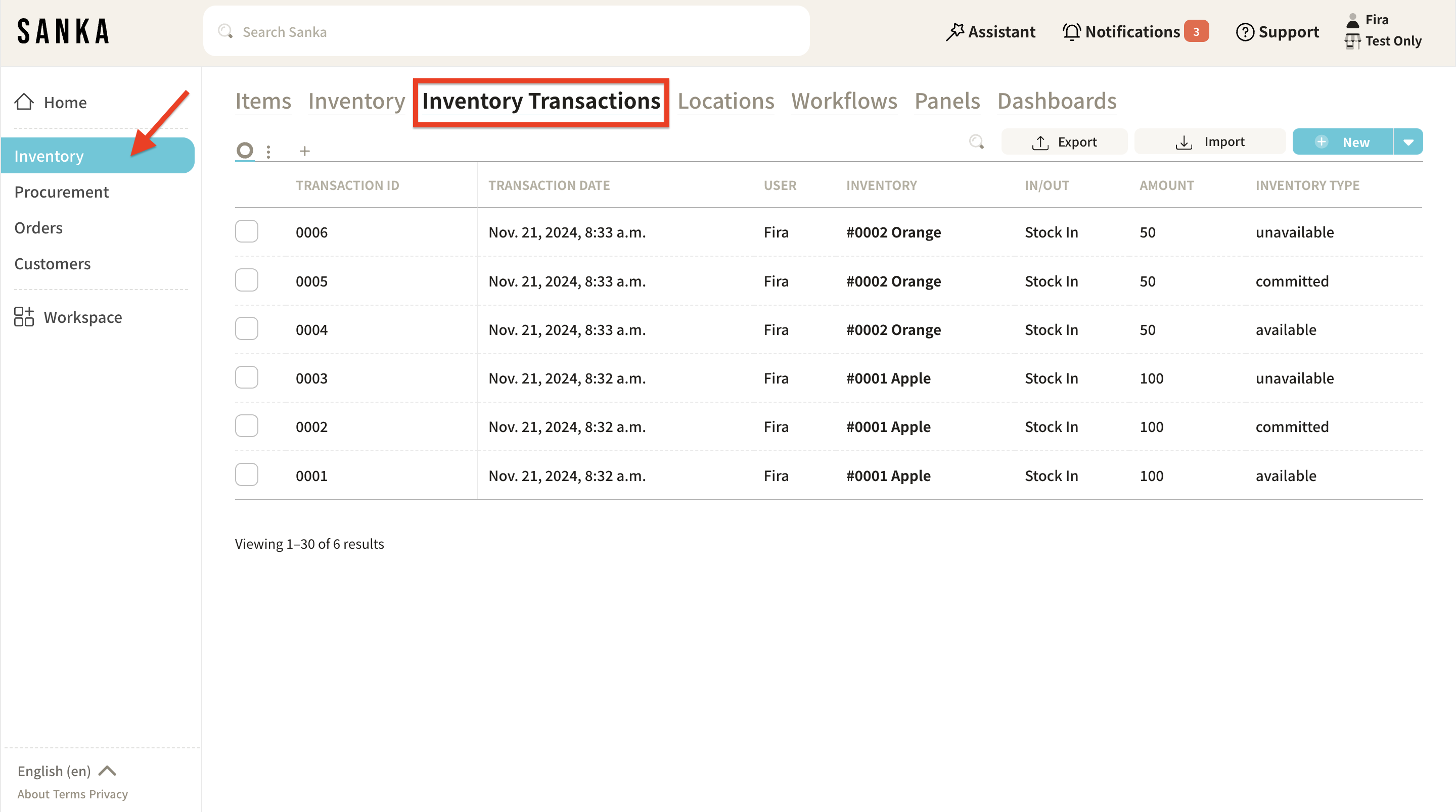
2: Click New in the top right corner.
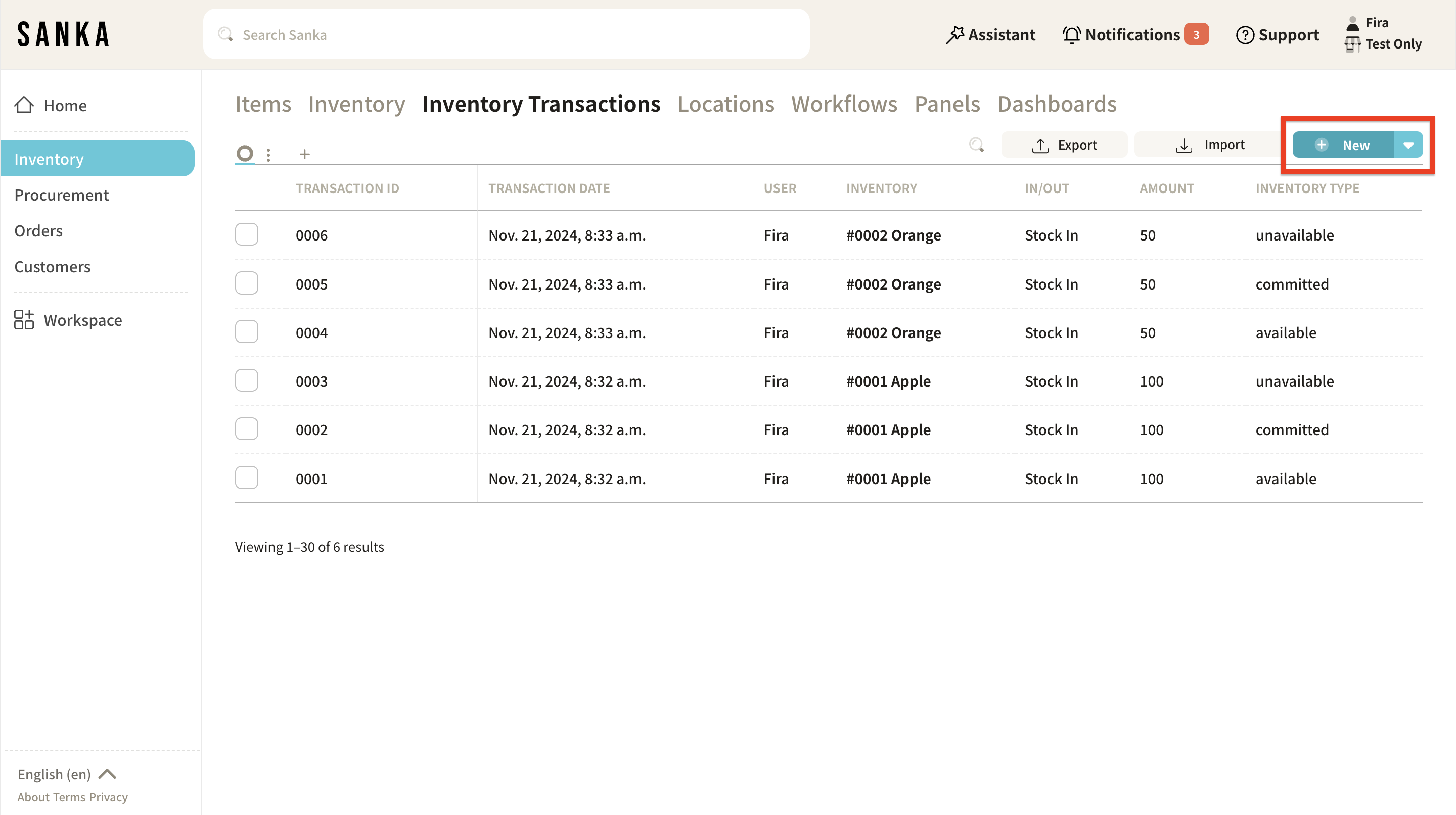
3: The Create New Inventory Transaction menu will appear.
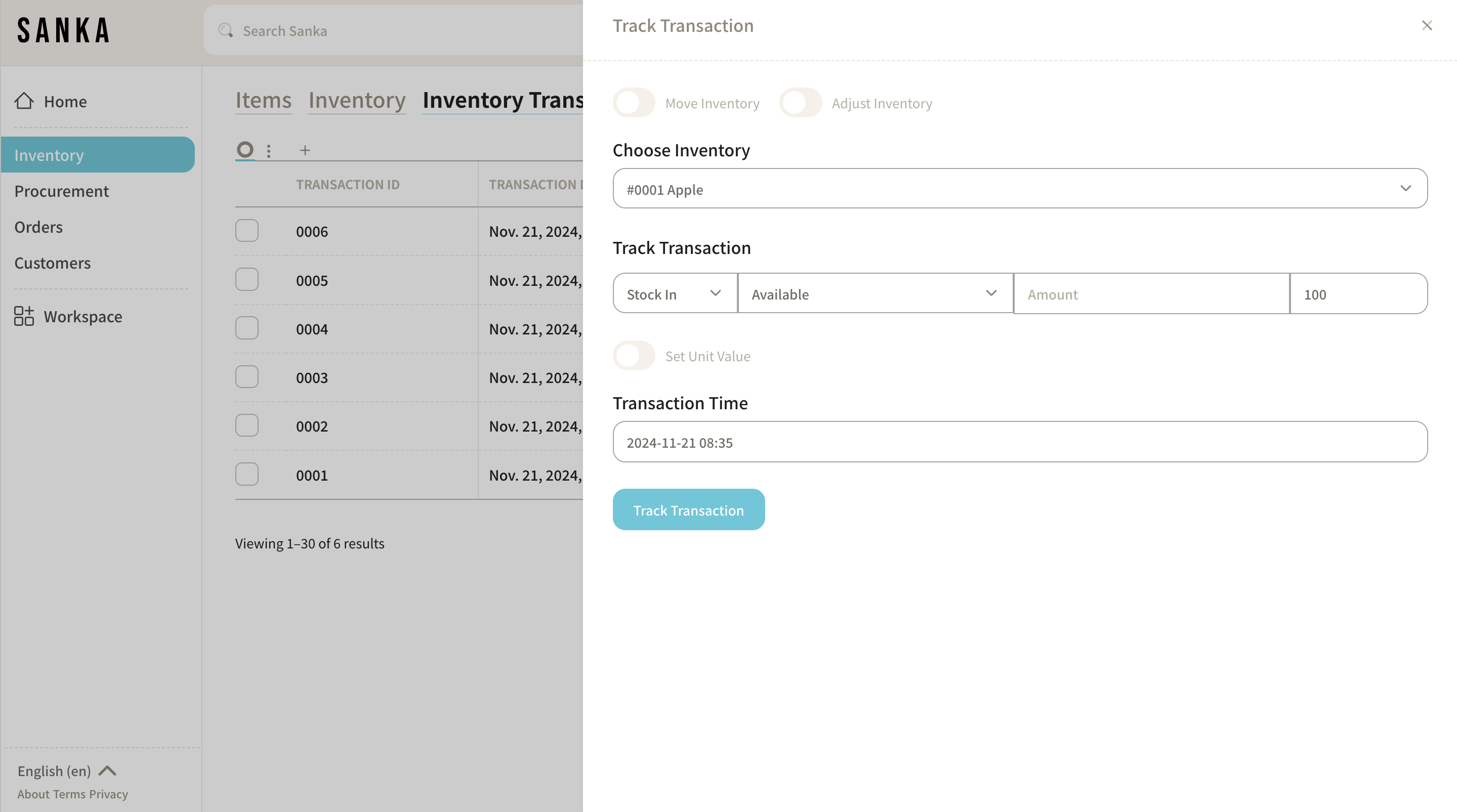
4: Open the tab under Select Inventory, and a list of items registered in the item master will be displayed. As an example, we'll register a new inbound transaction for item ID0001, "Apple." Select "Apple" from the list, as we are registering 30 units received.
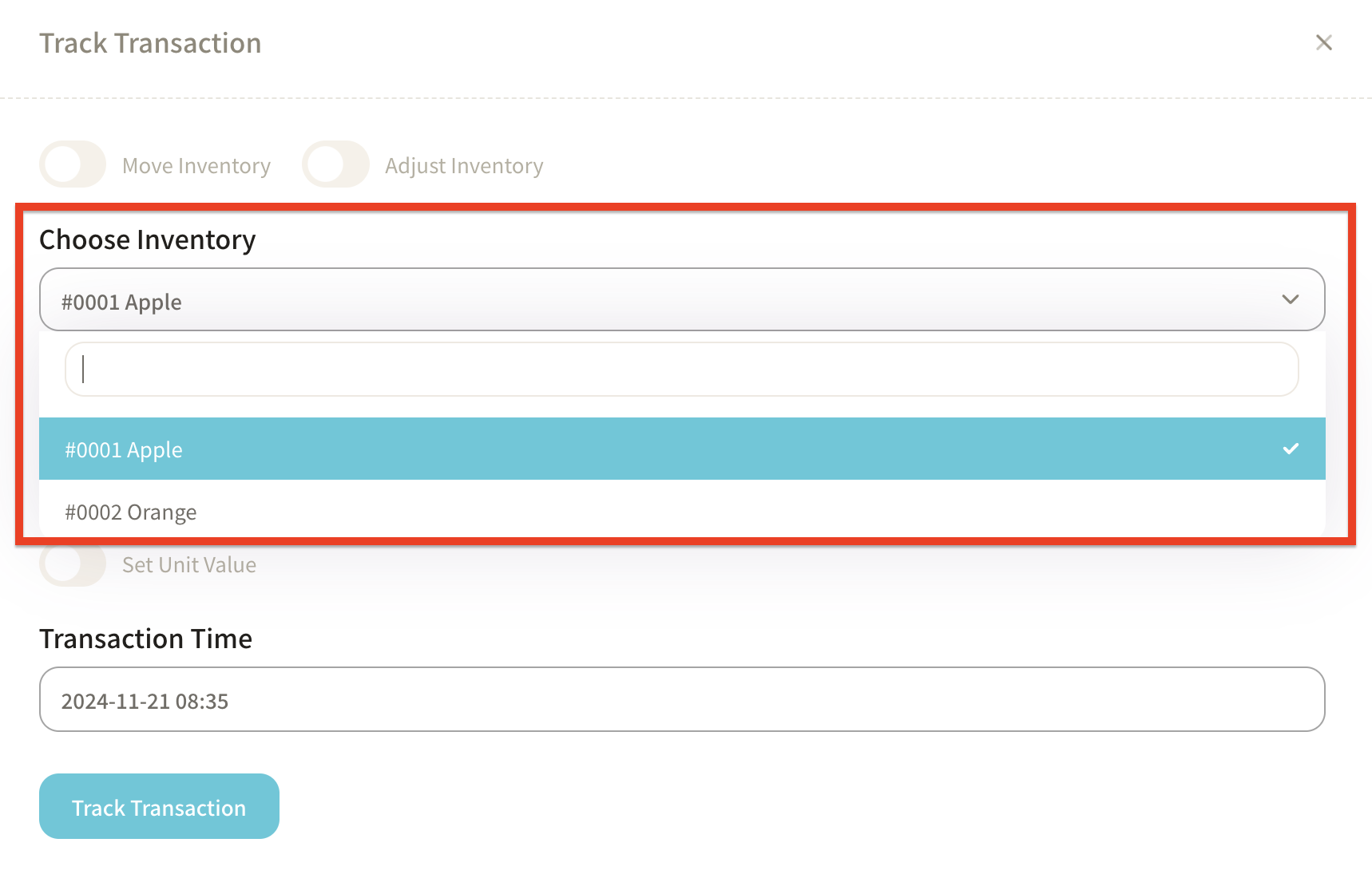
5: Next, register the Transaction Information. On the far right column, the available stock (100 units) from the inventory master will automatically be displayed.
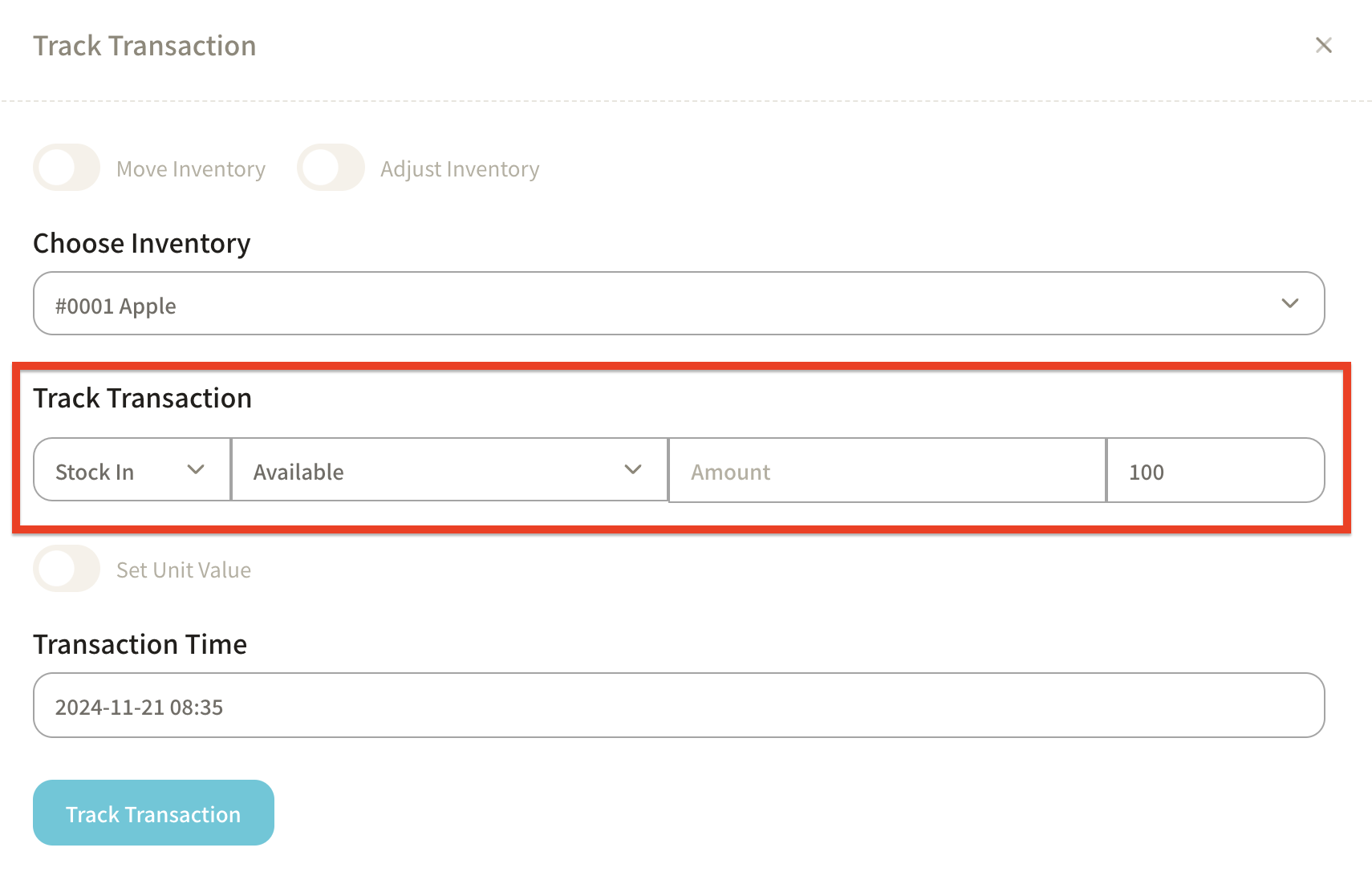
6: Select Stock In from the left tab.
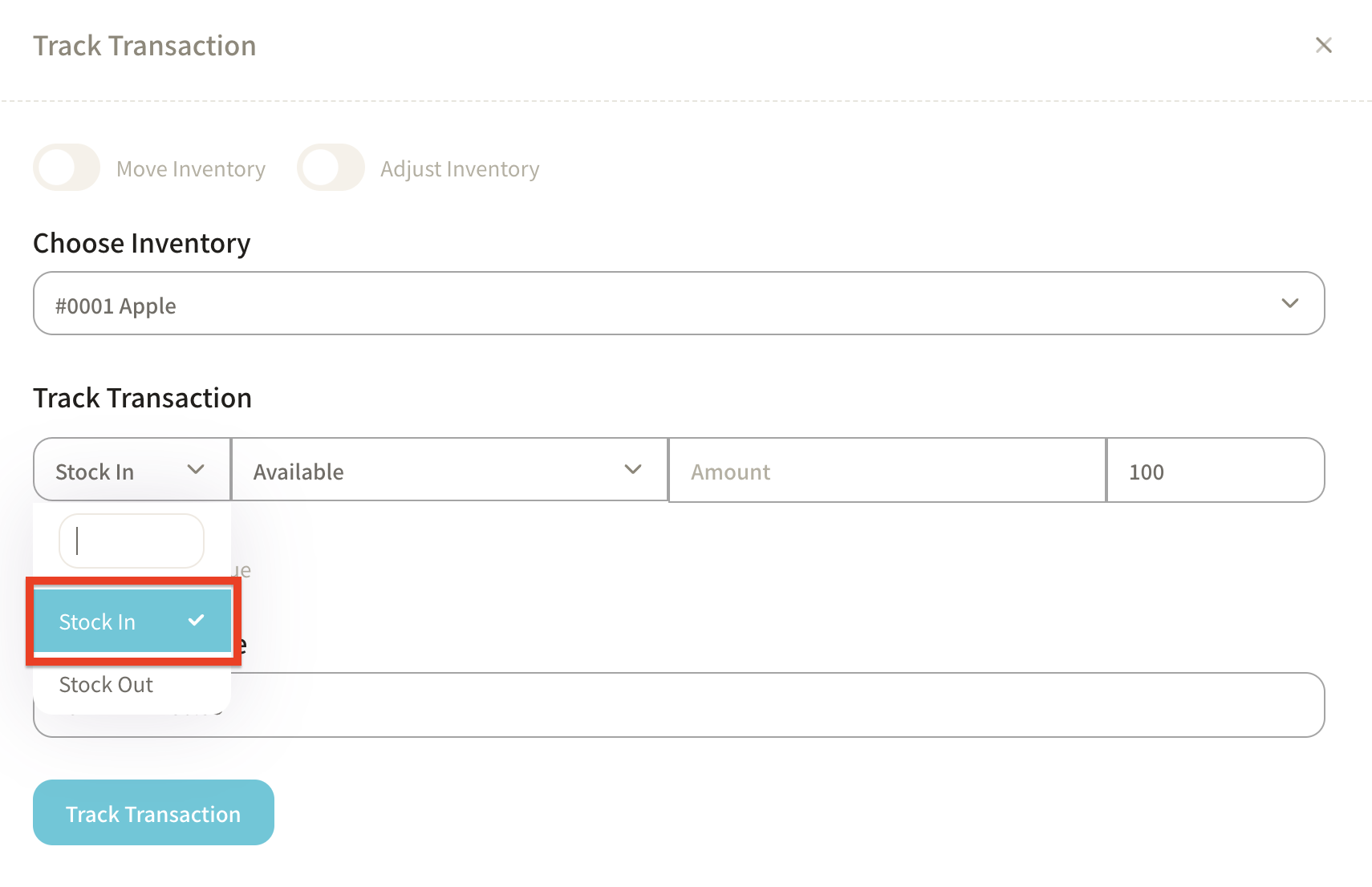
7: Then, register the stock status. In this example, select Available. - Available: Stock that can be sold. - Committed: Stock that has been ordered and is not available for sale. - Unavailable: Damaged goods, etc.
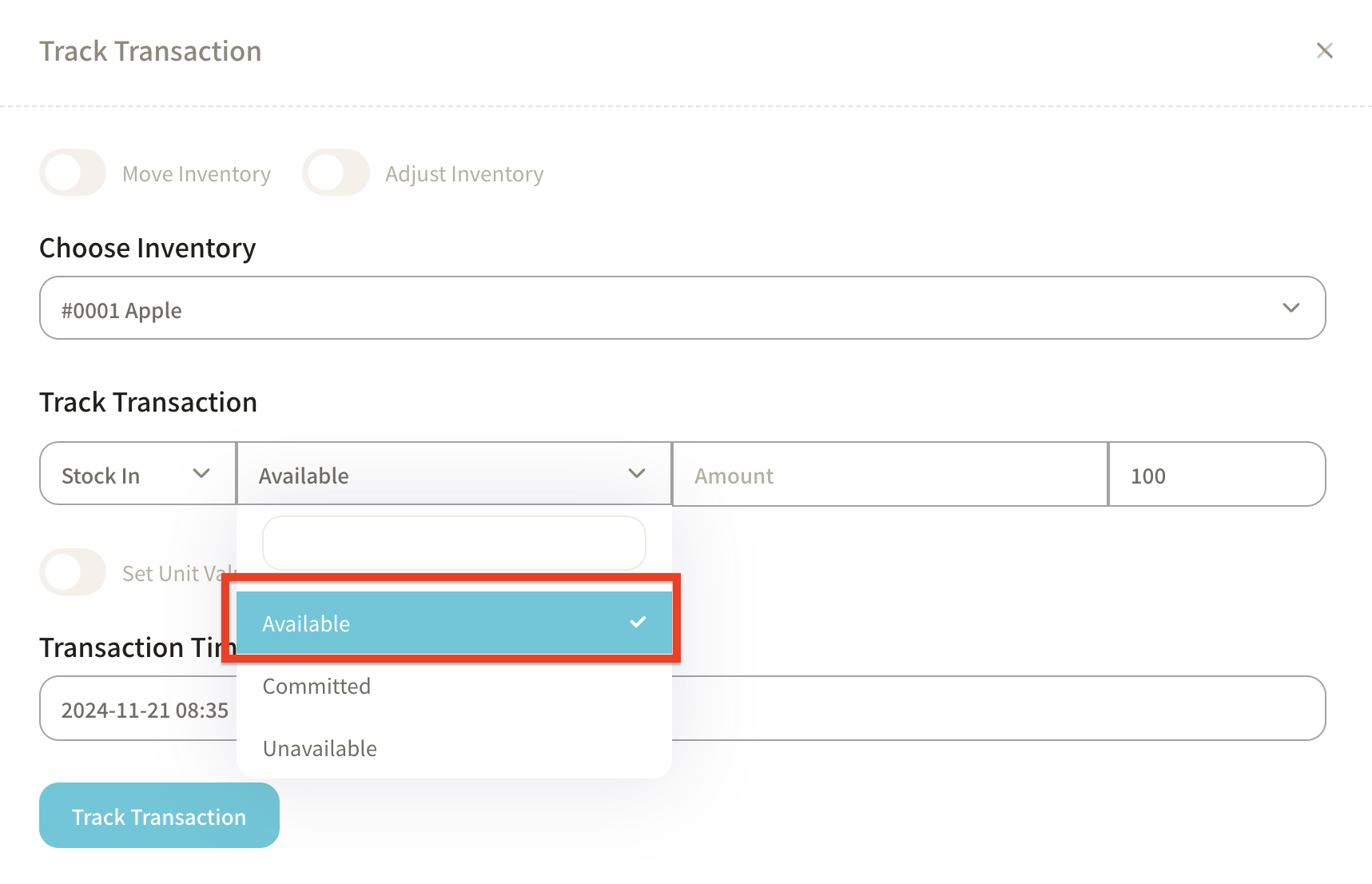
8: Enter the quantity of the newly received stock. The total stock will be automatically calculated, and the total will update to 130 units, adding the 30 newly received units to the existing 100 units.
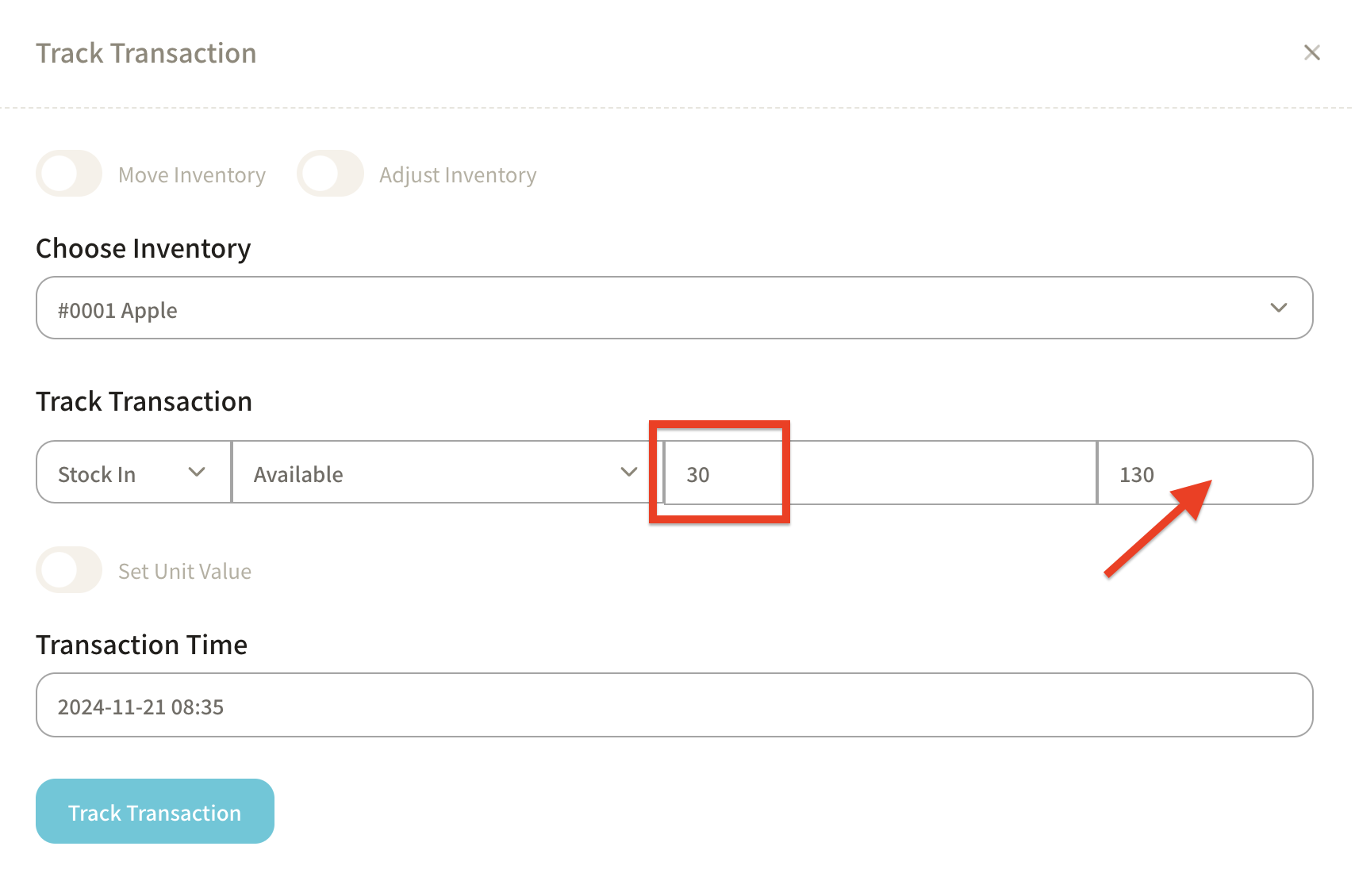
9: Click Set Unit Price to view the unit price registered in the item master. If the unit price has changed, update it here.
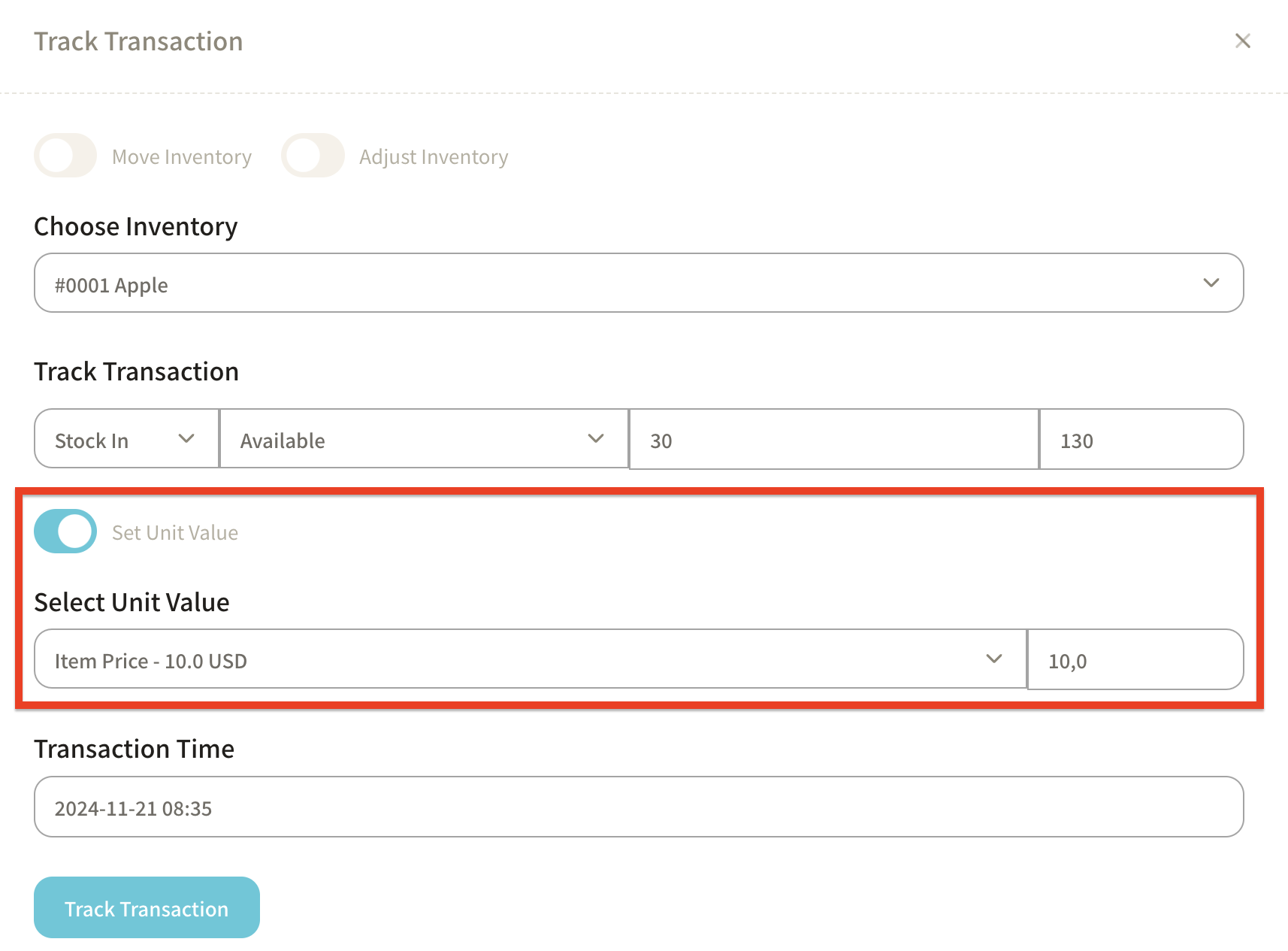
10: After entering the necessary information, click Track Transaction.
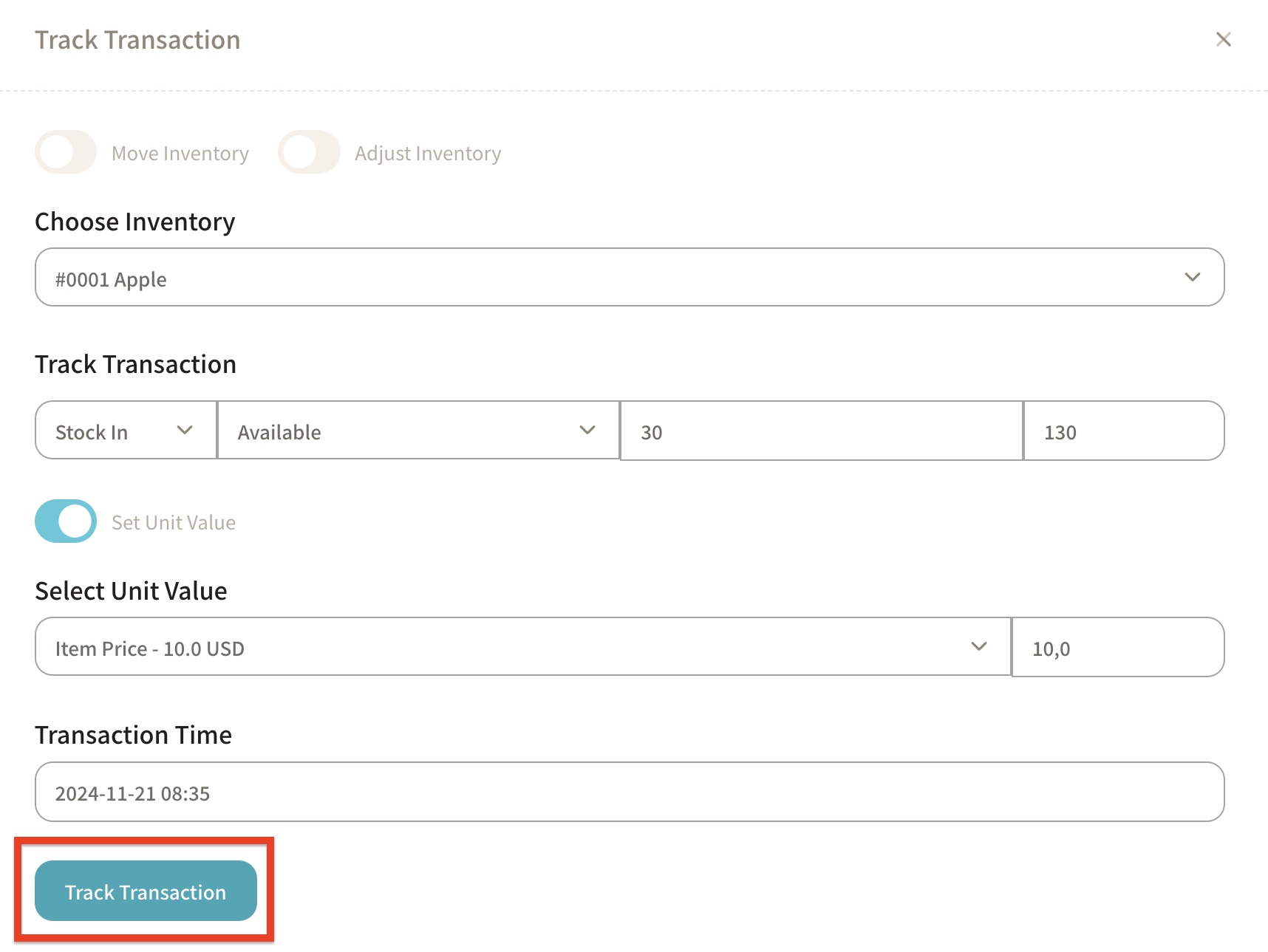
11: The transaction information will be updated in the Inventory Transactions object list screen.
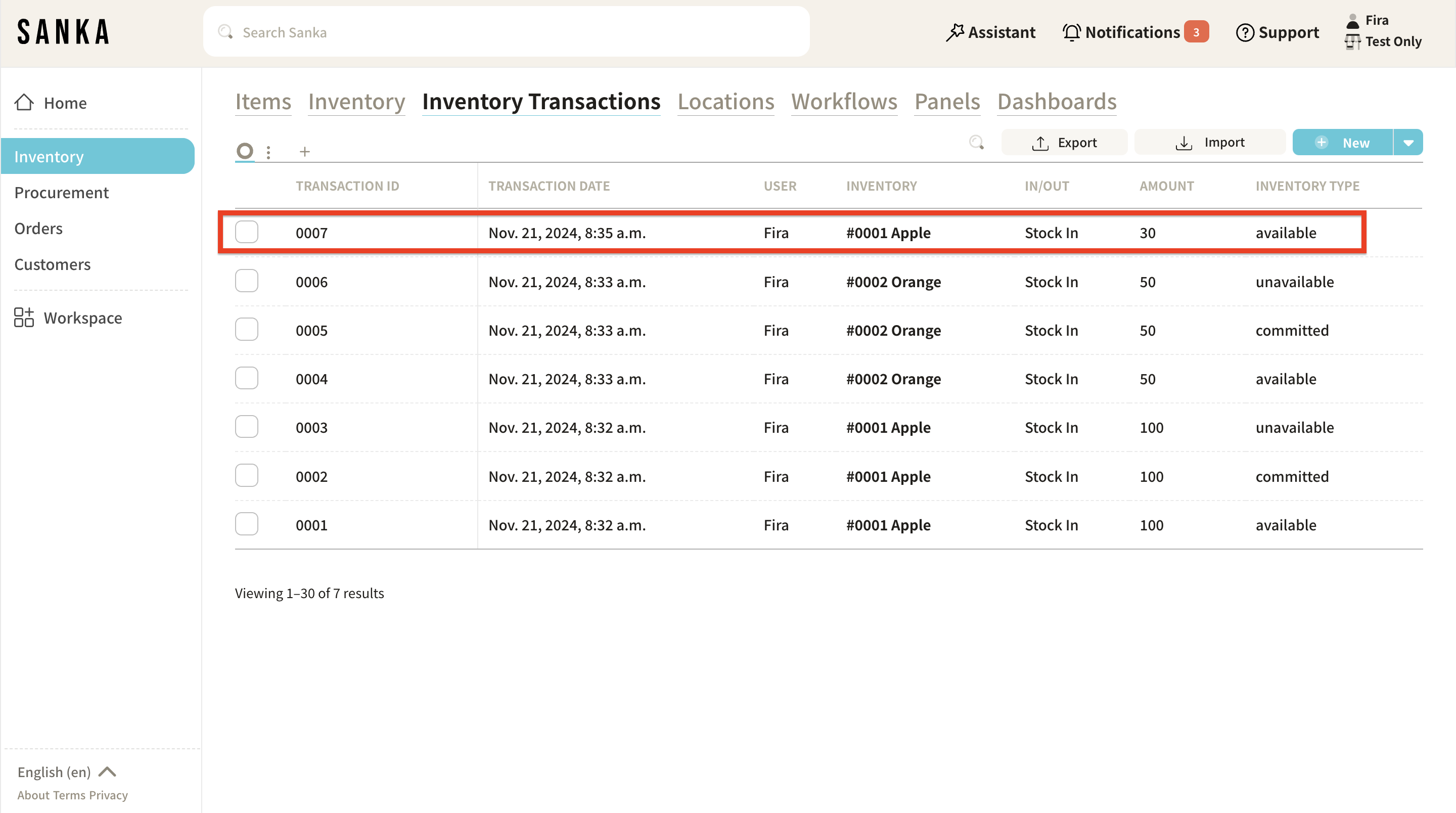
12: Additionally, the Inventory object record will also reflect the updated information. The total inventory updated to 130 units, adding the newly received 30 units to the existing 100 units.
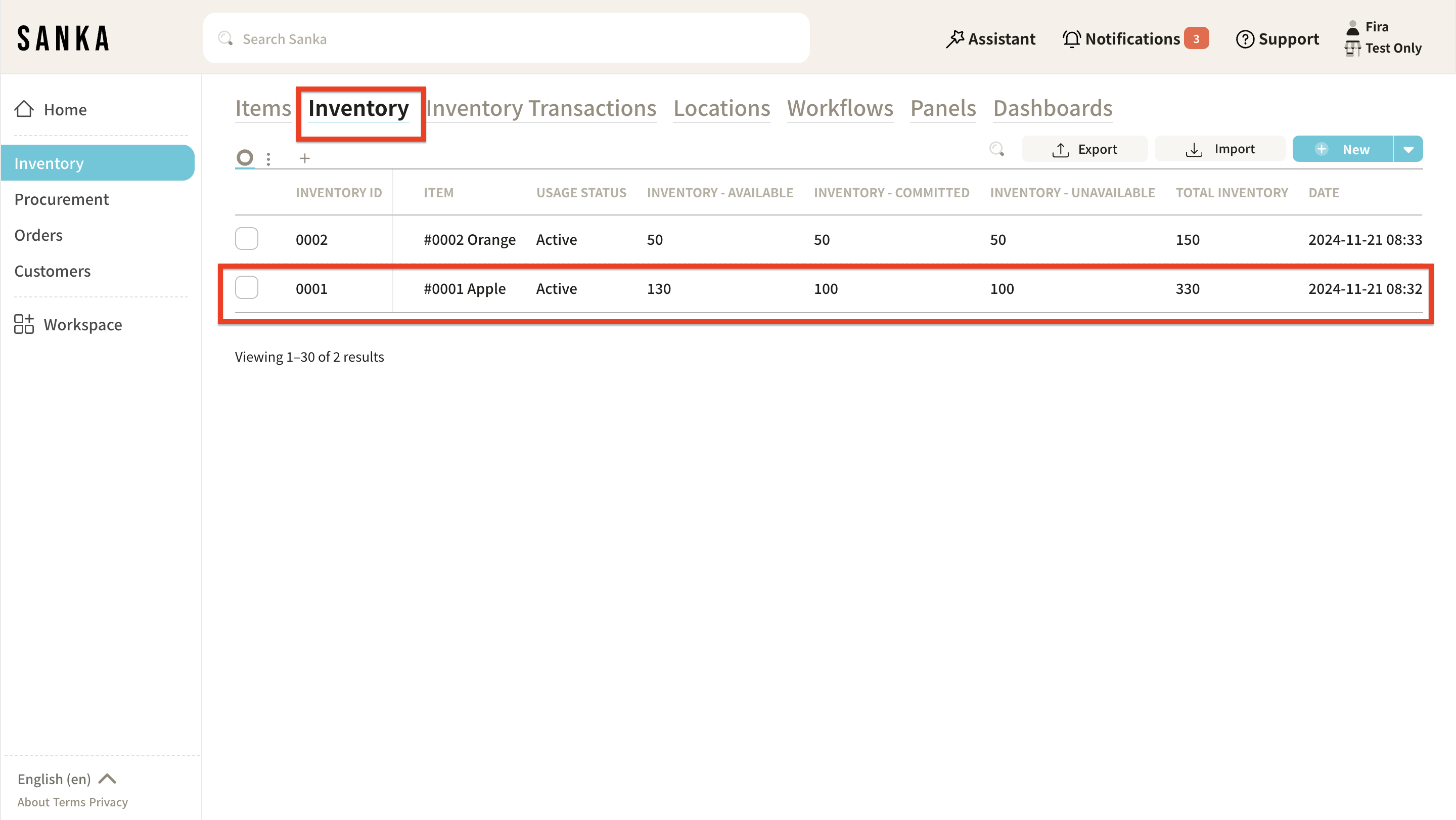
How to Edit Registered Information
To prevent accidental deletion, Sanka does not allow the deletion of registered information. Therefore, it is important to learn how to edit information.
1: Click on the Inventory Management module on the left, then select the Inventory Transactions object.
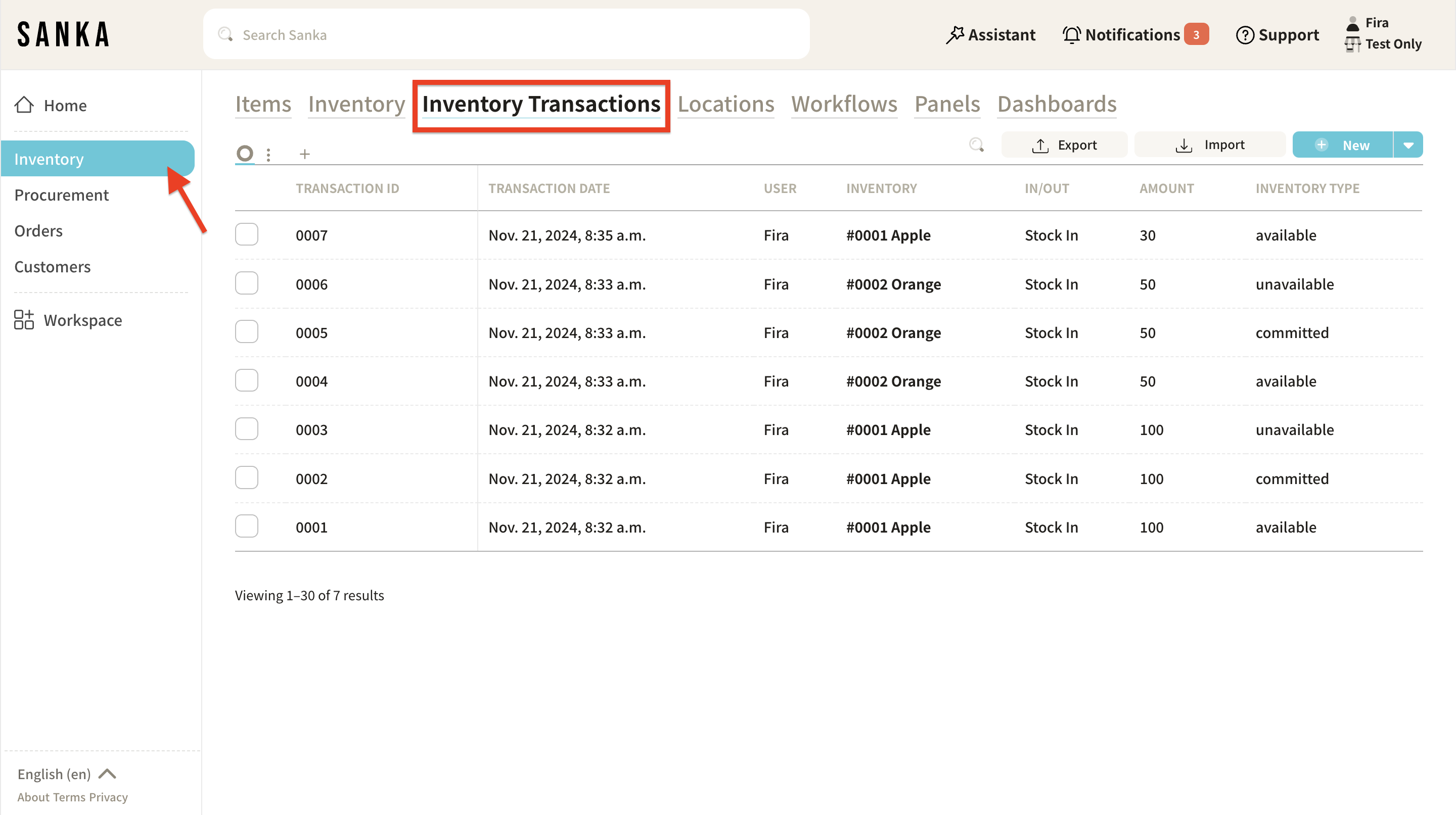
2: Click on the Transaction ID to display detailed information, and make the necessary edits.
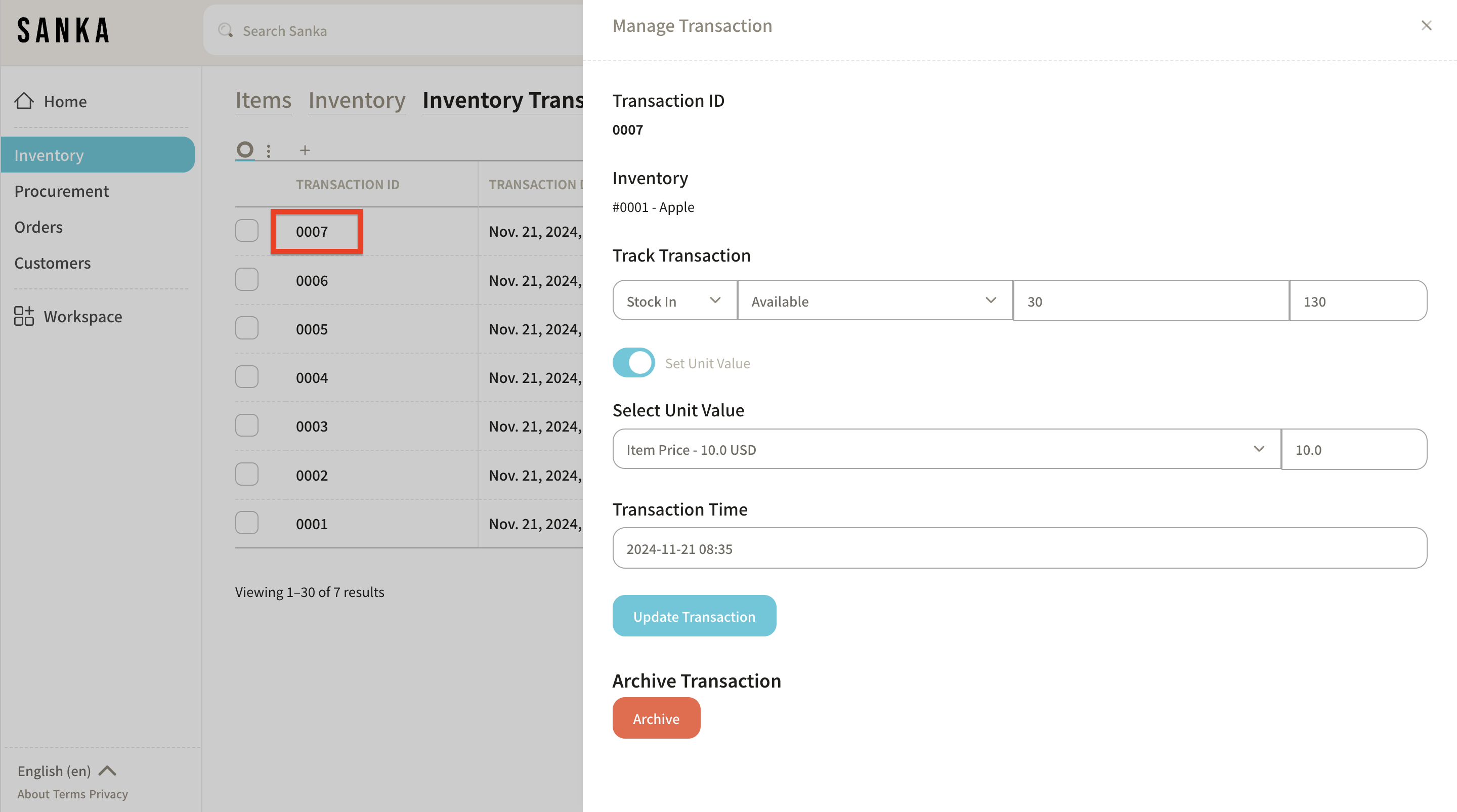
How to Archive Transaction Information
Using the archive feature, you can hide registered transaction information from the table.
1: Click on the box of the information you wish to archive and select Archive.

2: The archived items will appear grayed out.

3: To unarchive, click on the relevant box and select Activate.
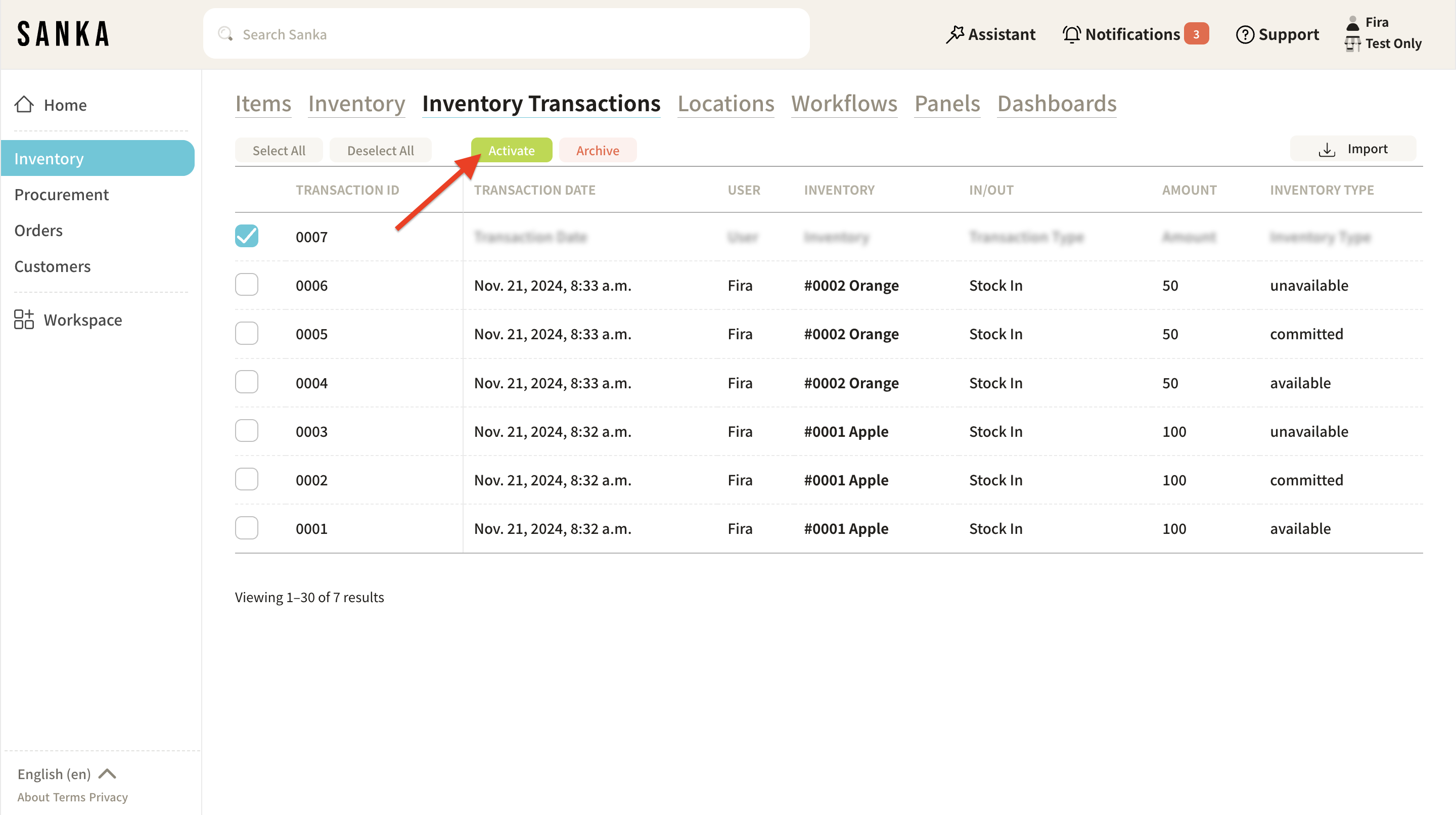
4: The grayed-out information will return to normal display.
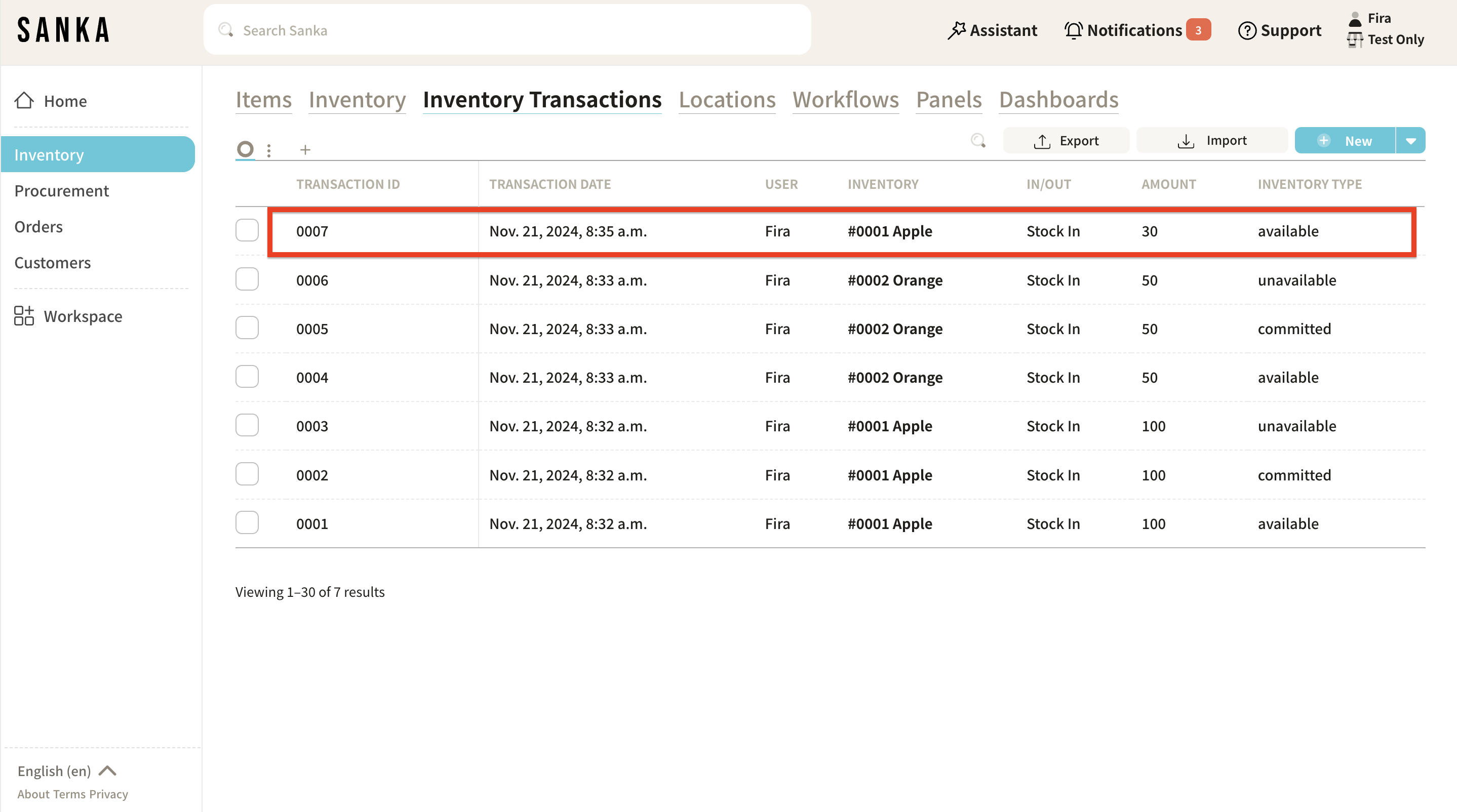
Next Steps
Once you've mastered the inventory transaction management process, you've completed the basic inventory management operations in Sanka.
If you want to learn more advanced operations, please refer to the following help guides:
- How to Issue and Manage JAN Codes and Barcodes
- How to Manage Inventory Transactions with Barcodes
- How to Moving Inventory in Sanka
- How to Create a Picking List (Shipping Instruction)
- Automate Stock Valuation with Moving Average! Create a Stock Ledger from Transactions
- How to Manage Item Component
If you need more detailed information or support, please feel free to contact our support team.