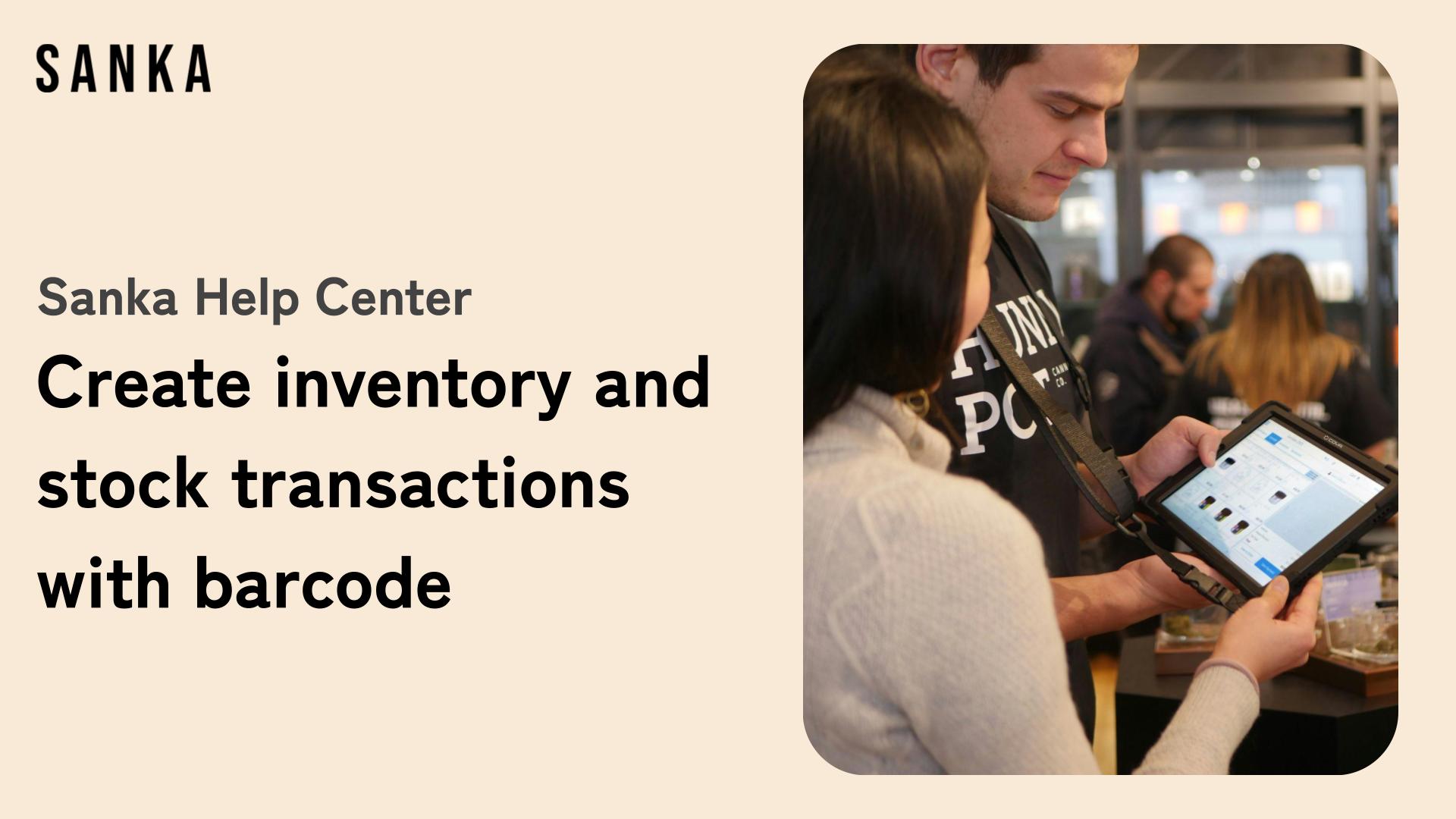Overview
This guide explains how to manage inventory logs using barcodes with Sanka's inventory management feature. You will learn how to scan barcodes with a smartphone and directly register in/out data into the system.
Please also refer to the demonstration video for a visual walkthrough.
Steps
1. Login and Preparation
First, log into Sanka. Since Sanka is cloud-based, it can be accessed from any device, including smartphones and computers.
Next, set up product codes and barcodes.
- Register the product. For this guide, we’ll use "Product A" as an example.
- Set the product code using barcode formats such as "Code 128" or "JAN Code."
2. Registering Product Codes
- Set a unique product code to prevent duplicate entries.
- Create a barcode and link it to the product. In this example, we’ll use the barcode "ABCDefg."
3. Stocktaking
Perform stocktaking with an initial stock of 10 units for Product A.
You can manually input the inventory, but for this guide, we will scan the barcode to register 10 units.
4. Registering In/Out Logs
- From the Sanka smartphone interface, go to the Product & Inventory menu and select In/Out.
- Proceed to the barcode creation screen and set the barcode type as "Code 128" and the column to query as Product Code.
- Scan the previously created product code "ABCDefg" to select the linked inventory for Product A.
5. Executing Outbound Operations
When executing an outbound operation, set the quantity to be deducted from the matched product’s inventory based on the barcode scan.
Once you input the outbound information and press the Create In/Out Log button, the inventory will automatically update, reducing the stock from 10 units by the specified amount.
Conclusion
This process allows you to easily manage inventory in warehouses or stores using a smartphone.
Sanka, being cloud-based, enables efficient in/out management of inventory using barcodes. With just a smartphone and an internet connection, inventory data can be updated instantly.