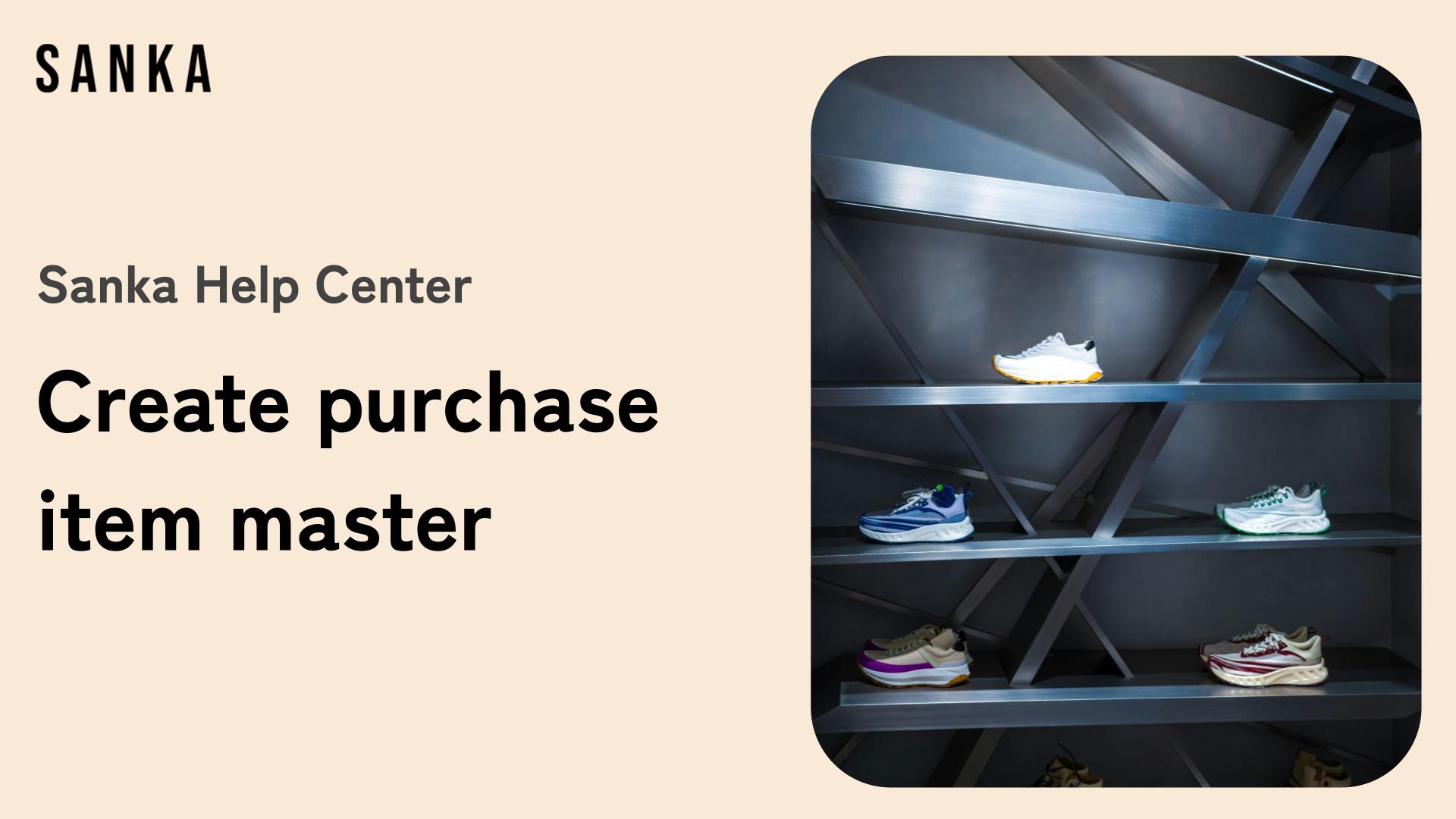This guide explains how to register purchase items.
Purchase items include information such as descriptions of products or services, quantities, prices, and suppliers. Accurate information entry is essential for efficiently creating purchase orders.
Additionally, the purchasing management system is linked with the inventory management system. When an order is placed through the purchasing management system, the inventory information in the inventory management system is automatically updated.
To review basic concepts such as "objects" or "modules," please refer to Sanka Basics.
The product information in the "Purchasing Management" module is linked with the product information in the "Inventory Management" module. If you have already created a product master in inventory management, you may skip this step.
For instructions on how to create a product master in inventory management, please refer to this link.
What You'll Learn in This Article
- How to individually register purchase items
- How to bulk register purchase items using Sanka's template
- How to edit registered information
- How to archive purchase item information
- The next steps
Process to create purchase item:
1: Go to Procurement Management and select Purchase Orders Object.
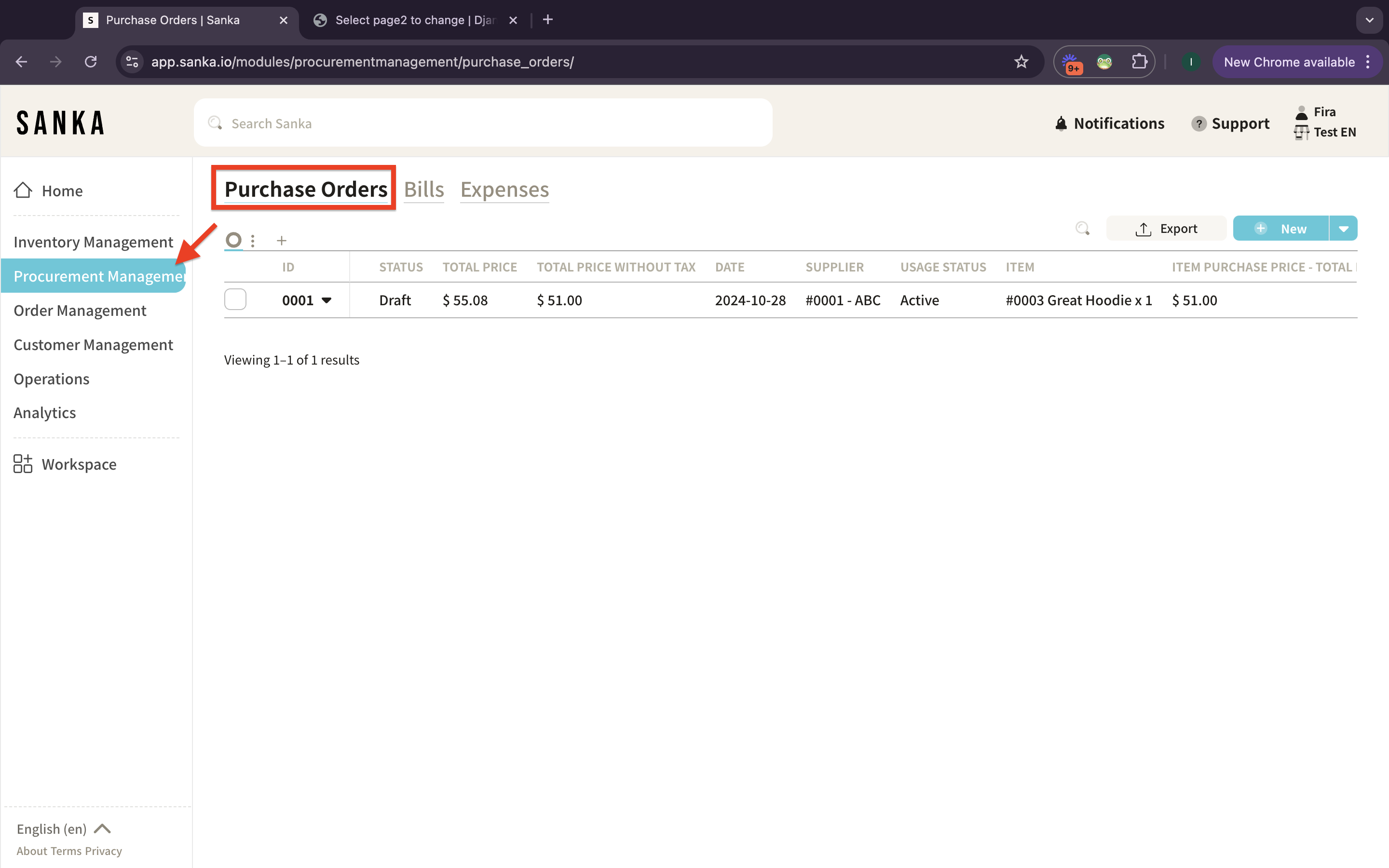
2: If you create new or edit purchase orders there will be Item Selection property in which you should select or enter item for being purchased from selected supplier.
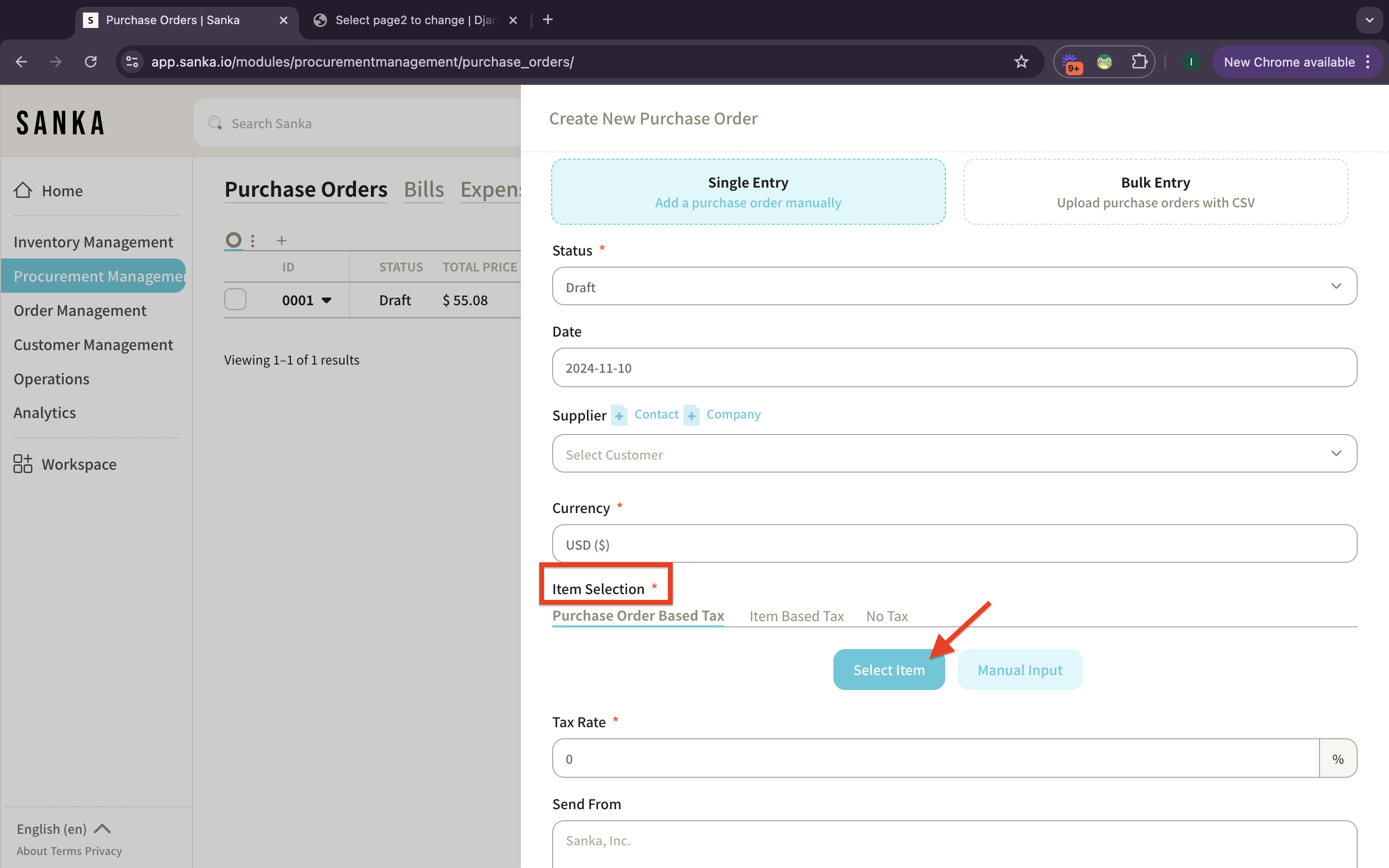
3: The items listed on the Purchase Orders are called Purchase Item.
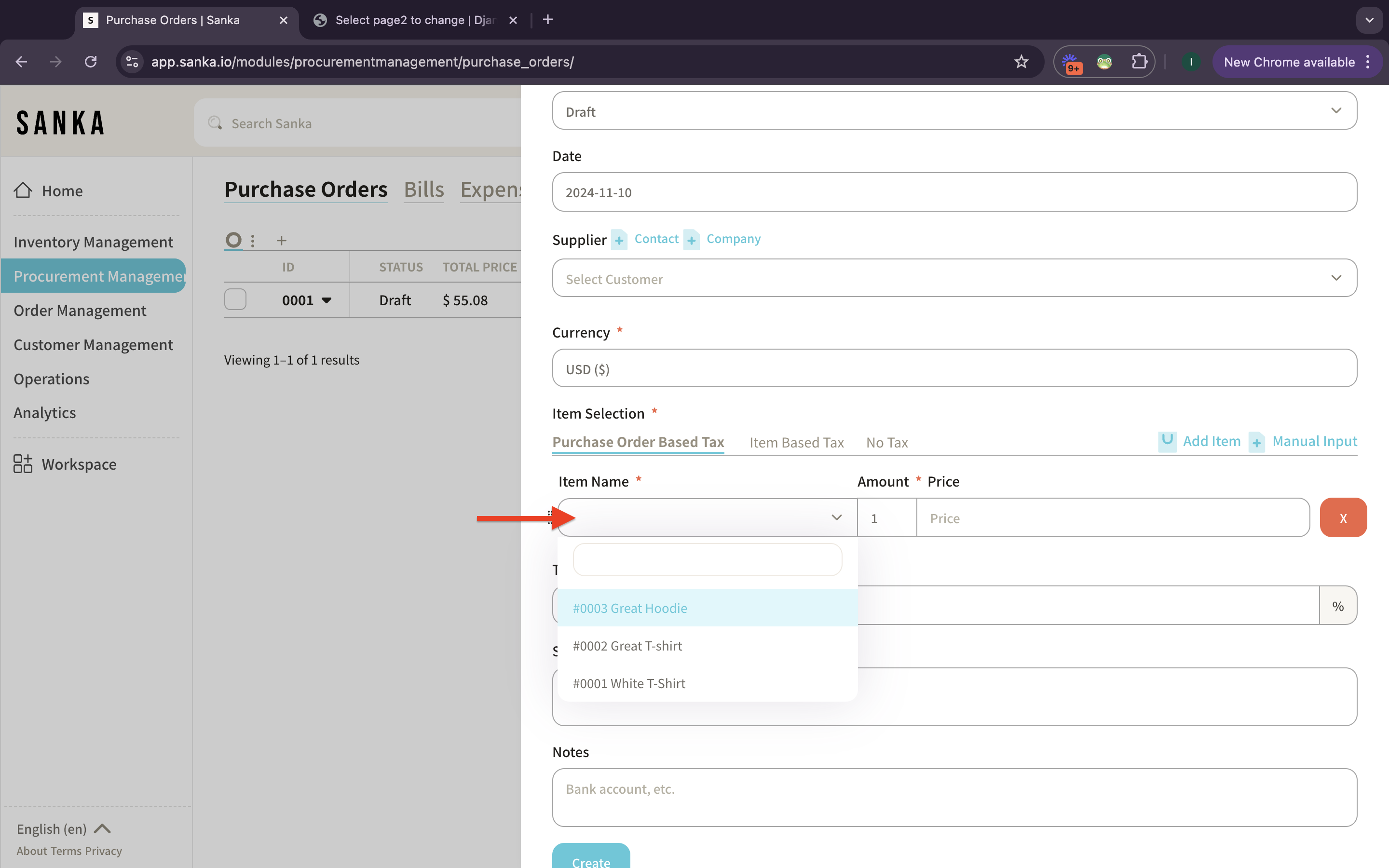
4: Select the item and the price information will automatically added.
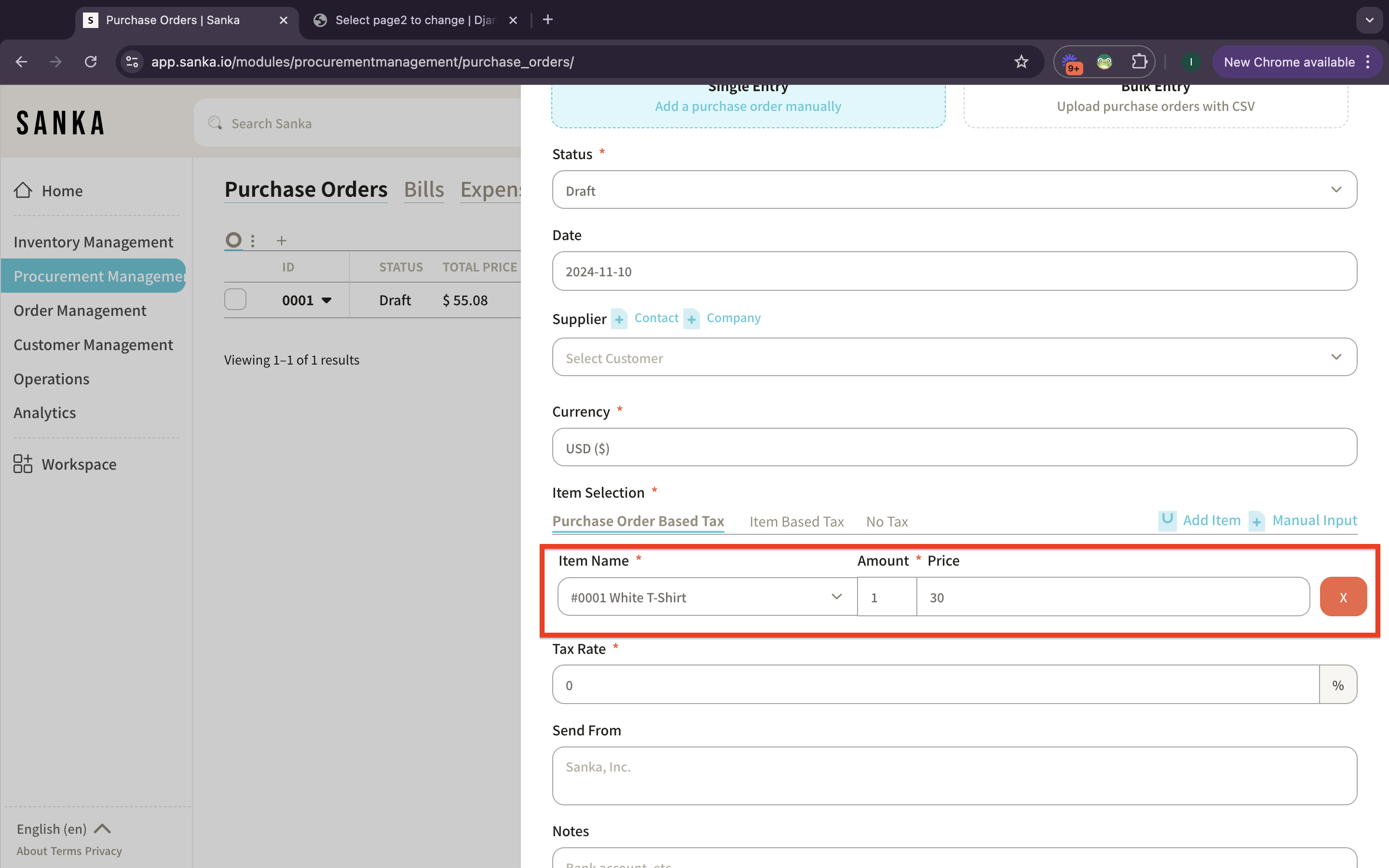
5: The create purchase item, you need to create items master at Inventory Management.
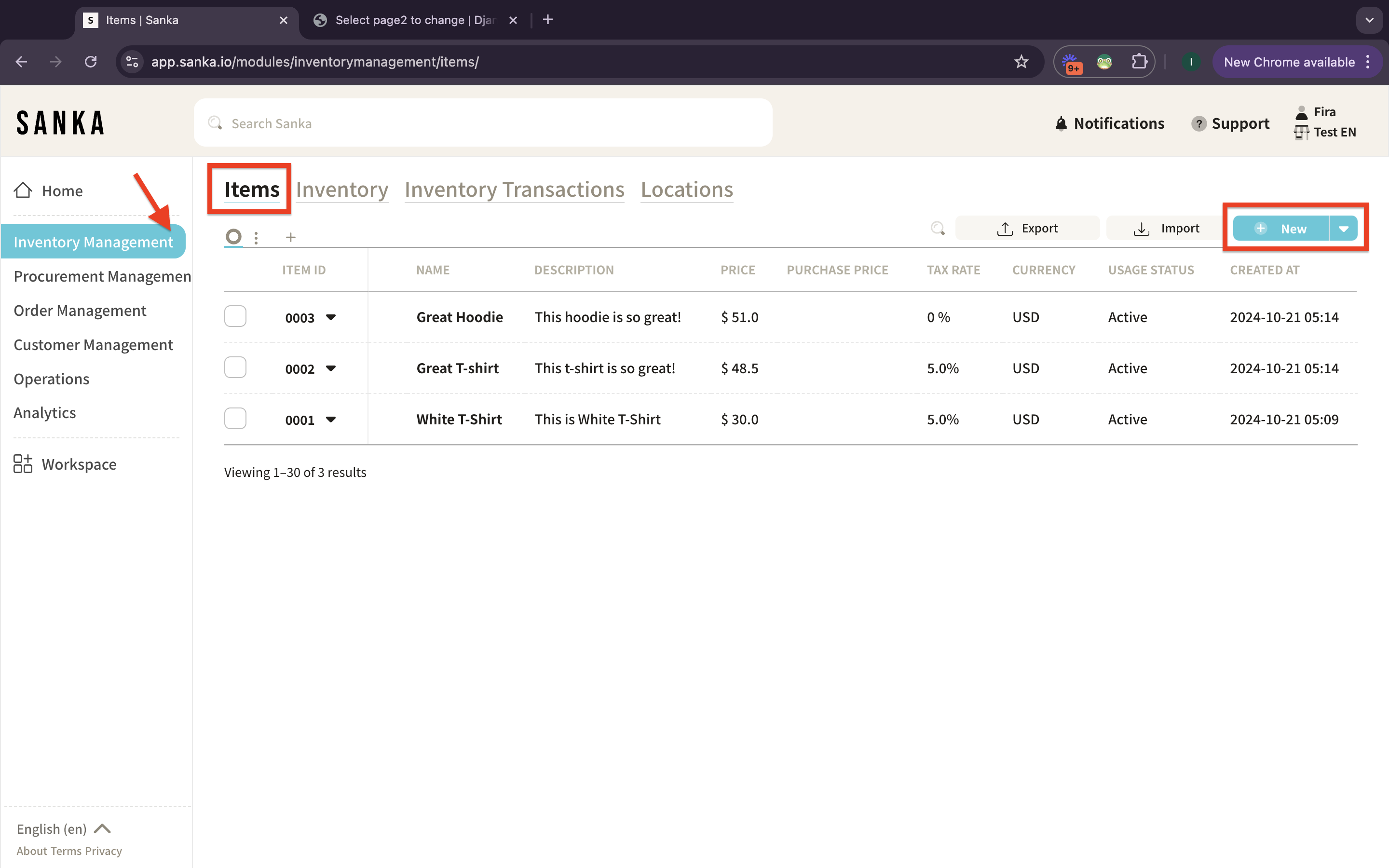
6: Enter the item information. You can add purchase price if necessary by clicking the toggle on.
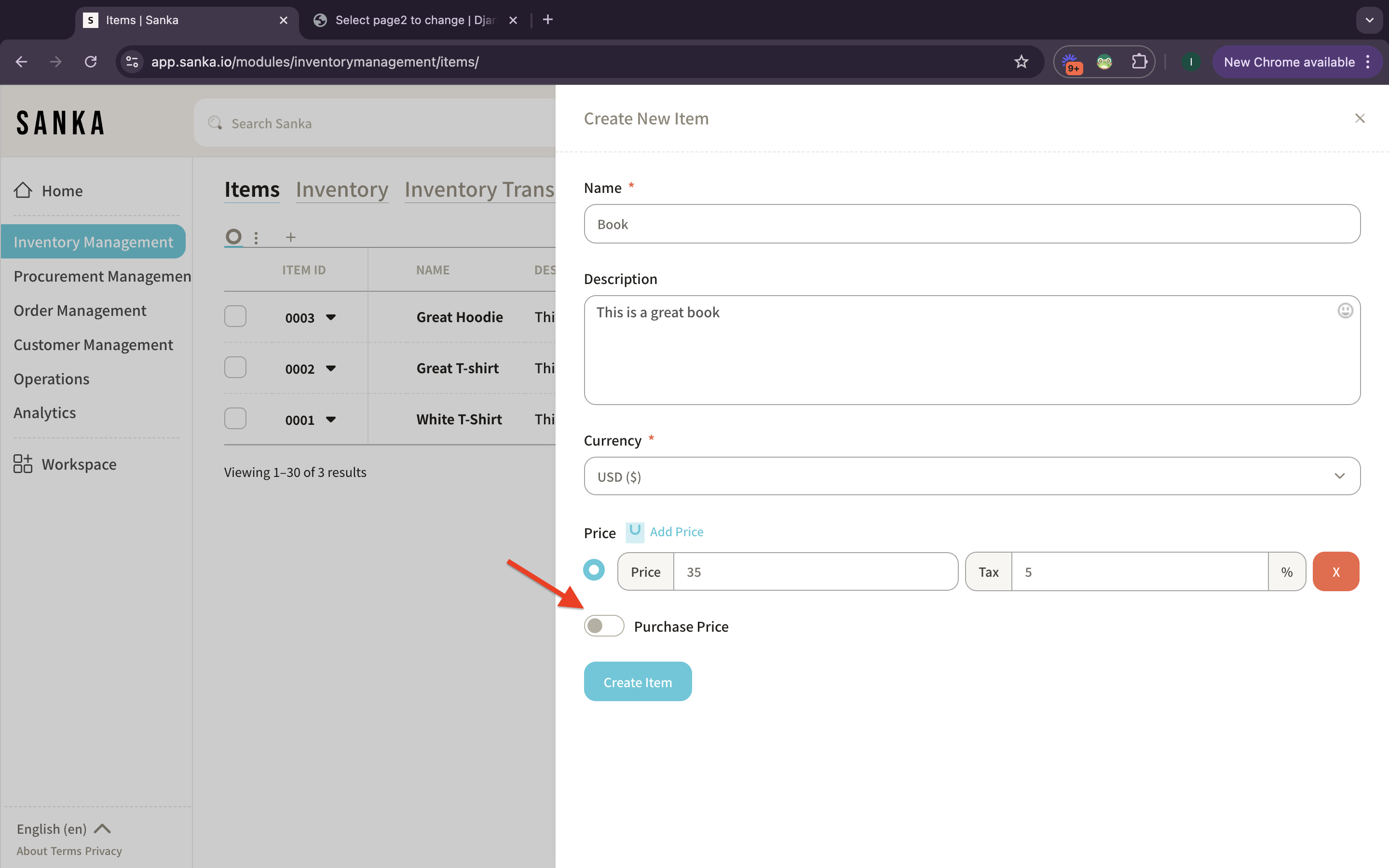
7: Once you’ve clicked it, enter the purchase price information.
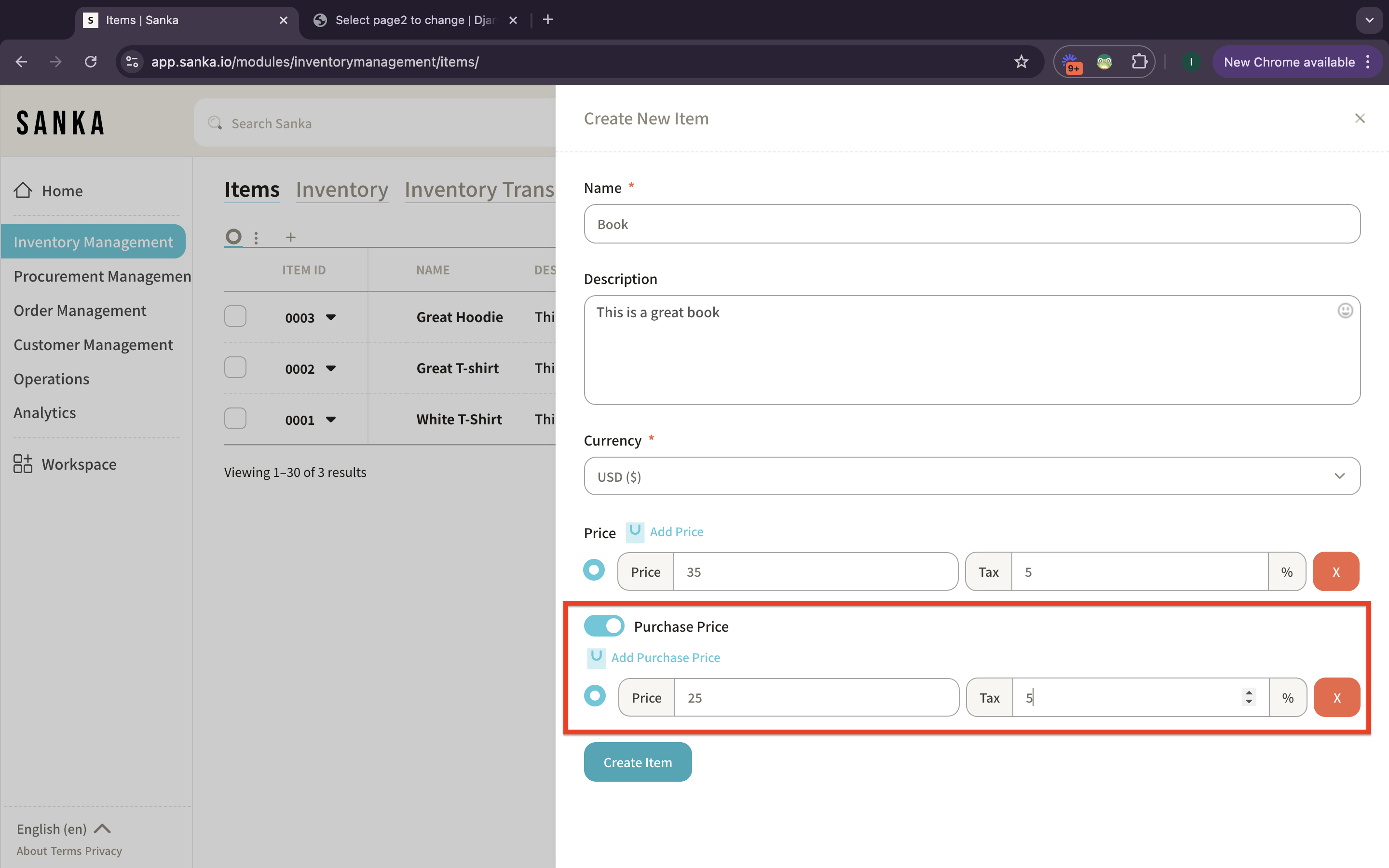
8: After you created item, the record will appear at the record table.
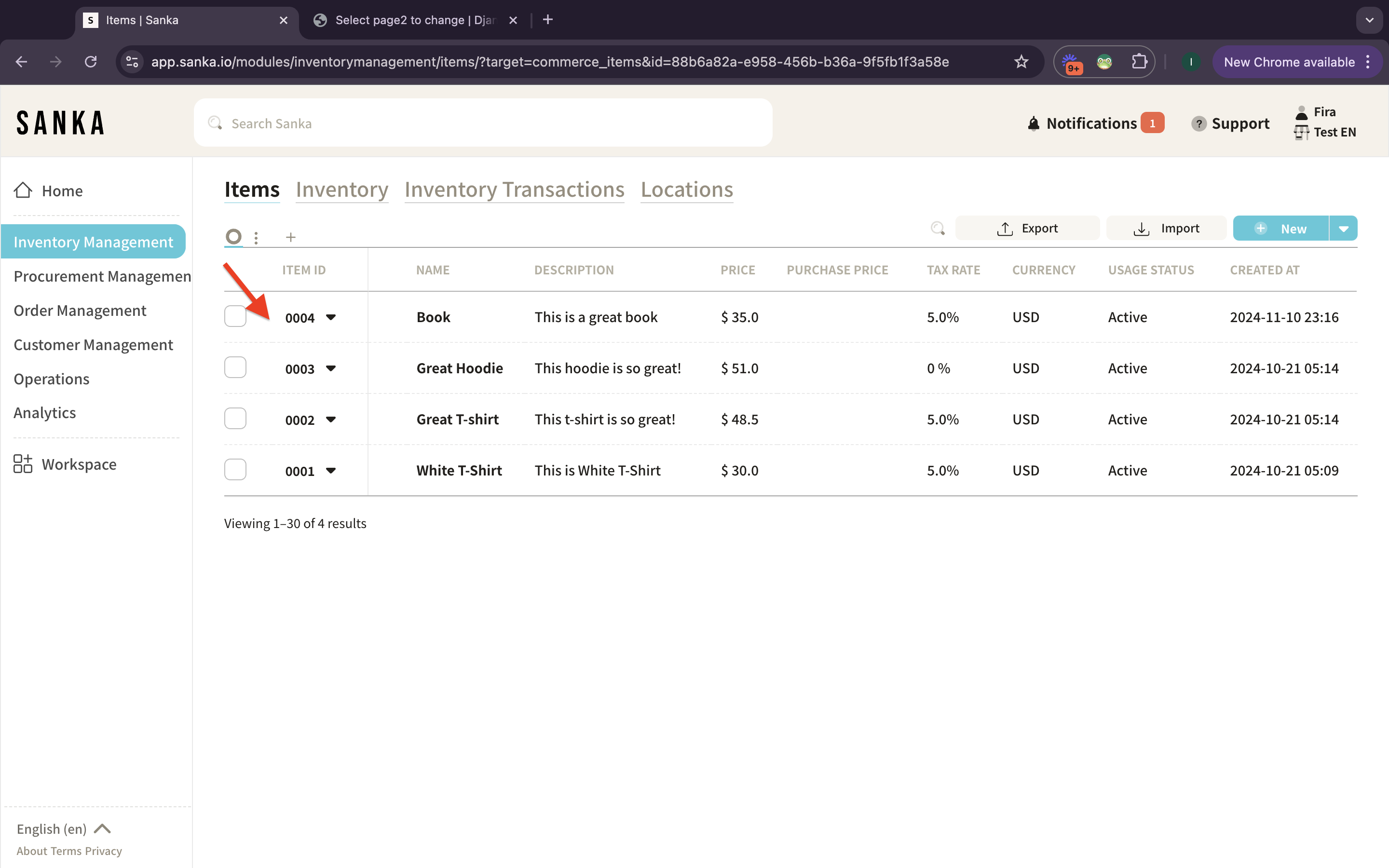
9: You can edit or update the information by clicking the item ID.
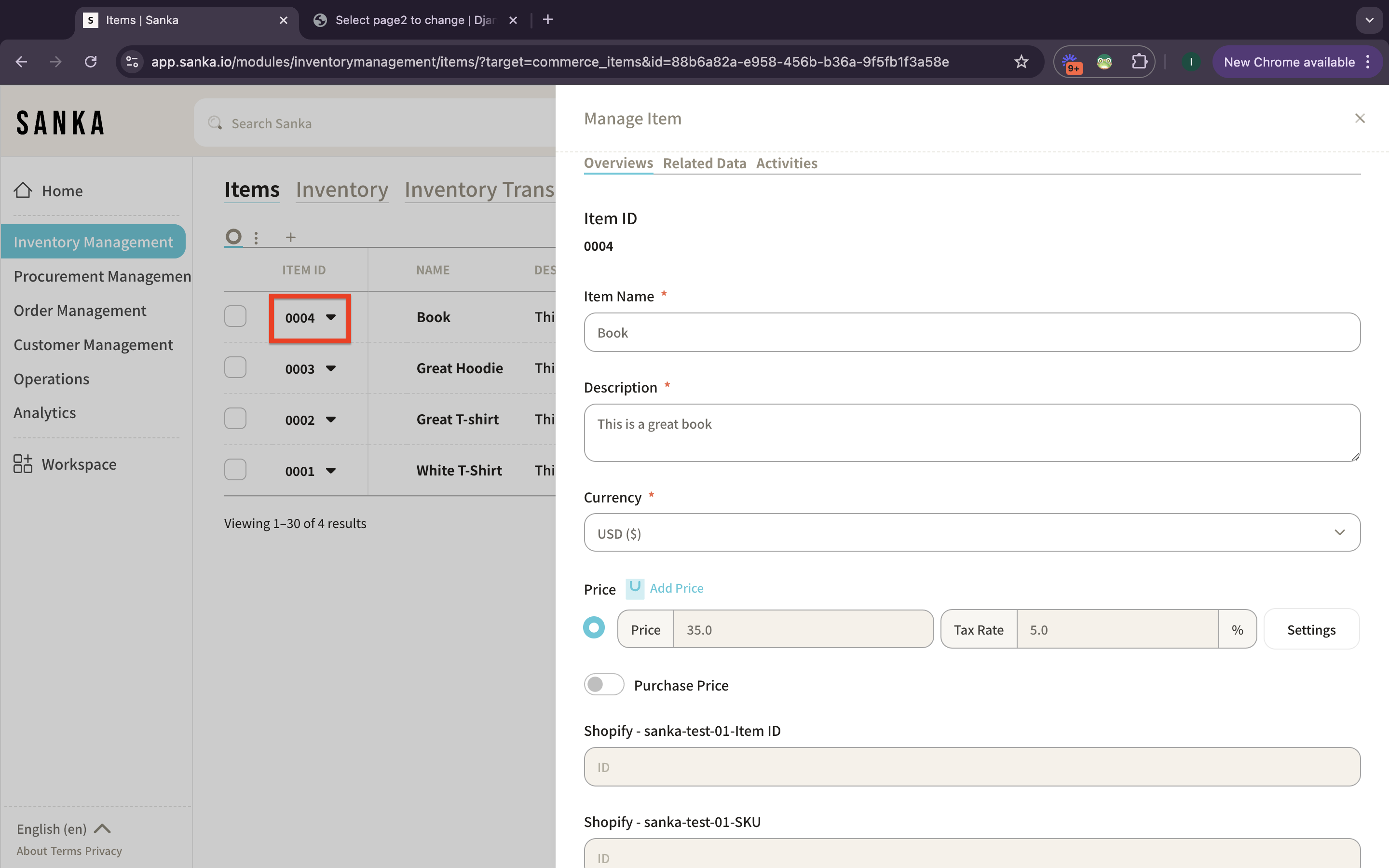
10: Go back to Purchase Orders and the purchase items will be updated following the items master at Inventory Management.
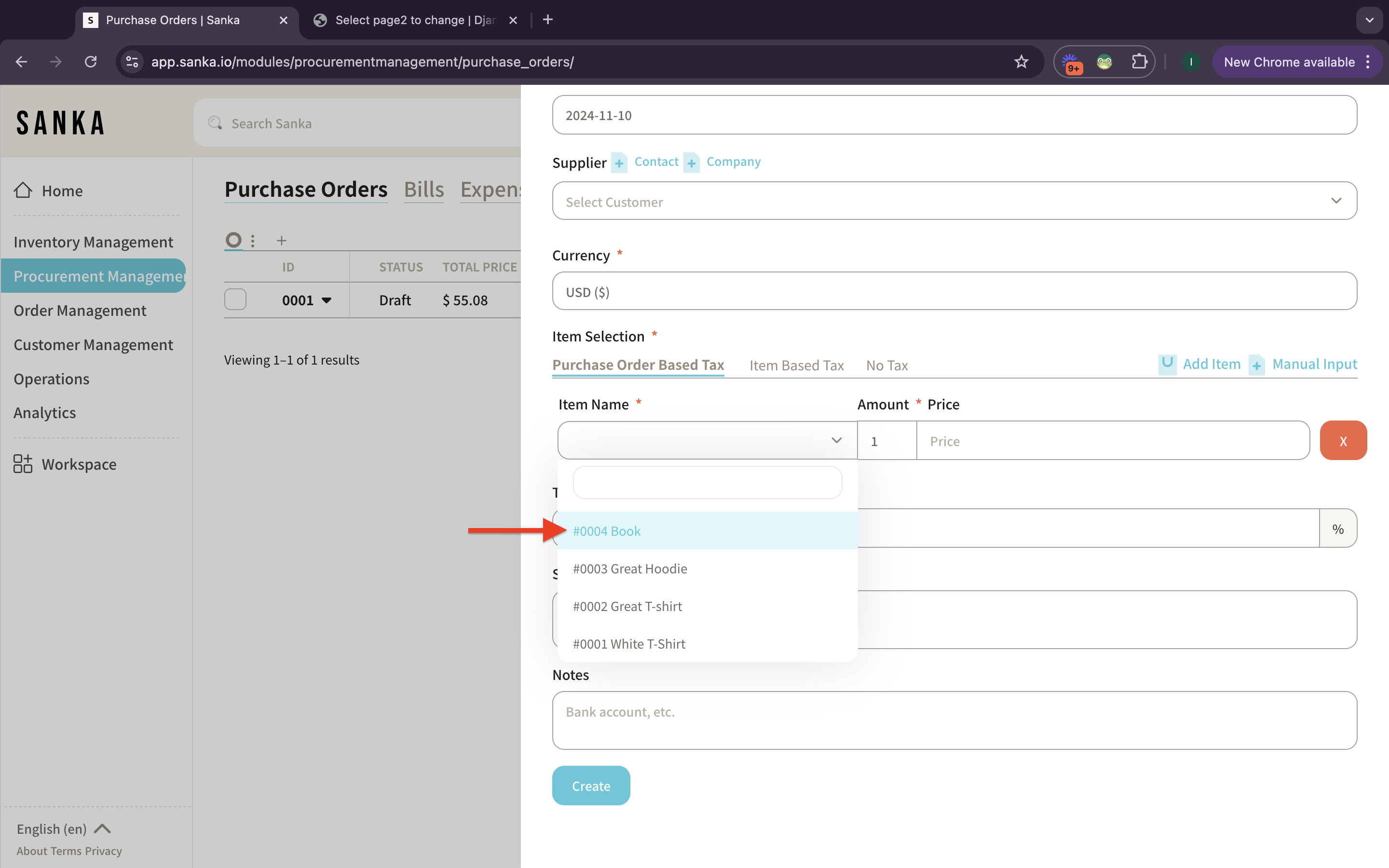
11: If you want to edit the purchase items, you don’t need to go back to the Inventory Management. You can just click the item at record table.
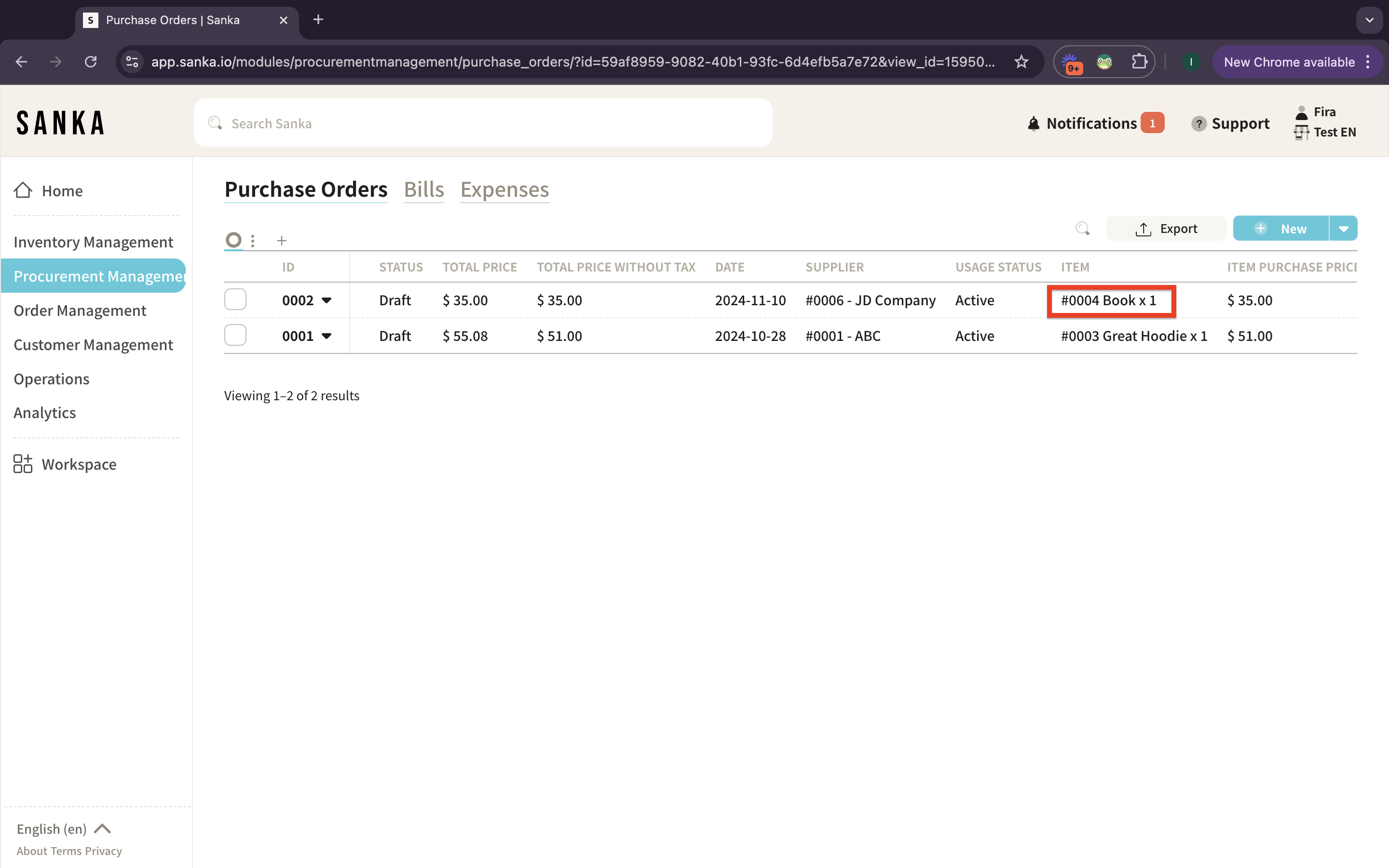
12: The detailed page of the item will show up and you can edit or update any information there as it’s already linked to the Inventory Management.
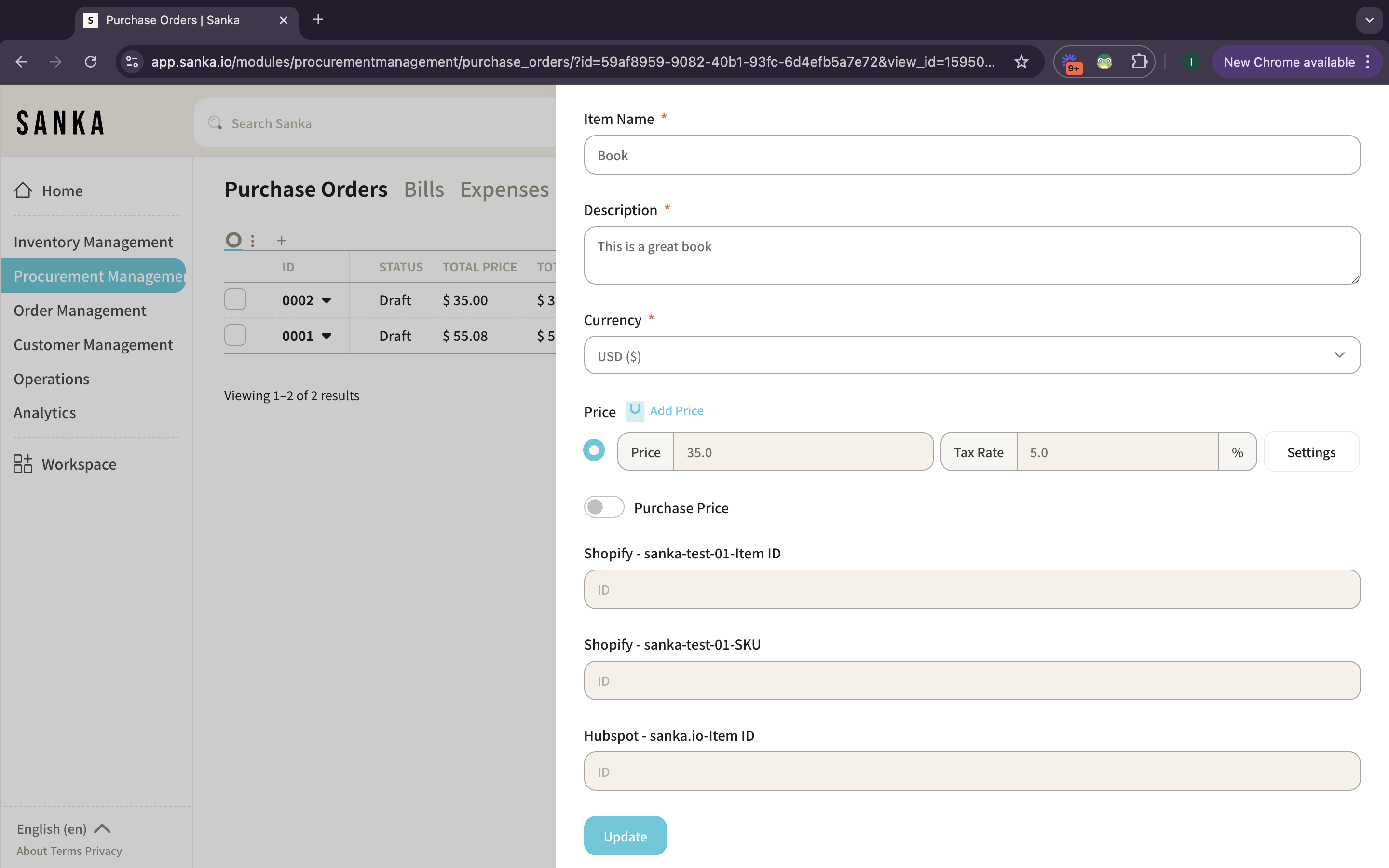
Next Steps
Once you have registered your purchase items, the next step is to create a purchase order.
→ How to Create a Purchase Order