Overview
This guide explains how to manage the status of individual items or products on purchase orders in procurement and purchasing operations.
Specifically, it covers the creation and management of purchase orders, handling partial deliveries, status management, and managing payments and invoices.
The following video provides a demonstration of these methods. Please watch it for additional guidance.
Creating and Managing Purchase Orders
When making a purchase, use the "Procurement" menu in Sanka. First, create a master list of items, then issue the purchase order. In this example, we assume you are ordering one each of Knife A and Knife B.
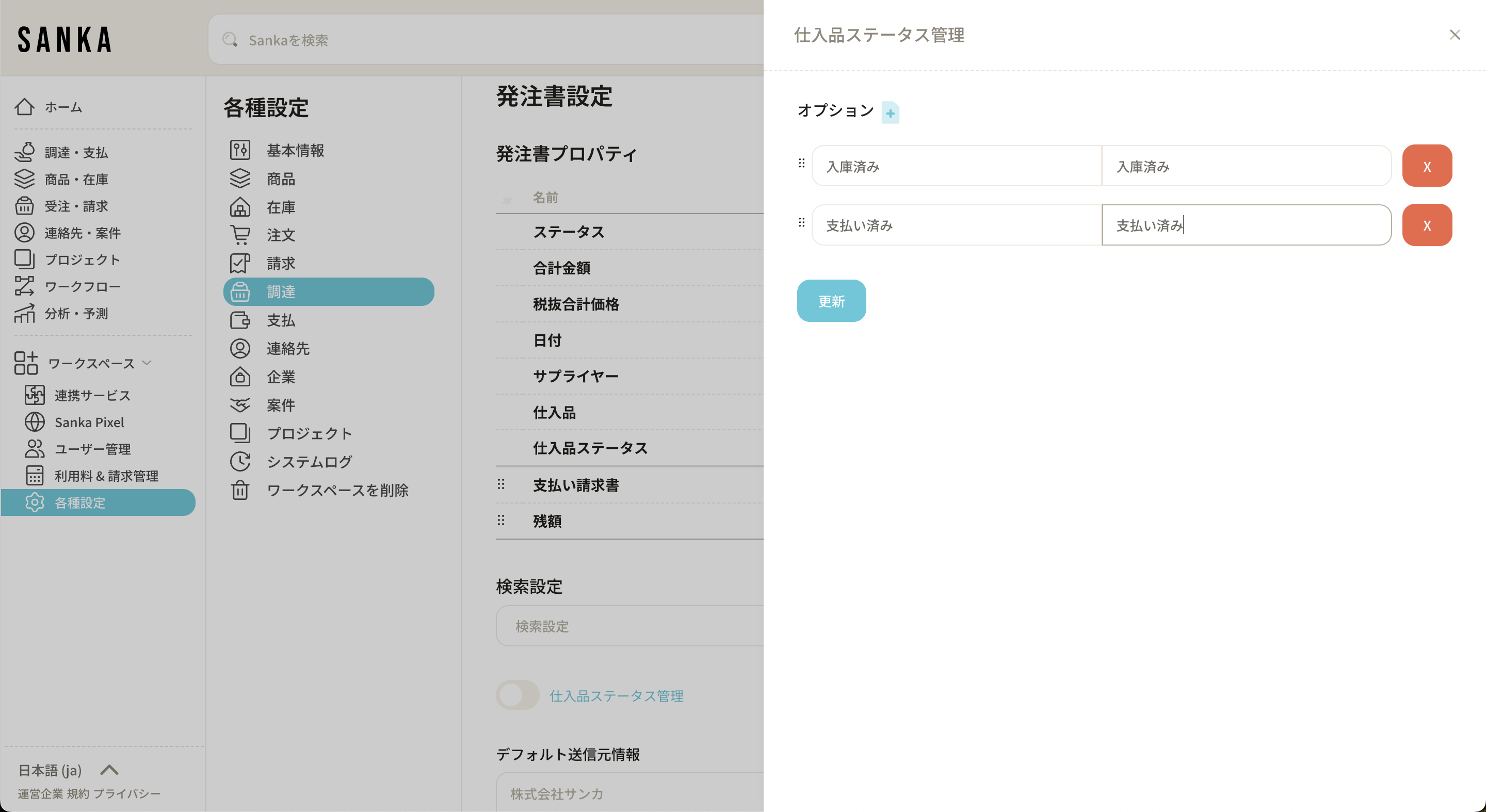
- Creating a Purchase Item Master: First, create a "Purchase Item" master list. In this example, it includes Knives A, B, and C.
- Issuing the Purchase Order: Create and send the purchase order to the supplier. The purchase order lists the items to be ordered and is managed as needed.
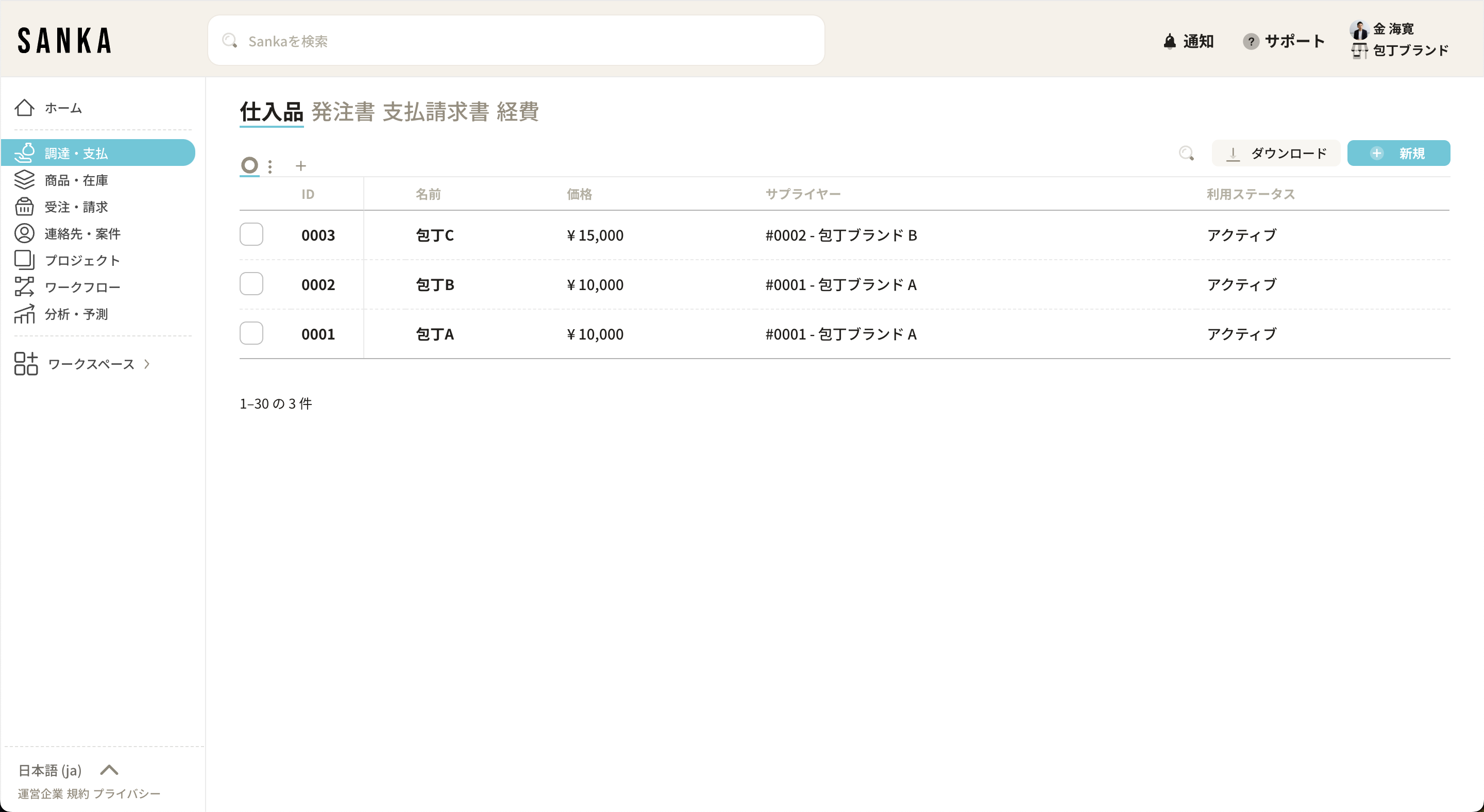
Managing Partial Deliveries
When a purchase order is issued, the items ordered may only be partially delivered.
With Sanka, you can manage detailed statuses on purchase orders to accommodate partial deliveries.
- Setting Up Status Management: In the procurement menu, turn on "Purchase Item Status Management." This allows you to individually manage statuses like "Ordered," "Received," and "Paid."
- Updating Purchase Order Status: When items are delivered, update the status to "Received," and then manage the payment status.
Detailed Status Management
Managing the status of purchase orders is crucial for keeping track of deliveries and payments.
- Ordered Status: After issuing and sending the purchase order, set the status to "Ordered."
- Received Status: Once the items have been delivered, change the status to "Received."
- Paid Status: When the invoice is received and the payment is completed, update the status to "Paid."
Managing Item-Level Status
If you want to manage statuses at the individual item level rather than by purchase order, use the item table.
- Setting Up the Item Table: Configure the "Purchase Item Status Management" in the item table format. This allows for more granular control, displaying statuses for each individual item.
- Adding Rows: Set up the table to increase rows based on the number of items, allowing you to manage statuses for each product.
Managing Payments and Invoices
Managing payments becomes important after the items have been delivered. Sanka allows for comprehensive management of both payments and invoices.
- Updating Payment Status: Once an invoice is received, update the payment status to "Paid."
- Managing Invoices: Register invoice information in Sanka to streamline payment management.
Conclusion
For managing procurement and purchasing operations, Sanka's "Purchase Item Status Management" feature and the "Item Table" setup are highly effective.
By following the methods introduced in this guide, you can leverage Sanka to improve operational efficiency.






