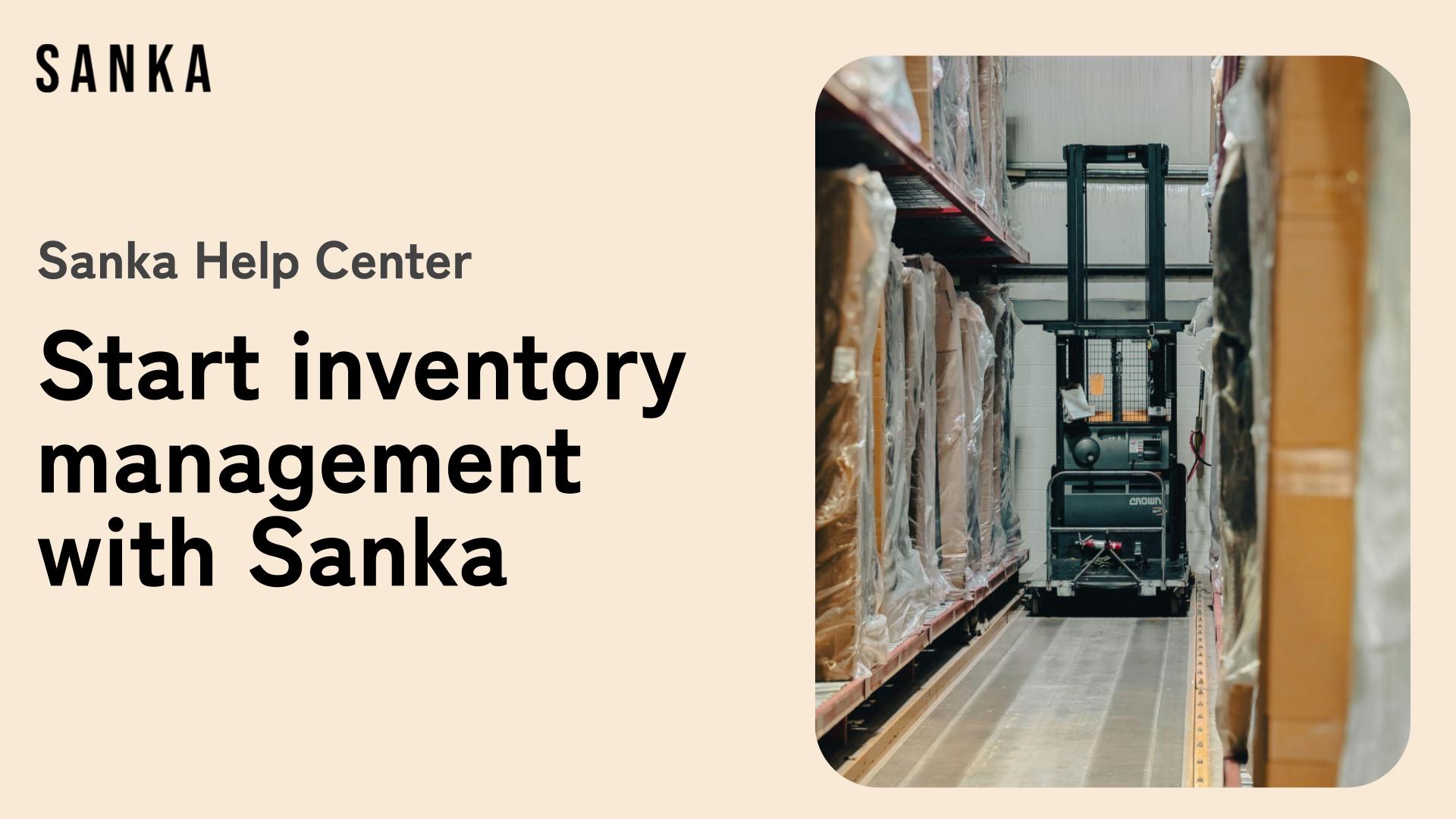Getting Started with Inventory Management
Welcome to the Sanka Inventory Management Guide!
This guide will provide you with all the information you need to start managing your inventory in Sanka.
By the end of this guide, you'll understand everything from basic data management, such as item masters, stock entries, and location management, to advanced inventory management using barcodes and e-commerce integrations.
Let’s get started!
Before beginning, we recommend checking out the article on Sanka Basics to understand foundational concepts like objects and modules.
Basic Inventory Management Process
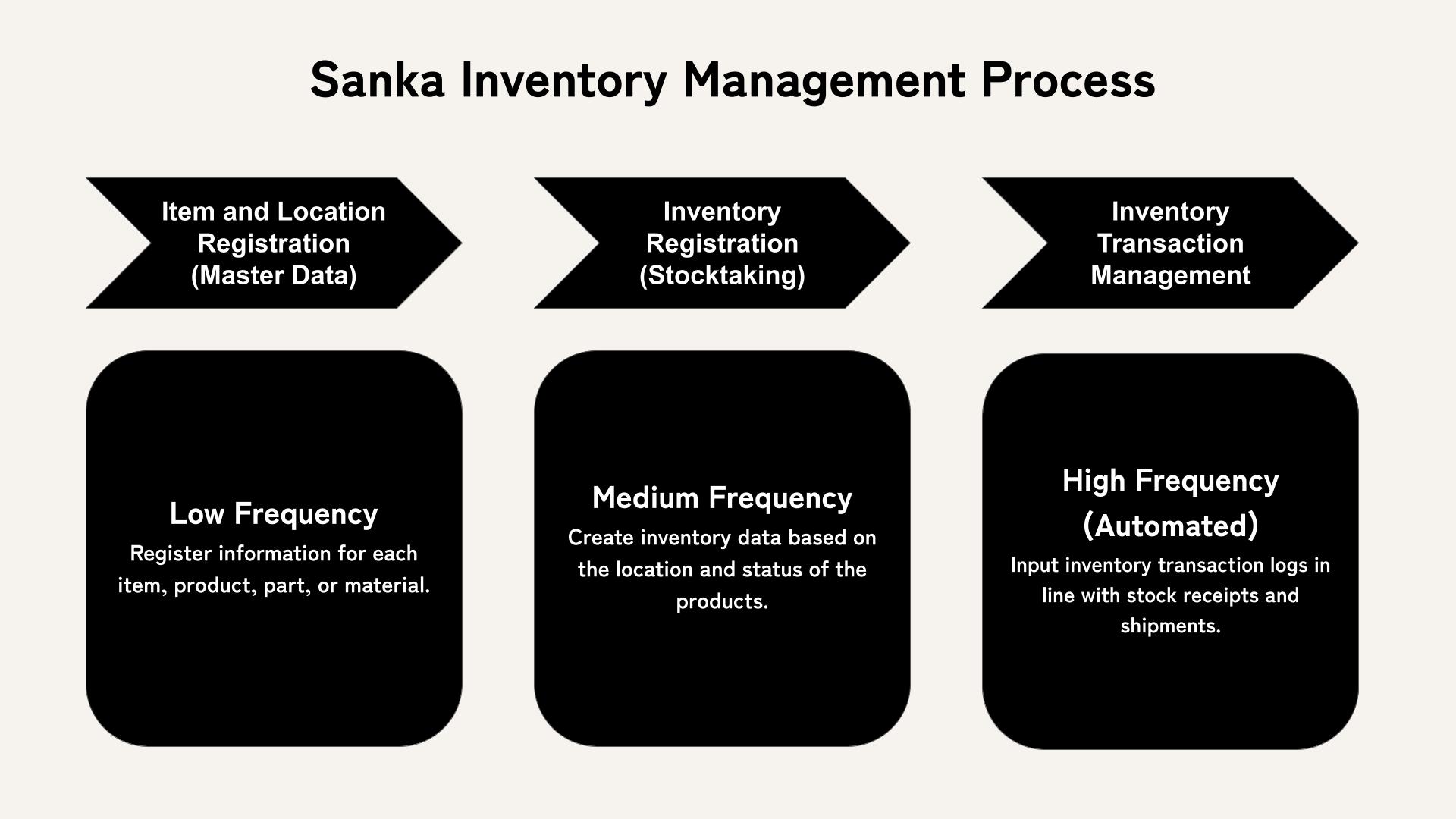
The inventory management process in Sanka generally follows these steps:
- Create Items: Set up data for all the items, products, parts, and materials that you want to manage in inventory. Learn more here
- Create Locations: Set up information for warehouses or storage locations (You can skip this if you have only one location or aren’t managing storage locations). Learn more here
- Create Inventory: Once items are set up, add stock levels manually or use CSV uploads. Learn more here
- Log Inventory Transactions: Every time there is stock movement (in or out), log the transaction to keep real-time stock levels accurate. (This process can also be automated). Learn more here
Objects Used in Inventory Management
Items
In Sanka, Items refer to the individual products, materials, or parts that you manage in inventory. Each item contains important business-related data like the item name, SKU, and item ID.
Key Data:
- Item ID: A unique identifier for each item in the system.
- Item Details: Information like item description, pricing, SKU, category, and other specifications.
Location
Using Location objects in Sanka allows you to organize inventory across different storage sites like warehouses, stores, or shelves.
Key Data:
- Location ID: A unique identifier for each storage location.
- Warehouse, Area, Row: Information that helps you pinpoint the exact location of the inventory.
- Stock Allocation: Assign items to specific locations to accurately track where each product is stored.
Inventory
The Inventory object lets you track stock levels in real time, showing the number of units on hand, their location, and when the inventory was last updated.
Key Data:
- Inventory ID: A unique identifier for each inventory entry.
- Quantity: The available quantity and the last update date.
- Item Link: You can manually add inventory per item or bulk upload via CSV.
Inventory Transactions
Inventory Transactions record all changes in stock, providing an audit trail of product movements like stock additions or removals.
Key Data:
- In/Out: Whether the transaction is adding or removing stock.
- Transaction Time & Quantity: The date and time of the transaction, along with the number of units moved.
- User: The user responsible for logging the transaction.
Next Steps
For the next steps, we recommend the following actions:
Inventory management is a crucial aspect of any business, and Sanka offers solutions to streamline this process.
From small businesses to large enterprises with multiple locations, Sanka’s tools help you manage, optimize, and operate your business smoothly.
If you have any questions, feel free to contact our support team at any time.
Advanced Features
Beyond the basic flow, Sanka also offers advanced inventory management features. Here are some options for those interested:
- Bulk Entry: For managing large numbers of items or inventory updates, you can use bulk entry for both items and inventory. This is especially useful when uploading multiple changes via CSV.
- Integrations: Sanka supports integrations with other business software, allowing you to sync inventory management with accounting, order management, and shipping services.
- Real-time Updates: Sanka provides real-time inventory updates, ensuring that you always have an accurate view of your stock levels and can make better business decisions.