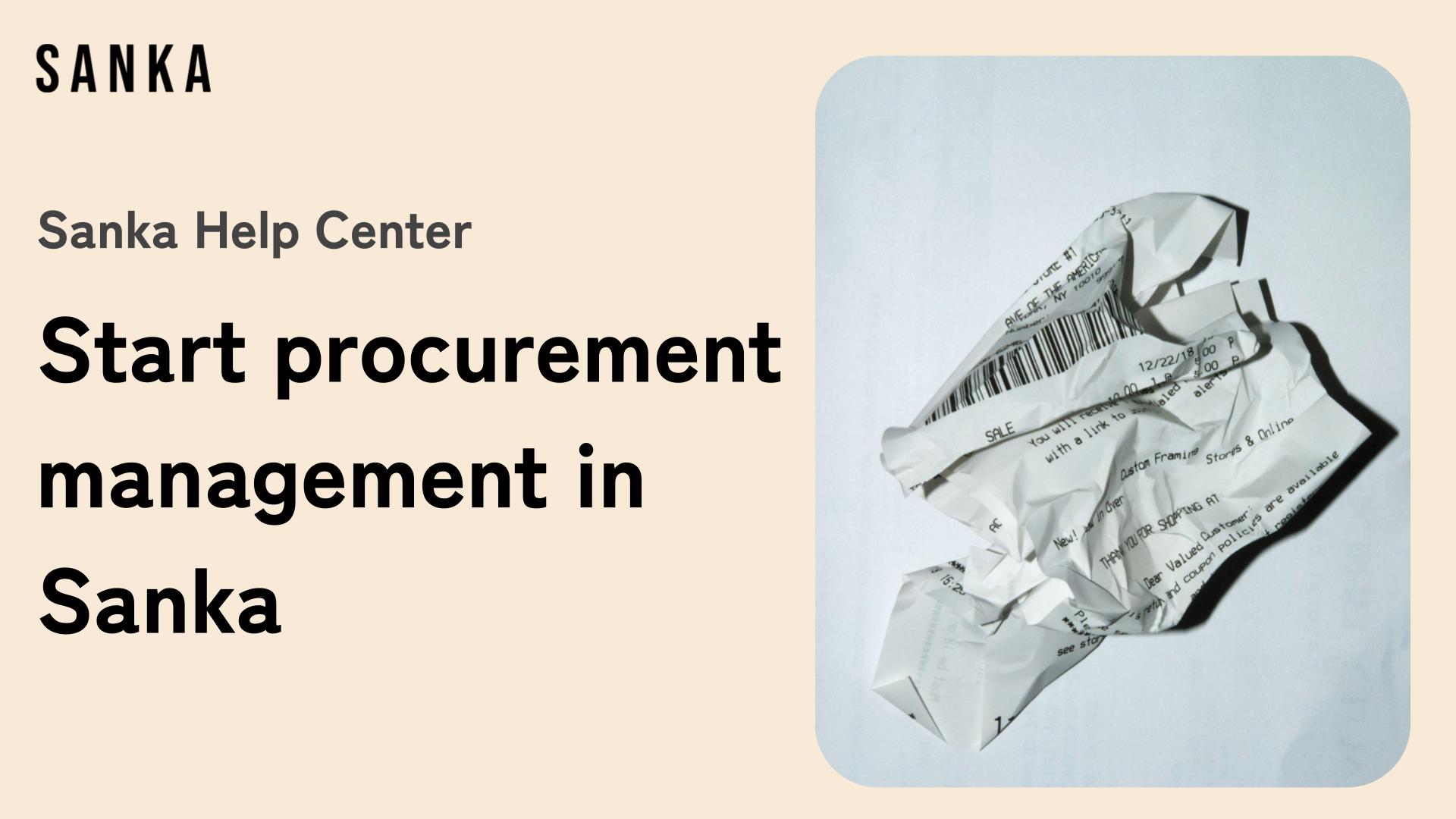Welcome to the Sanka Purchasing and Order Management Guide!
In this guide, we’ll give you an overview of Sanka’s purchasing and order management system.
If you’re asking yourself, “Where do I start with purchasing and order management?” or “What features does Sanka offer for purchase order management?” or “I don’t understand the menu options!” then this guide is the best place to start.
For a review of basic concepts like "objects" and "modules," please refer to Sanka Basics.
What You'll Learn in This Guide
- The basic flow of purchasing and order management
- How to navigate the Sanka purchasing and order management screen
- Next steps
- Advanced purchasing and order management features available in Sanka
The Basic Flow of Purchase Order Management
Here’s the basic purchase order management flow in Sanka.
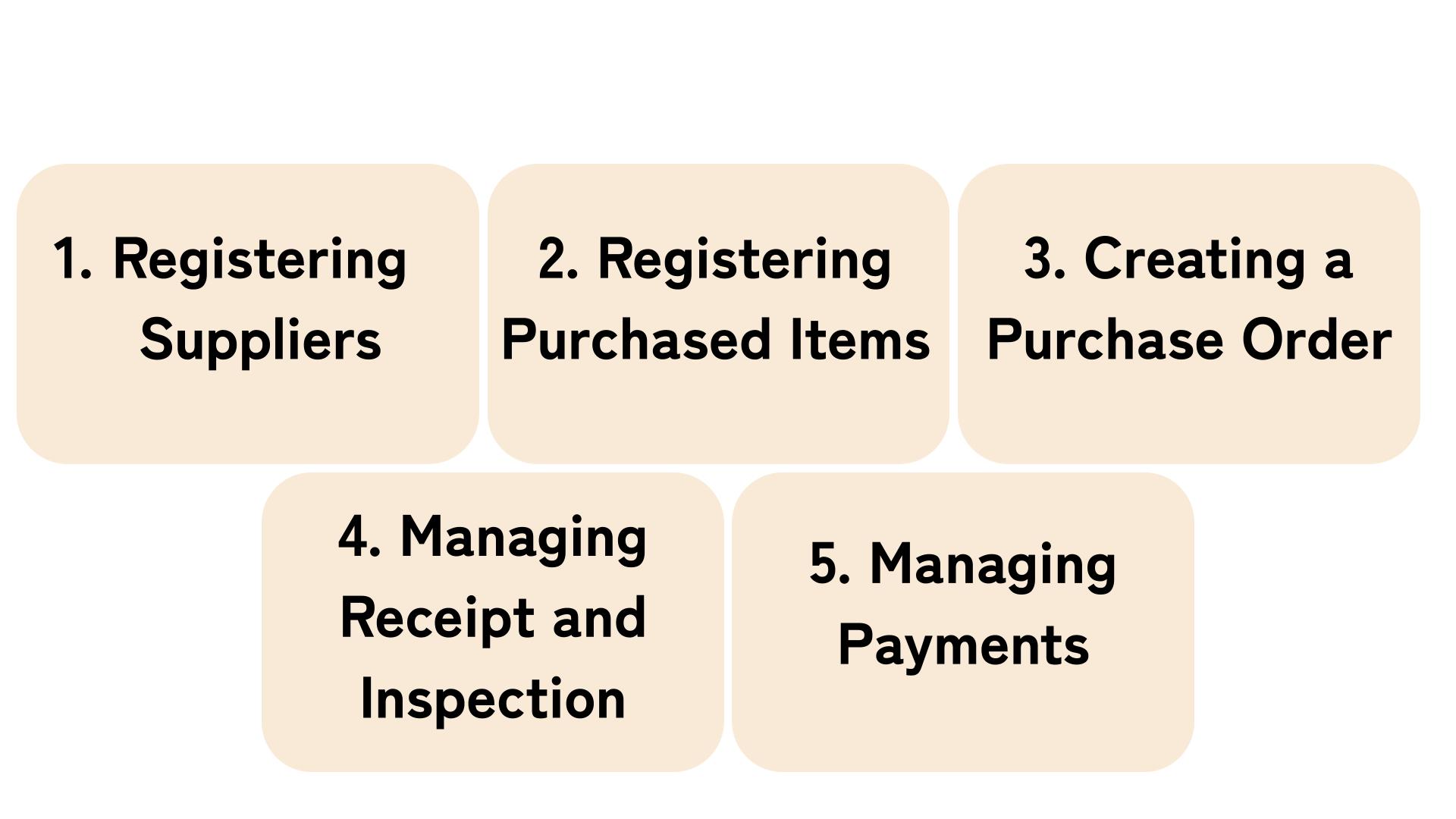
Step 1: Register Suppliers
Input the supplier information (company name, individual name, address, contact details, etc.) into Sanka.
You can input the data individually or upload it in bulk using a CSV file.
Step 2: Register Items for Purchase
Register the items you plan to purchase in Sanka, including details such as description, quantity, price, and procurement cost.
Sanka’s purchase order and inventory management systems are integrated, so updating purchase item information will automatically update inventory counts.
This allows you to check inventory in real-time with accurate numbers at all times.
Step 3: Create a Purchase Order
Create an official purchase order to send to your suppliers.
Sanka allows you to input supplier and purchase item details with just a few easy steps.
Additionally, Sanka lets you assign statuses for each purchase order, such as draft, sent, internally approved, and supplier approved.
This makes it easier to track progress and prevent confusion or delays in the ordering process.
Step 4: Manage Receiving and Inspection
Once the ordered items arrive, proceed with receiving and inspection management.
Step 5: Manage Payments
When you receive a payment invoice from a supplier, input the invoice details into Sanka.
You can input data individually or in bulk using a CSV file.
Sanka allows you to link payment invoices to the corresponding purchase orders, improving efficiency.
You can also manage additional procurement costs through the Expense object.
Link specific purchase orders or items to these expenses for easy management.
How to Navigate the Sanka Purchasing Order Management Page
In this section, we’ll explain how to navigate the purchasing and order management screen in Sanka.
First, launch Sanka and click on the Purchase Order/Procurement Management module. You’ll see the menu for each object.
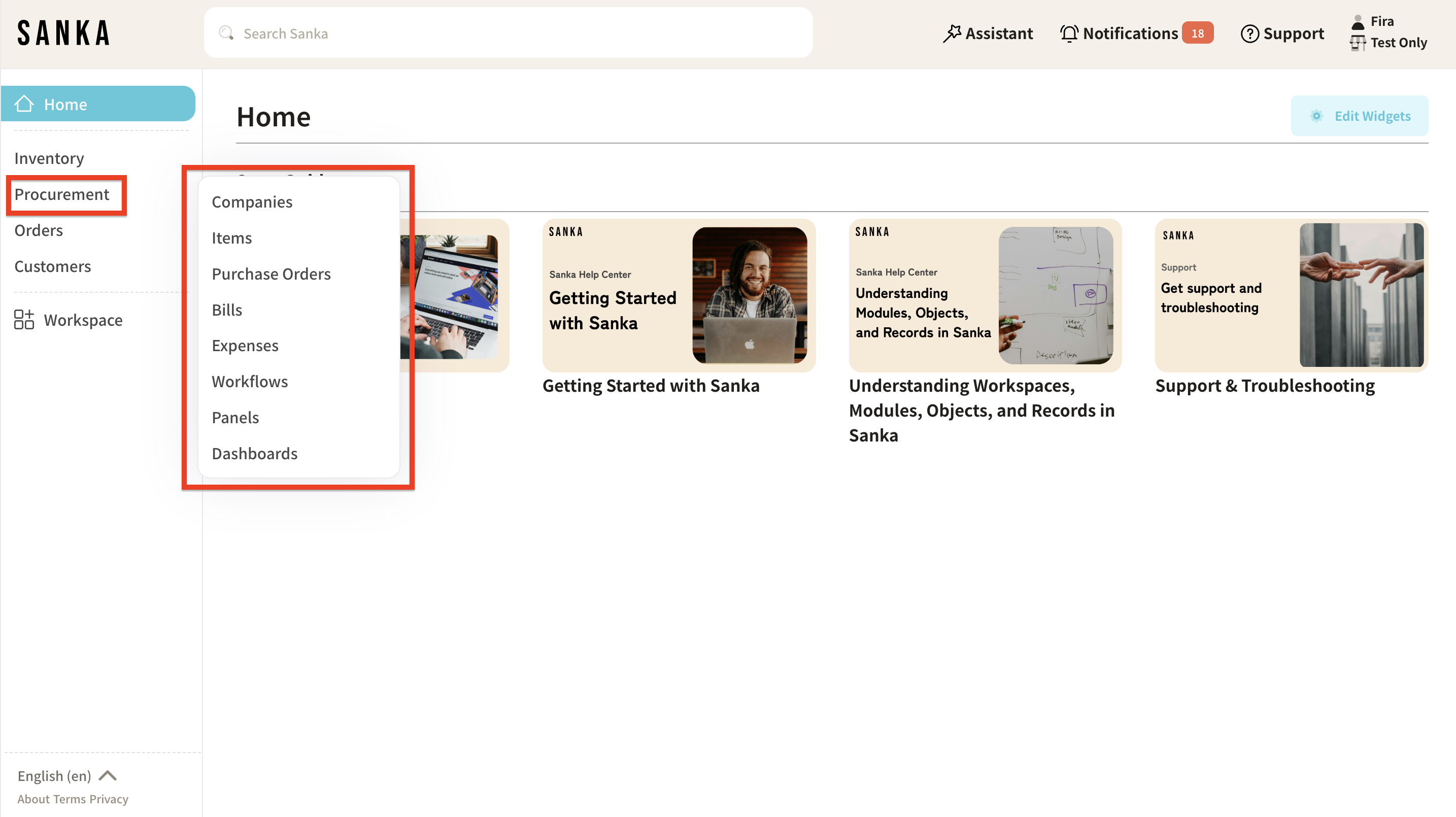
When you click on each object, a record table like the one below will appear.
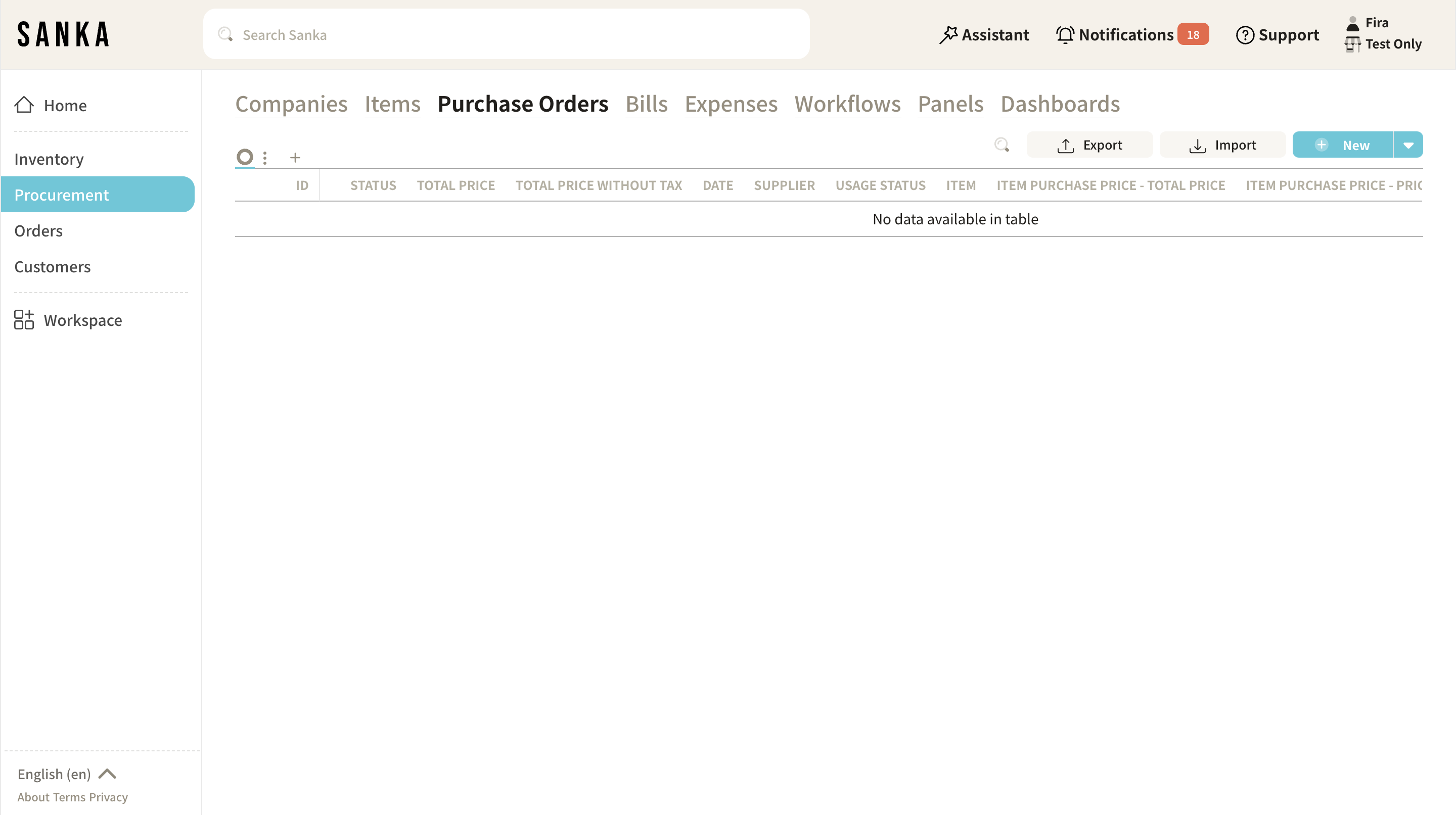
1. Company Object
This menu is for registering supplier information.
You can register both companies and individuals as suppliers.
2. Product Object
This menu is for registering item data for purchases.
The information displayed here is linked with the Products object in the Inventory Management module.
3. Purchase Order Object
This menu is for creating purchase orders.
4. Invoice Object
This menu is for creating payment invoices.
You can also set payment due dates.
5. Expense Object
This menu is for managing expenses.
You can input costs such as shipping fees, customs duties, and other miscellaneous expenses.
Additionally, you can upload receipts or related files.
Next Steps
Now that you understand the flow of purchasing and order management in Sanka, it’s time to start working.
We’ve created step-by-step help guides for each part of the process, so make sure to check them out:
- Step 1: Register Suppliers
Detailed guide here - Step 2: Register Purchase Items Detailed guide here
- Step 3: Create a Purchase Order
Detailed guide here - Step 5: Manage Payments
Detailed guide here
Advanced Purchasing Order Management Features in Sanka
Once you’ve mastered the basic methods, try using Sanka’s advanced features.
These features can help reduce the effort and time required for purchasing and order management.
Check out the following help guides for more details:
- How to Create Expenses in Sanka
- How to Analyze Total Payments and Order Count for Suppliers
- About Purchase Order Management and Payment Reconciliation
- How to Manage Status by Purchase Order and Item
For further information or assistance, feel free to contact our support team!