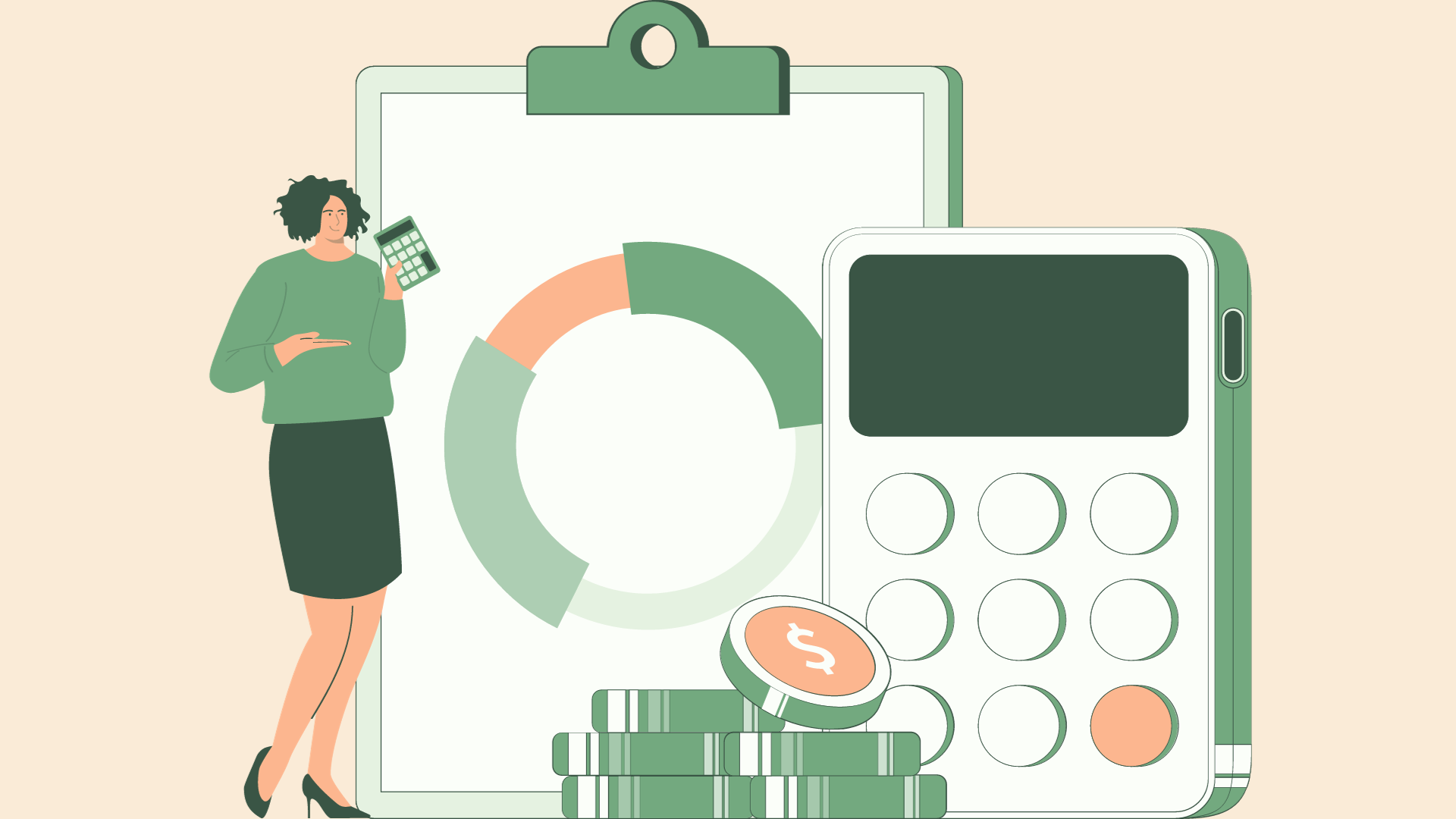Introduction
In today's business world, tracking expenses and managing reimbursements play a significant role in ensuring financial stability and smooth operations.
One of the most popular and user-friendly accounting solutions, QuickBooks, streamlines this process by automating expense tracking and simplifying reimbursements.
In this comprehensive blog post, we will delve into tracking expenses and managing reimbursements with QuickBooks, illustrating the steps to mastery, and exploring tips to optimize the process.
QuickBooks at a Glance
QuickBooks is a versatile, cloud-based software that empowers small and medium-sized businesses to better manage their finances, streamline expense tracking, and enhance their overall financial operations.
It offers features like invoicing, payroll, inventory tracking, and expense management—turning it into an invaluable tool in modern accounting.
Setting Up Expense Tracking and Reimbursement in QuickBooks
QuickBooks offers multiple ways to track expenses, allowing you to manage employee expenses, purchase transactions, and business purchases.
Let's dive into the setup process using the recommended workflow:
Step 1: Establishing Expense Accounts
First, establish the expense accounts within the Chart of Accounts in QuickBooks:
- Go to your QuickBooks dashboard.
- Click on the gear icon, and then select "Chart of Accounts."
- Click the "New" button, and choose "Expense" as the account type.
- Enter a detailed name for the expense account and click "Save."
Pro Tip: Categorizing expenses into specific accounts (e.g., Office Supplies, Travel Expenses, Utilities) will make it easier to analyze and manage them.
Step 2: Linking the Expense Accounts to Payment Methods
After creating expense accounts, connect them to the appropriate payment methods (e.g., Credit Card, Debit Card, Cash, or Bank Account).
- Go to your QuickBooks dashboard.
- Click on the gear icon, and choose "Banking."
- Chose "Add account" to link the expense accounts to your preferred payment methods.
Step 3: Creating a Workflow for Expense Approval
Draft a clear approval process to diminish confusion and improve efficiency. Outline roles, responsibilities, and deadlines for submitting expenses.
Ensure employees understand the process, including specific guidelines for submitting requests and providing supporting documentation (e.g., receipts).
Tip: Incorporate an approval deadline to streamline the expense reimbursement process.
Step 4: Entering Expenses in QuickBooks
Manually enter expenses or upload receipts into QuickBooks: Go to your QuickBooks dashboard.
- Click on the "+" icon, select "Expense" or "Check" depending on the transaction type.
- Fill in the necessary information: Payment account, payee information, category, and amount.
- Attach the supporting documentation, such as receipts or invoices, as needed.
- Save the transaction by clicking on "Save and Close" or "Save and New."
Tip: QuickBooks mobile app allows you to upload receipts using your smartphone's camera, expediting expense tracking.
Step 5: Implement an Employee Reimbursement Process
To reimburse employees for out-of-pocket expenses:
- Go to your QuickBooks dashboard.
- Click on the "+" icon and select "Check" or "Expense."
- In the "Payee" field, choose the employee to be reimbursed.
- In the "Account" field, select the appropriate expense account.
- Enter the reimbursement amount and make sure to include supporting documentation, such as receipts.
- Save and process the reimbursement.
Step 6: Review and Approve Expenses
Managers should regularly review and approve expenses before processing reimbursements—ensuring accuracy and adherence to company policy.
- Go to your QuickBooks dashboard.
- Click "Reports" and then select "Expenses by Vendor Summary" to review expense transactions.
- Assess each submitted expense and approve or deny the reimbursement accordingly.
Step 7: Analyzing Expense Data
Leverage QuickBooks' reporting feature to analyze expense performance:
- Go to your QuickBooks dashboard.
- Click "Reports" and browse the available expense reports (e.g., "Expenses by Vendor," "Profit and Loss.")
- Make data-driven decisions by examining expense trends, evaluating vendor performance, and identifying cost-saving opportunities.
Tips and Best Practices
- Educate employees on appropriate expense guidelines and the reimbursement process.
- Regularly evaluate and improve the expense approval process.
- Ensure the timely submission and processing of expenses and reimbursements.
- Take advantage of QuickBooks' automation features (e.g., Receipt Forwarding, Bank Feed Rules).
- Consistently review expense reports to optimize spending and identify fraud or misuse.
Conclusion
Managing expenses and reimbursements doesn't have to be a headache. By leveraging QuickBooks' features and following this comprehensive guide, you can transform your expense tracking and reimbursement process into a transparent, efficient, and streamlined operation.
So gear up, adopt these proven tips and best practices, and master the art of expense and reimbursement management today!