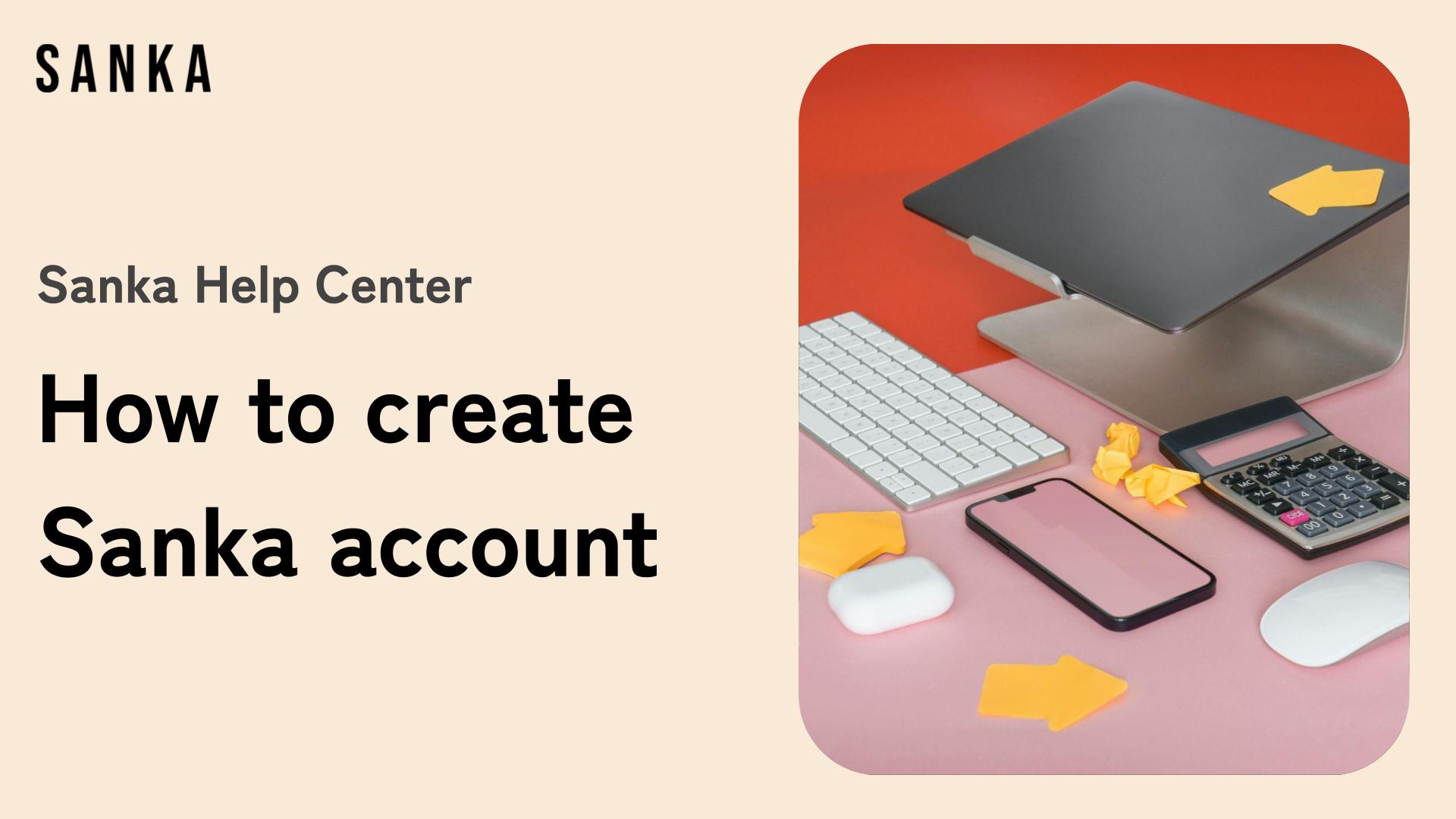How to create Sanka account
This article explains how to register an account for the Sanka sales management system. Before implementing Sanka, we are often asked, “How long does it take to install Sanka?” In reality, it is a simple process that takes only a few minutes to complete!
Today, we would like to introduce you to the process. Please check it out as well.
Step 1: Visit Sanka's website
First, go to the Sanka website. Click Start Free button to sign up. Or directly click this link.

Step 2: Fill out the form
Next, enter your company name, contact person's name, email address, and phone number into the required fields. Then click Create Account button.
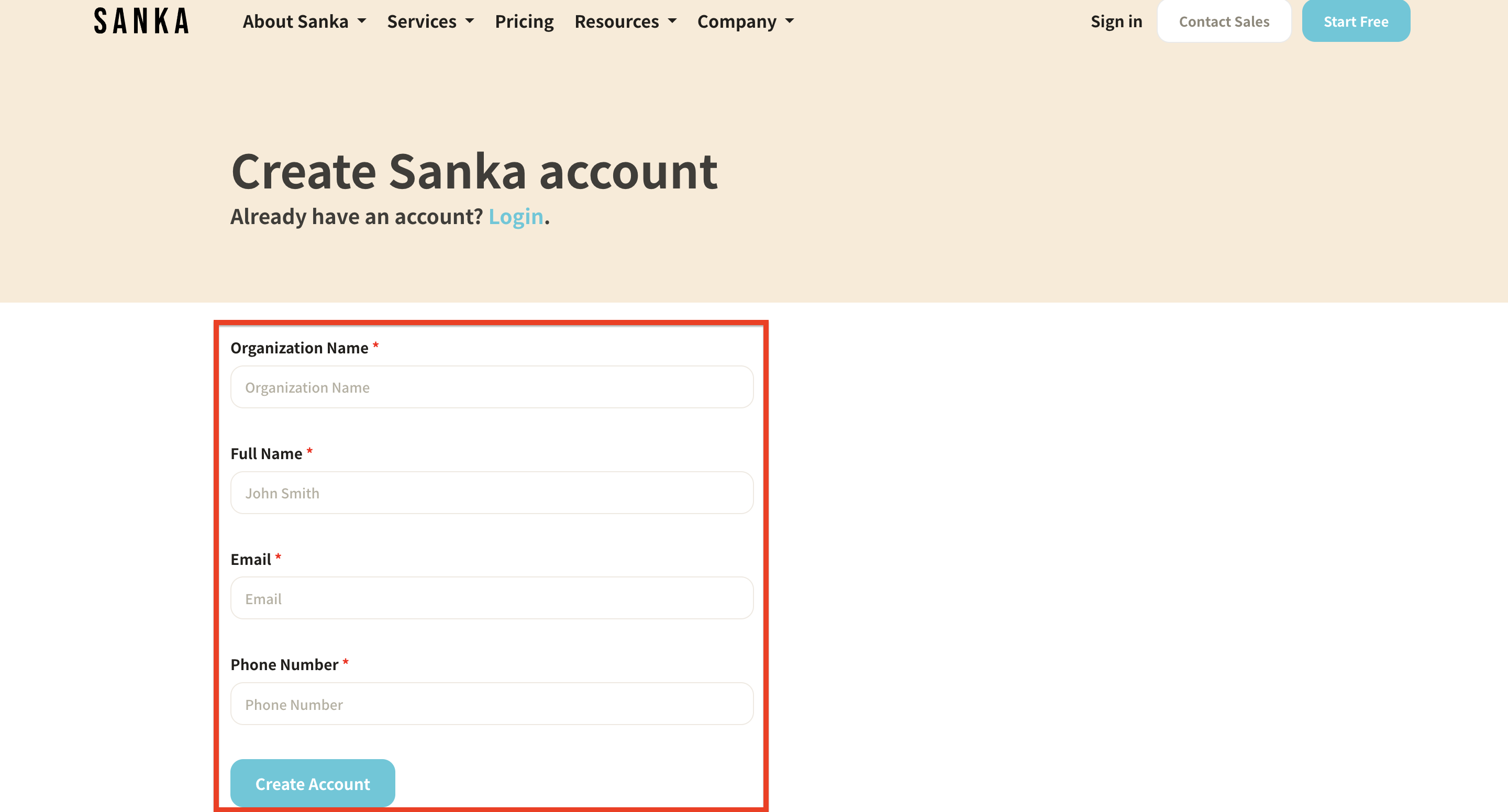
Step 3: Enter the verification code
After entering the information, a verification code will be sent to your e-mail address, which you will then enter into the form.
Your account is now created. It really is a simple process that takes only a few minutes.
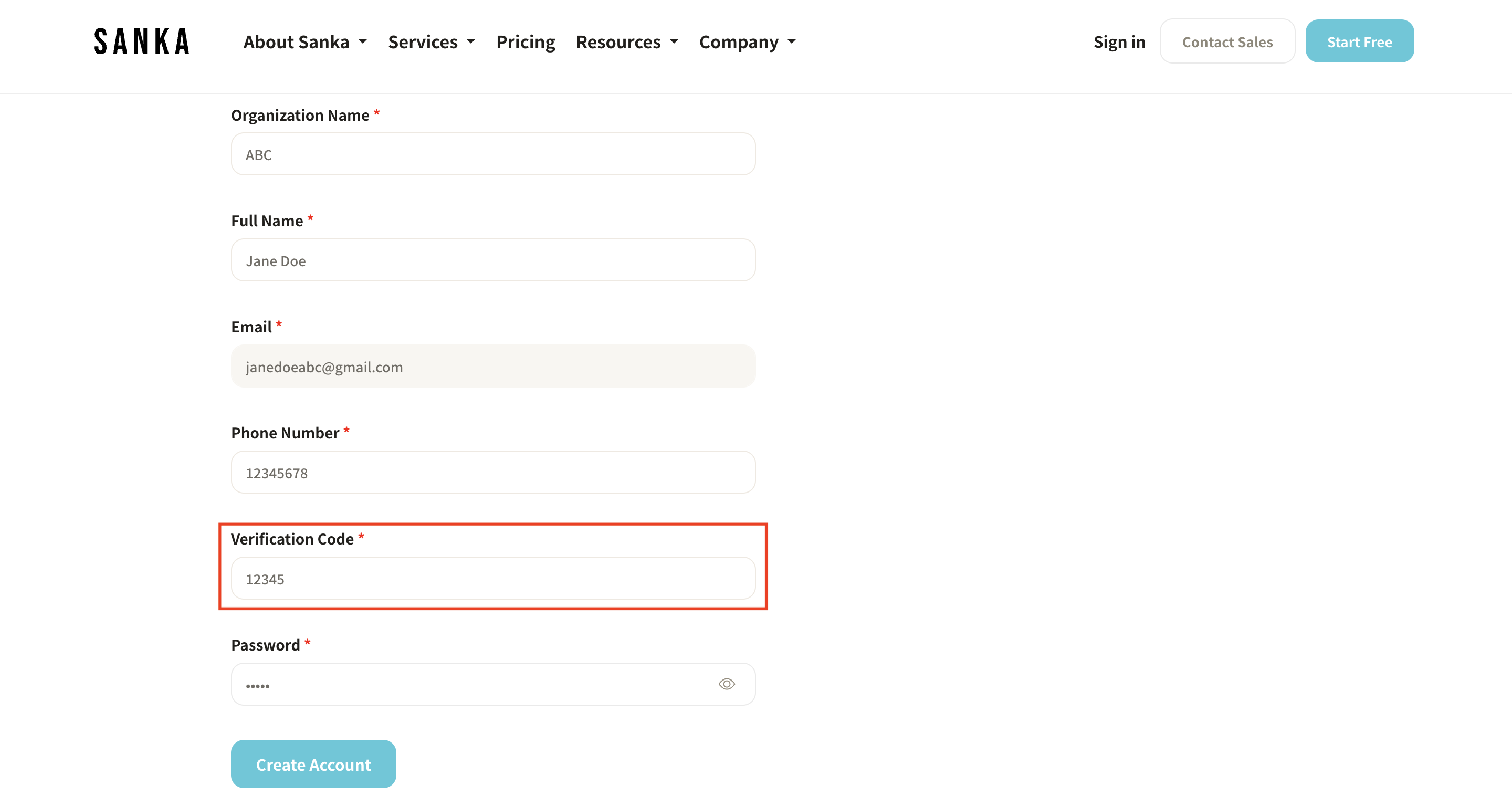
Step 4: Select a pricing plan
Once your account is created, you will be taken to the Sanka pricing plan selection screen, where you will see that Sanka offers three plans: Starter, Standard, and Enterprise.
We recommend starting with the free Starter plan and moving up to Standard or Enterprise as needed.
If you choose Standard or Enterprise, you will be asked to complete payment on the payment screen or contact sales for the Enterprise plan.
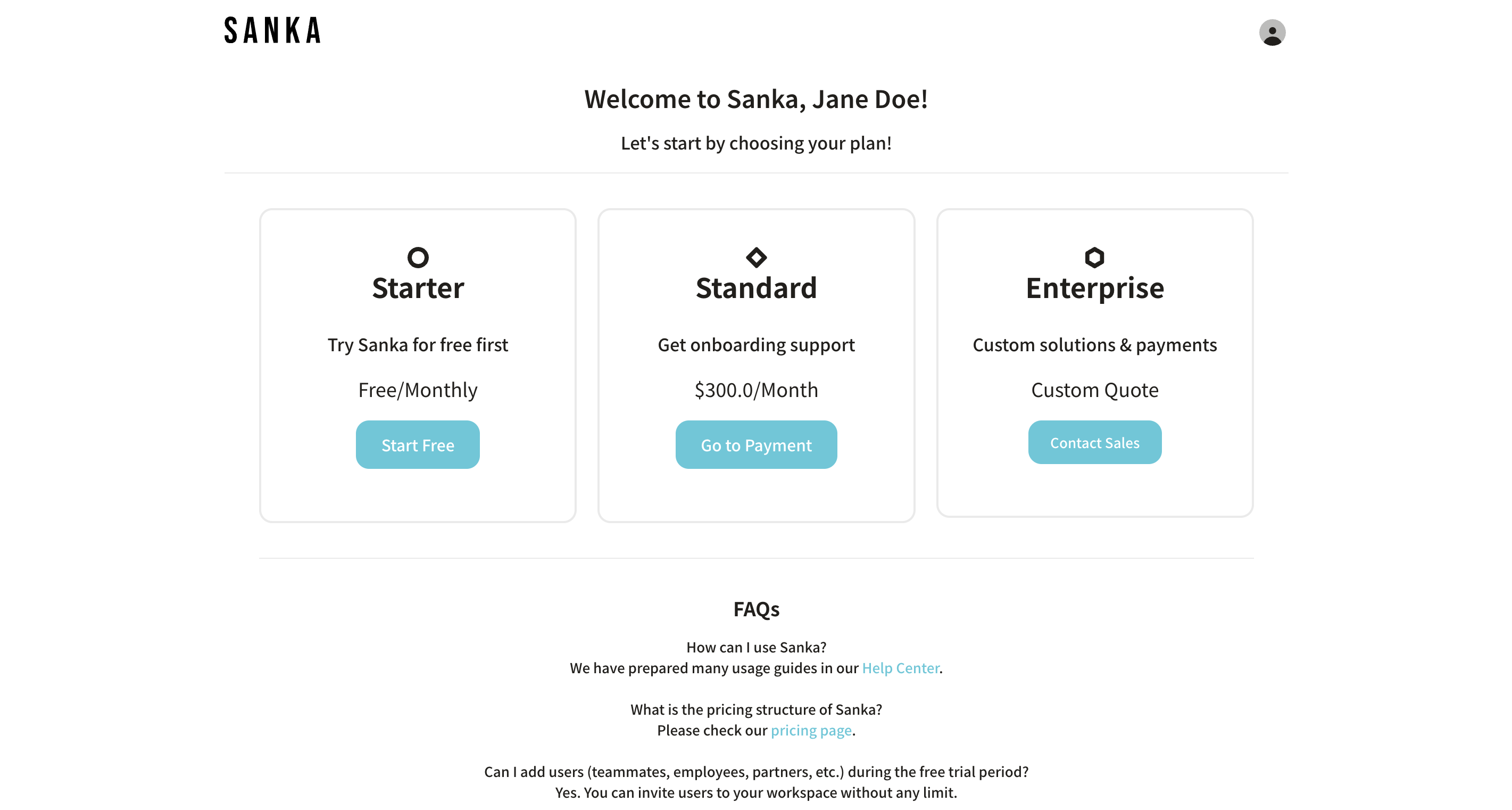
Step 5: Start using your account
Clicking on the Starter plan will immediately create your account. Sanka is a sales management system, and immediately after creating your account, you will be able to centrally manage product master registration, inventory management, order and order information management, invoice creation, order placement, procurement of purchased goods, and more.
For more details of these solution, please visit our help center.
If you have any questions or concerns about your account, please comment or contact our support.