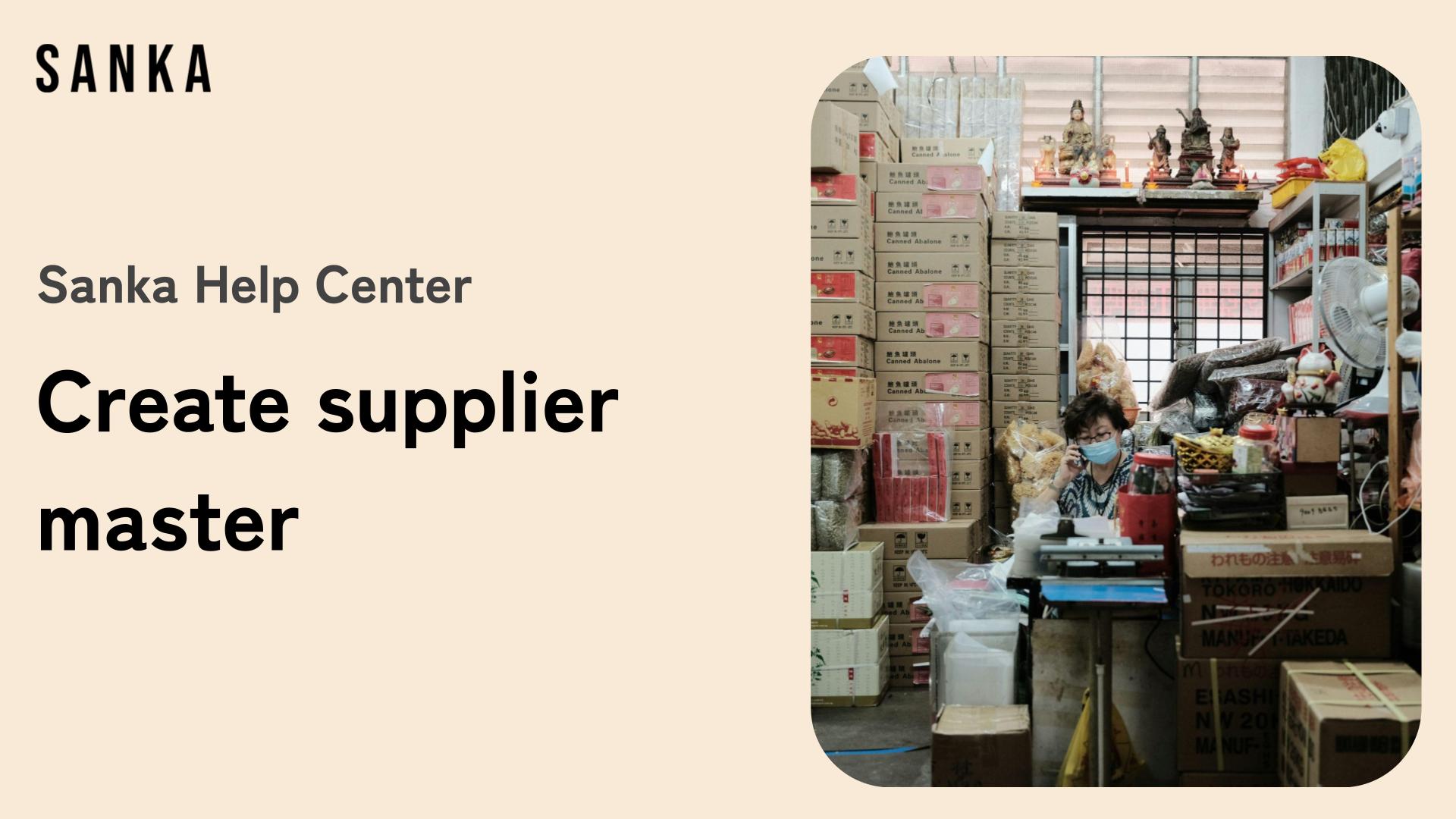Overview
Supplier is one of the most important key element at Sanka’s Procurement Management. It’s necessary to create purchase orders and easily track which supplier provide certain items.
This article explains how to register supplier master data (vendor information).
Registering supplier information not only simplifies the creation of purchase orders, but also makes it easier to track which supplier provides specific products.
※ Note: For a basic understanding of concepts like "objects" and "modules," please refer to Sanka Basics.
What you will learn in this article
- How to register suppliers individually
- How to bulk register suppliers using Sanka’s template
- How to edit registered information
- How to archive supplier information
- Next steps
Process to create supplier master:
1: Go to Procurement Management and select Purchase Orders Object. Click new to show detailed page.
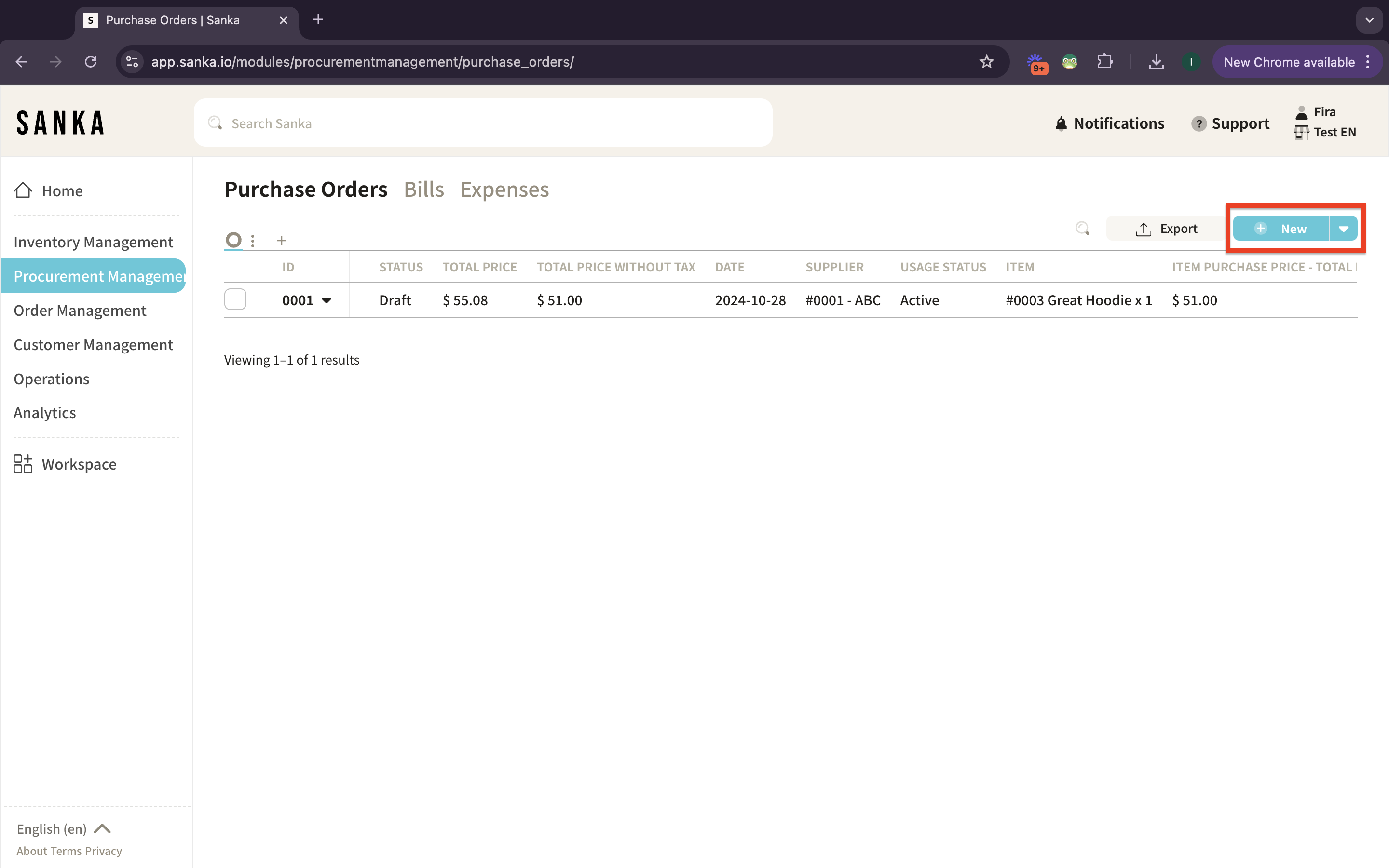
2: Go to Supplier properties and supplier records are listed there. Supplier can be an individual, presented as Contact or an organization presented as Company.
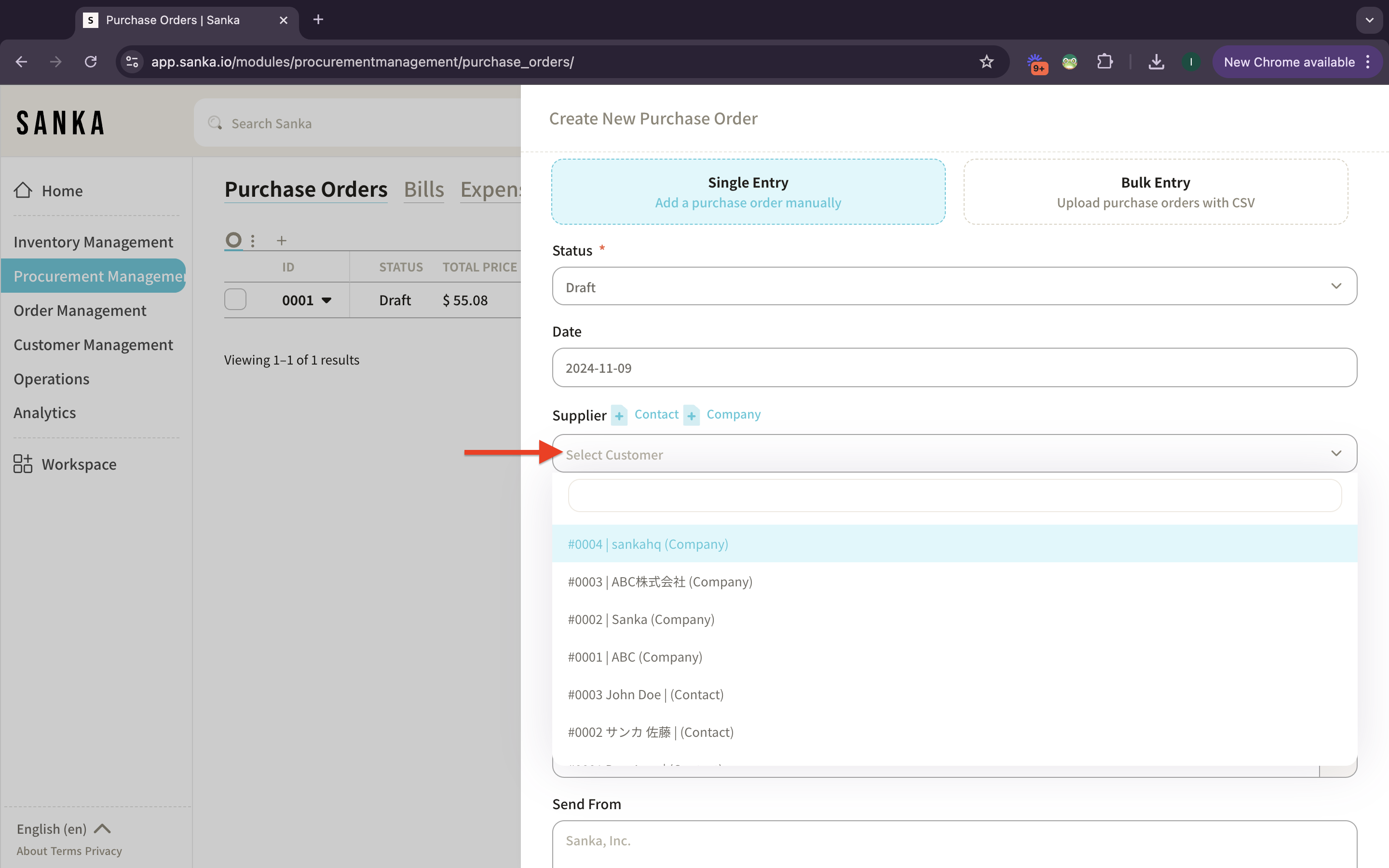
3: To create new supplier from an organization or corporation, click Company button.
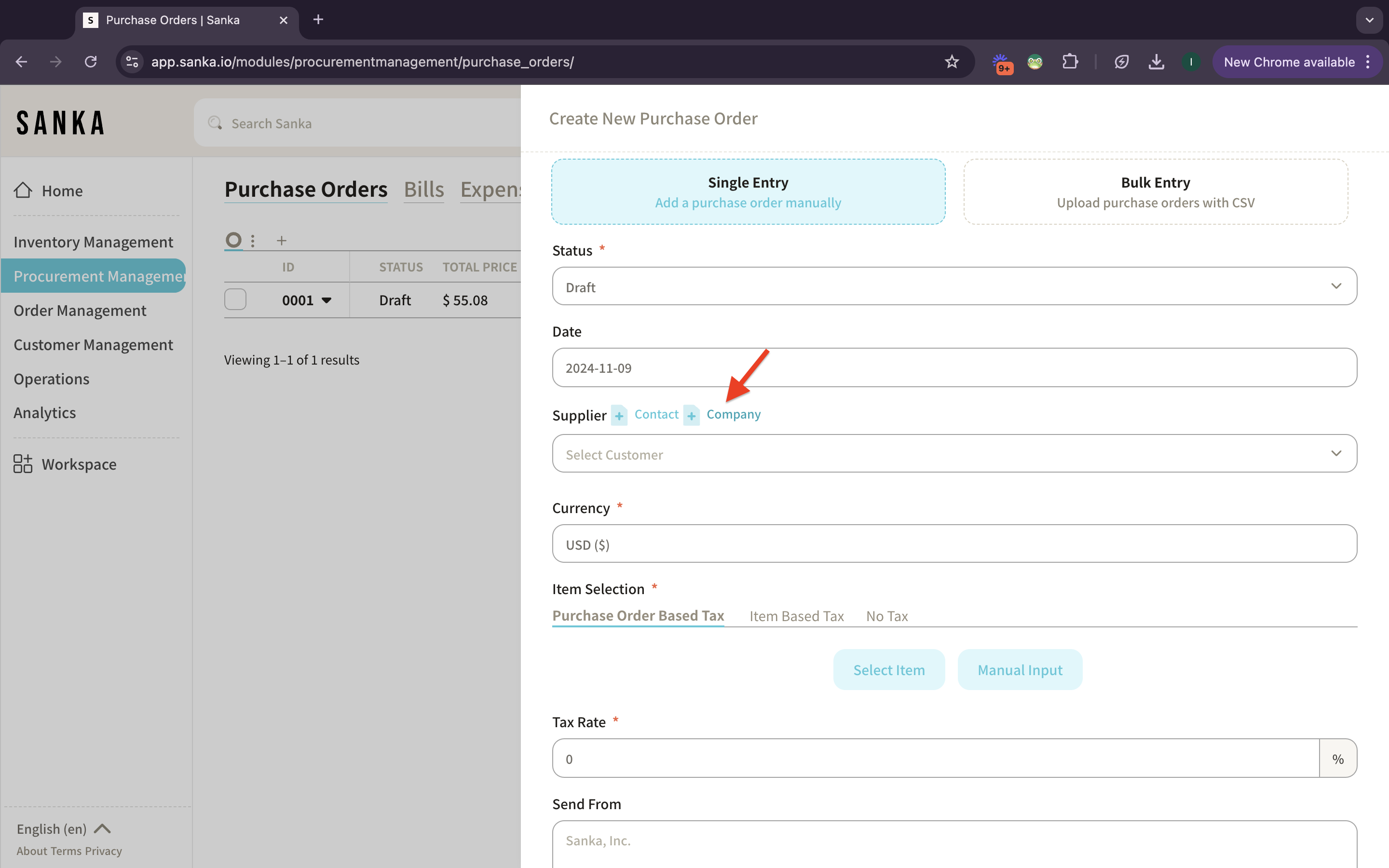
4: The detailed page for creating company will show up and you need to enter the supplier information.
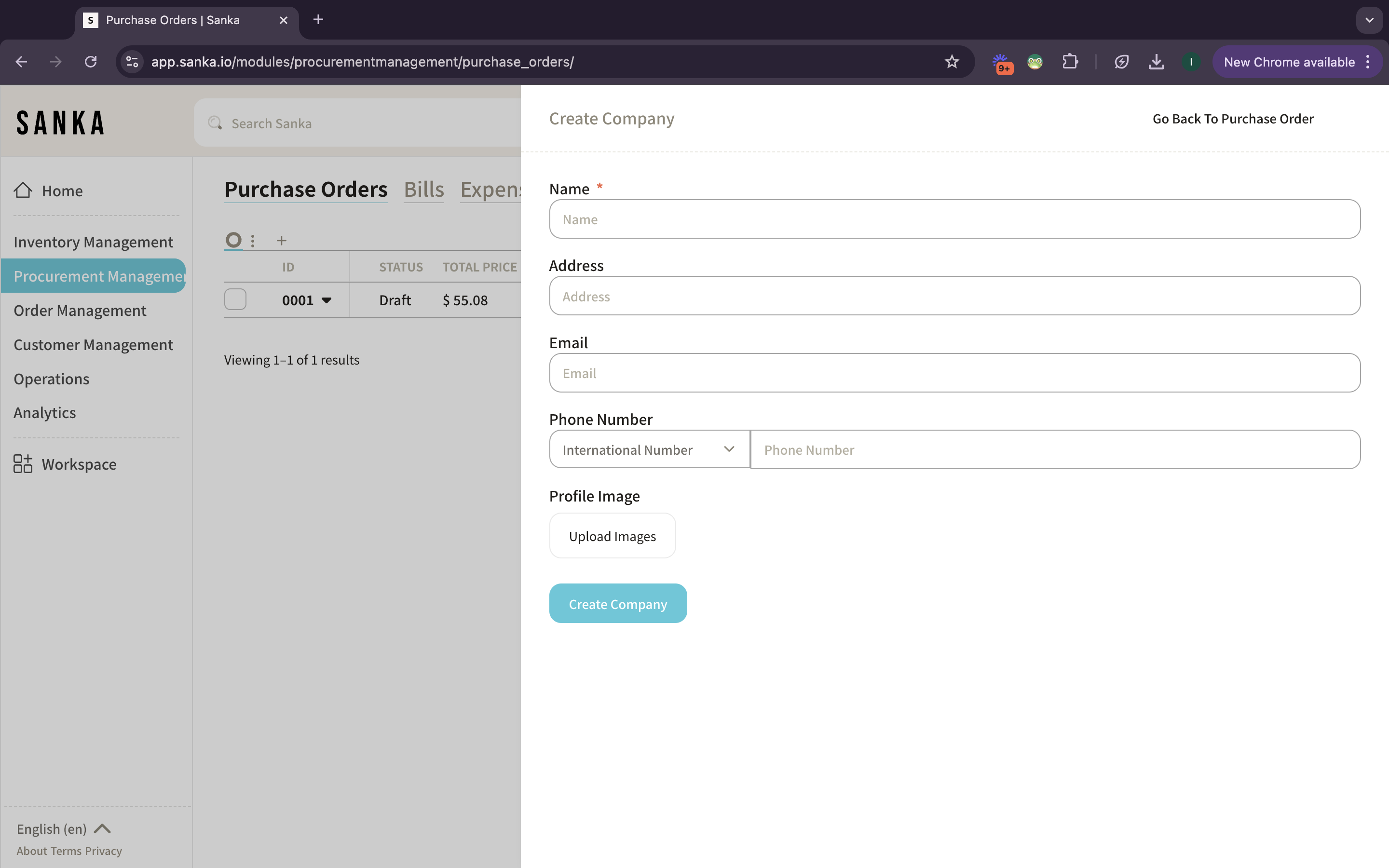
5: Once you’ve done, click Create Company button.
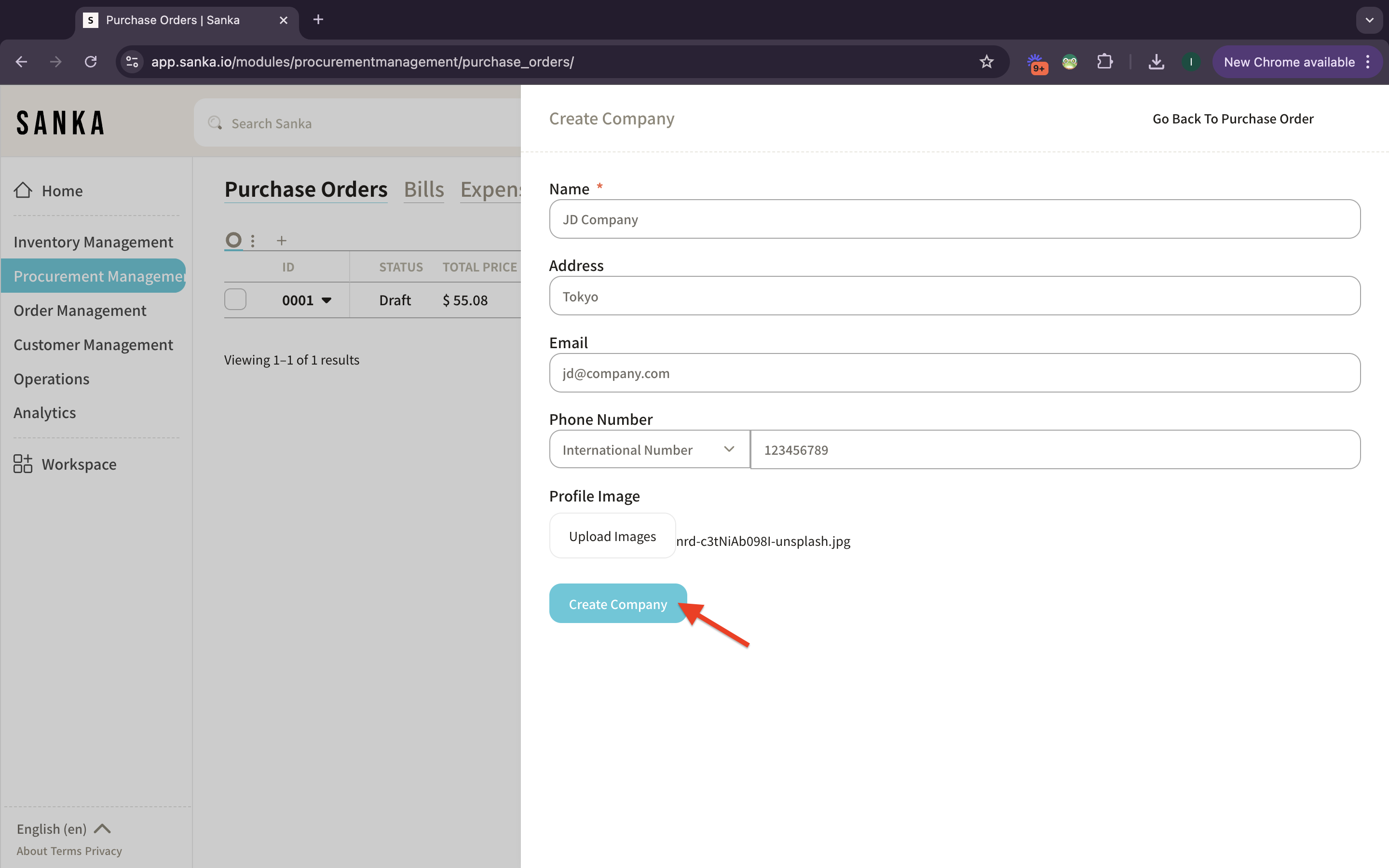
6: The company record you’ve created will be updated at the list.
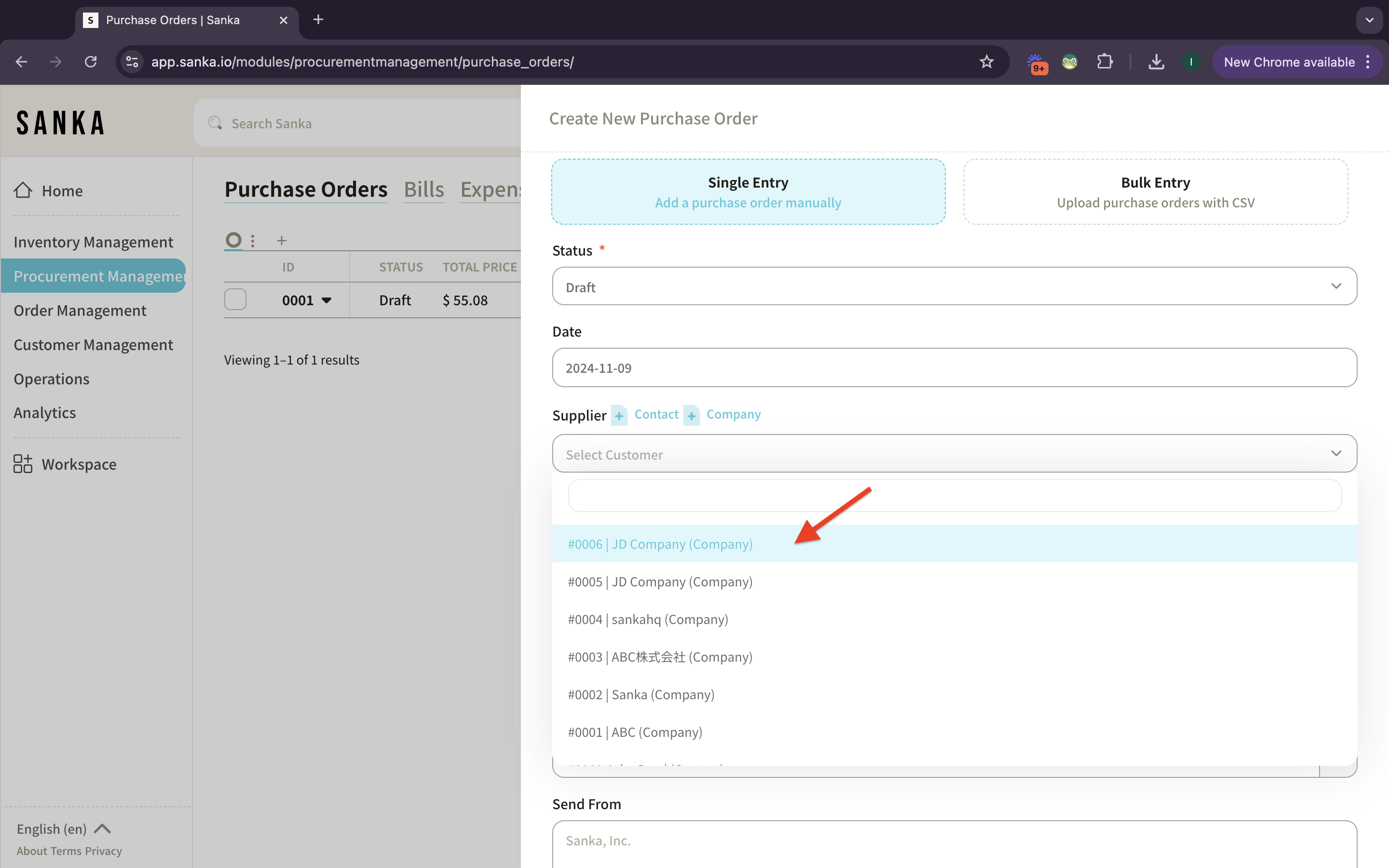
7: As for personal or individual supplier, create it by clicking Contact button.
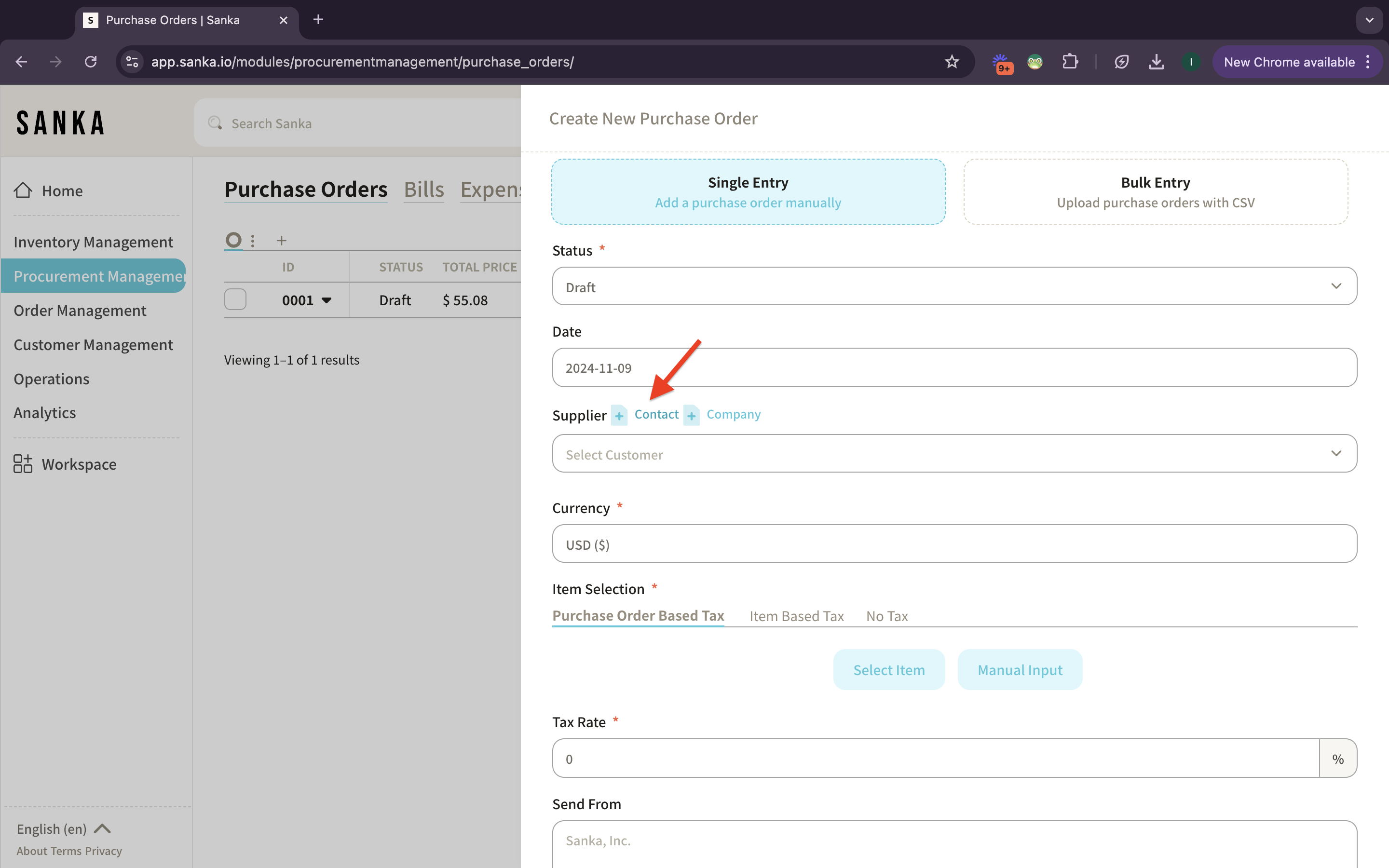
8: The detailed page for creating contact will show up and you need to enter the supplier information.
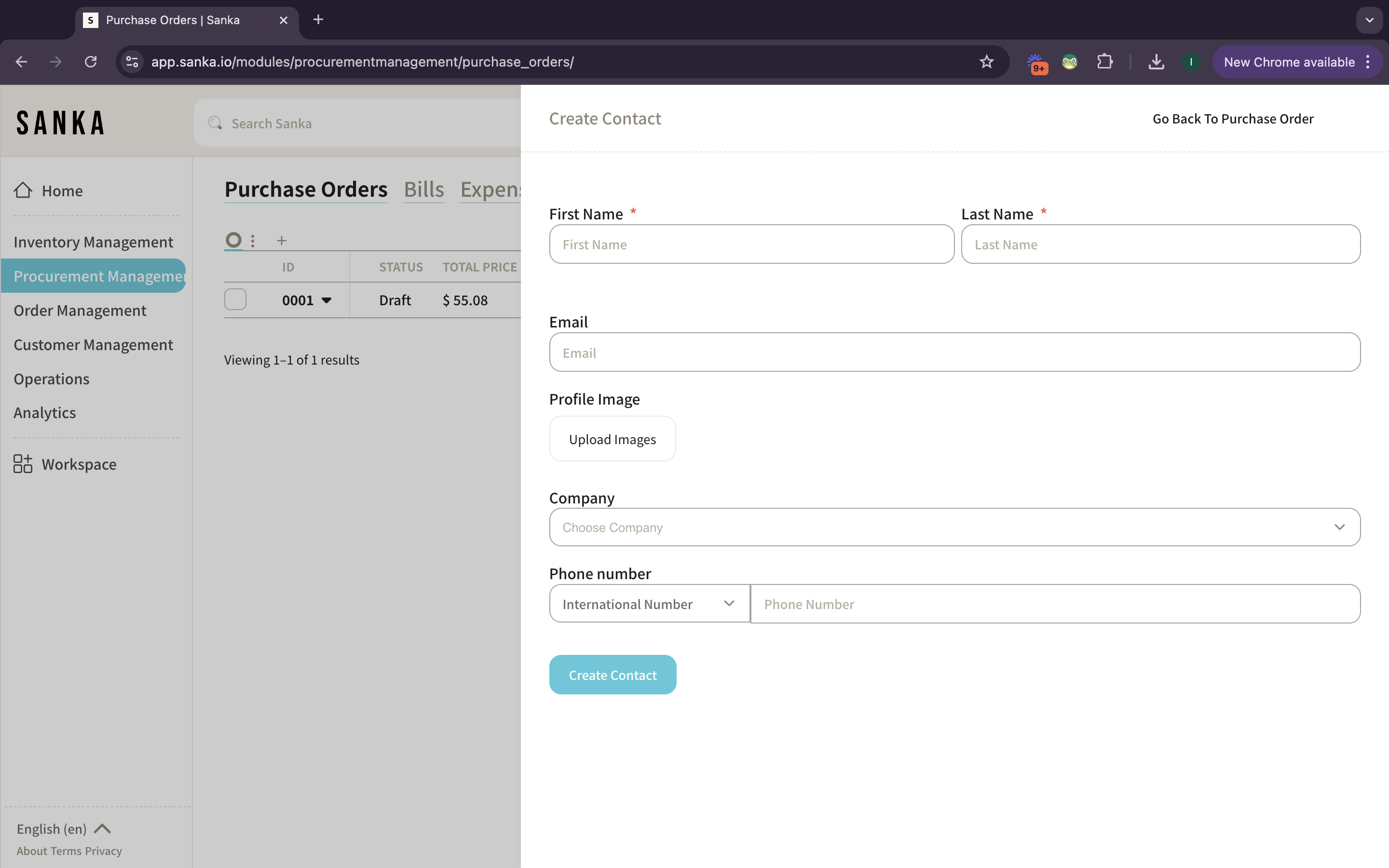
9: Fill the information. At the Company property, the records of company added before will show up at the lists. You can select multiple company if necessary.
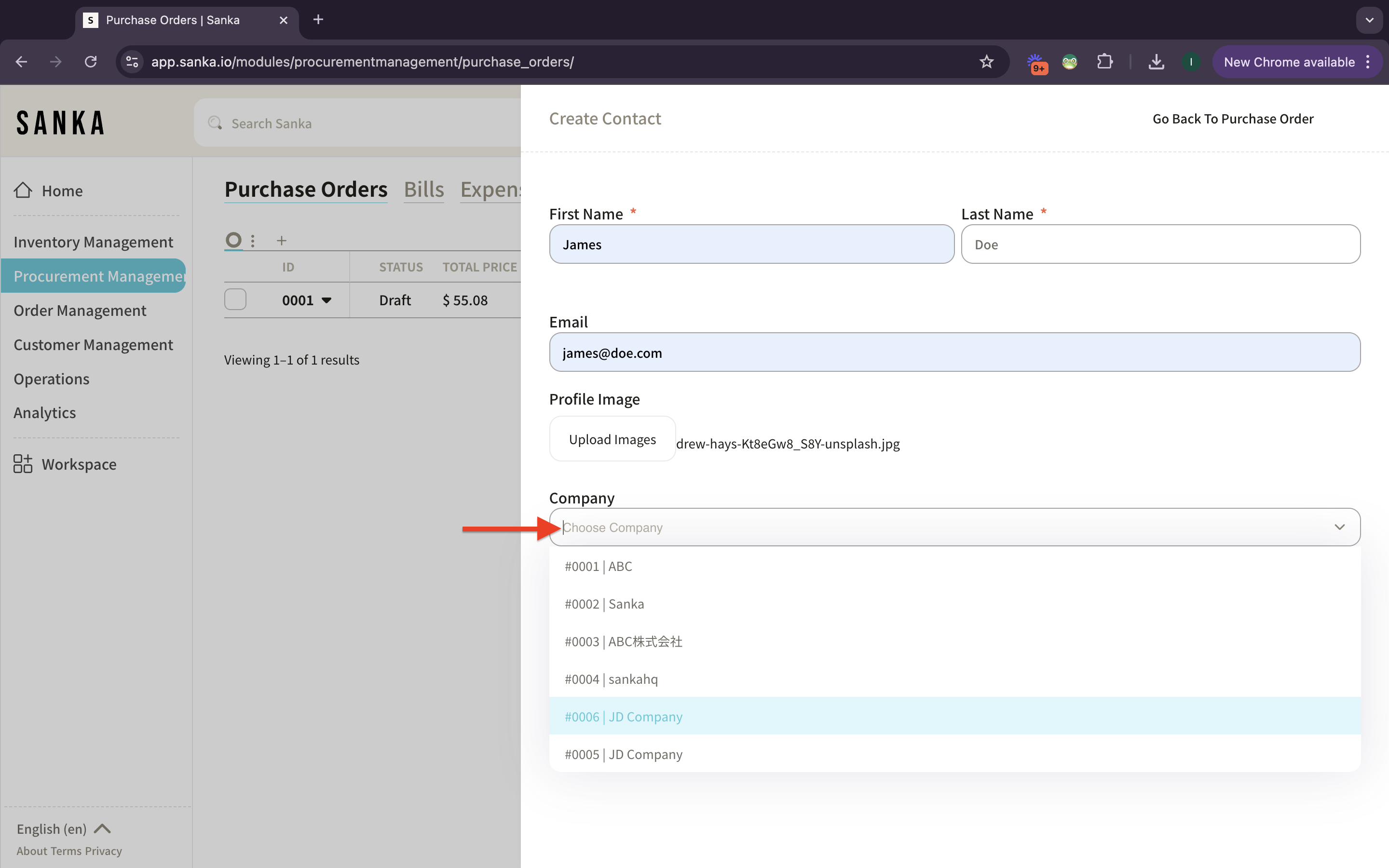
10: Once you’ve done filling the information, click Create Contact button.
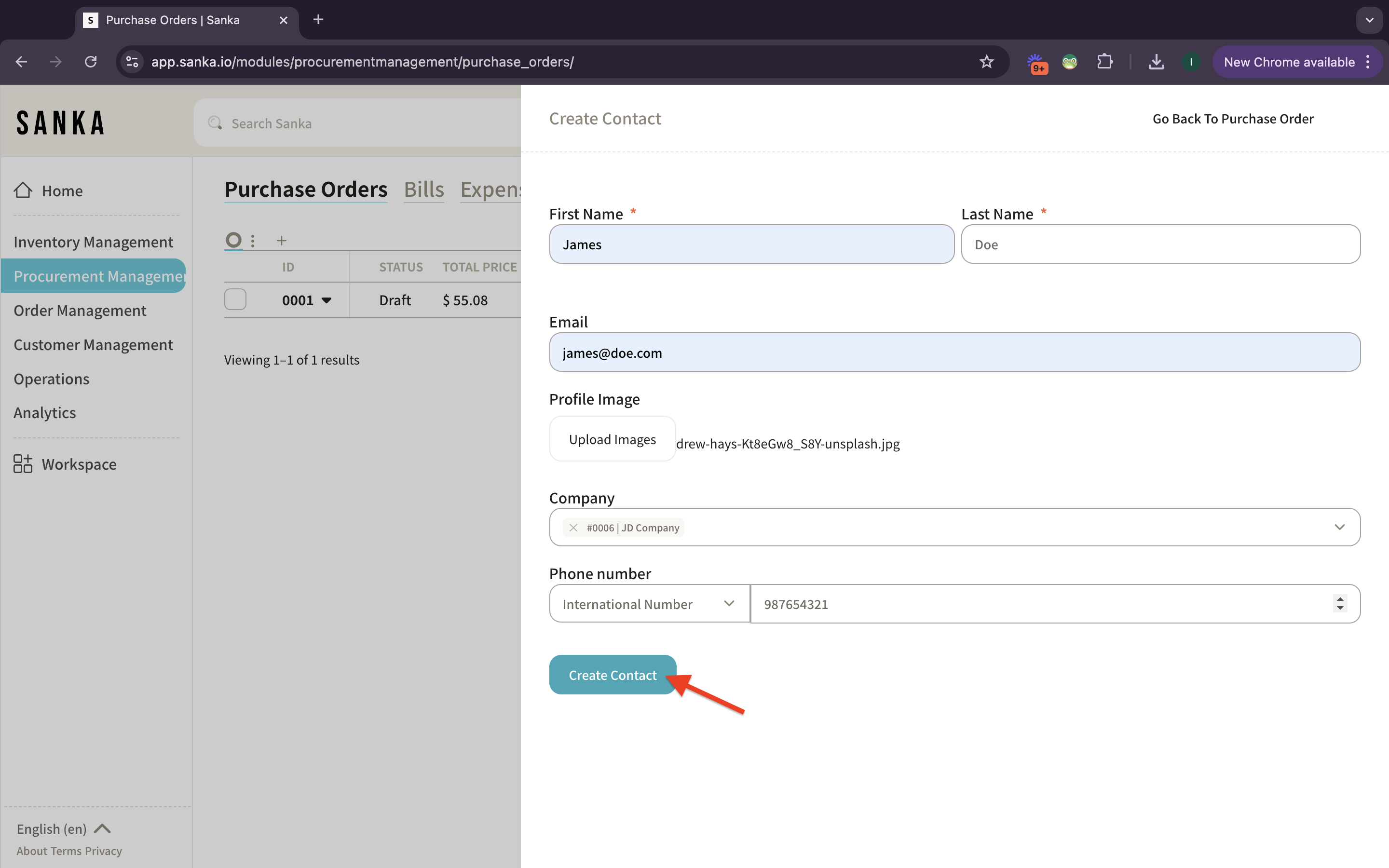
11: The contact record you’ve created will be updated at the list.
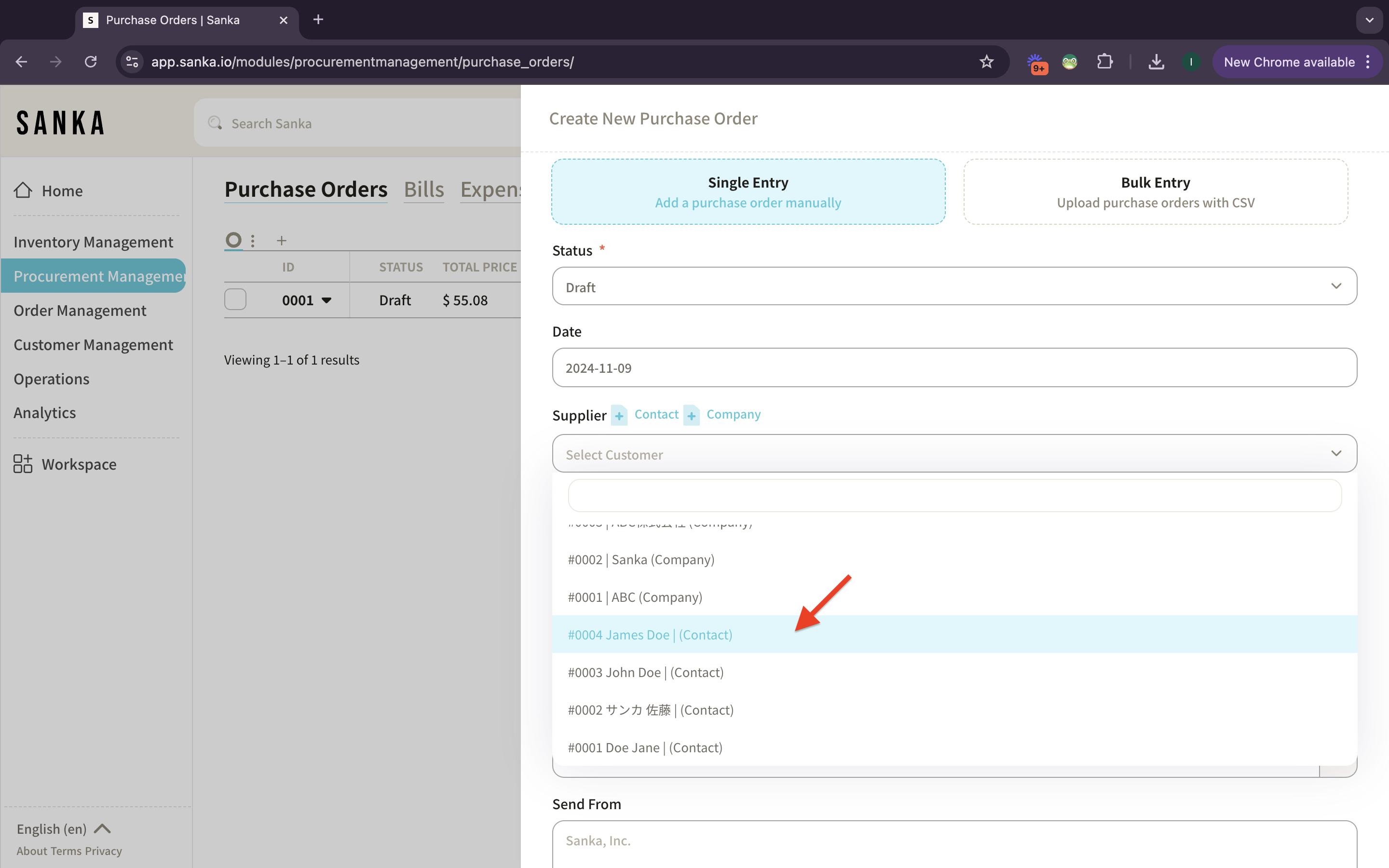
12: Sanka’s system is linked each other. The suppliers (contact and company) you’ve created from procurement management will also updated at customer management. You can check the records at table page.
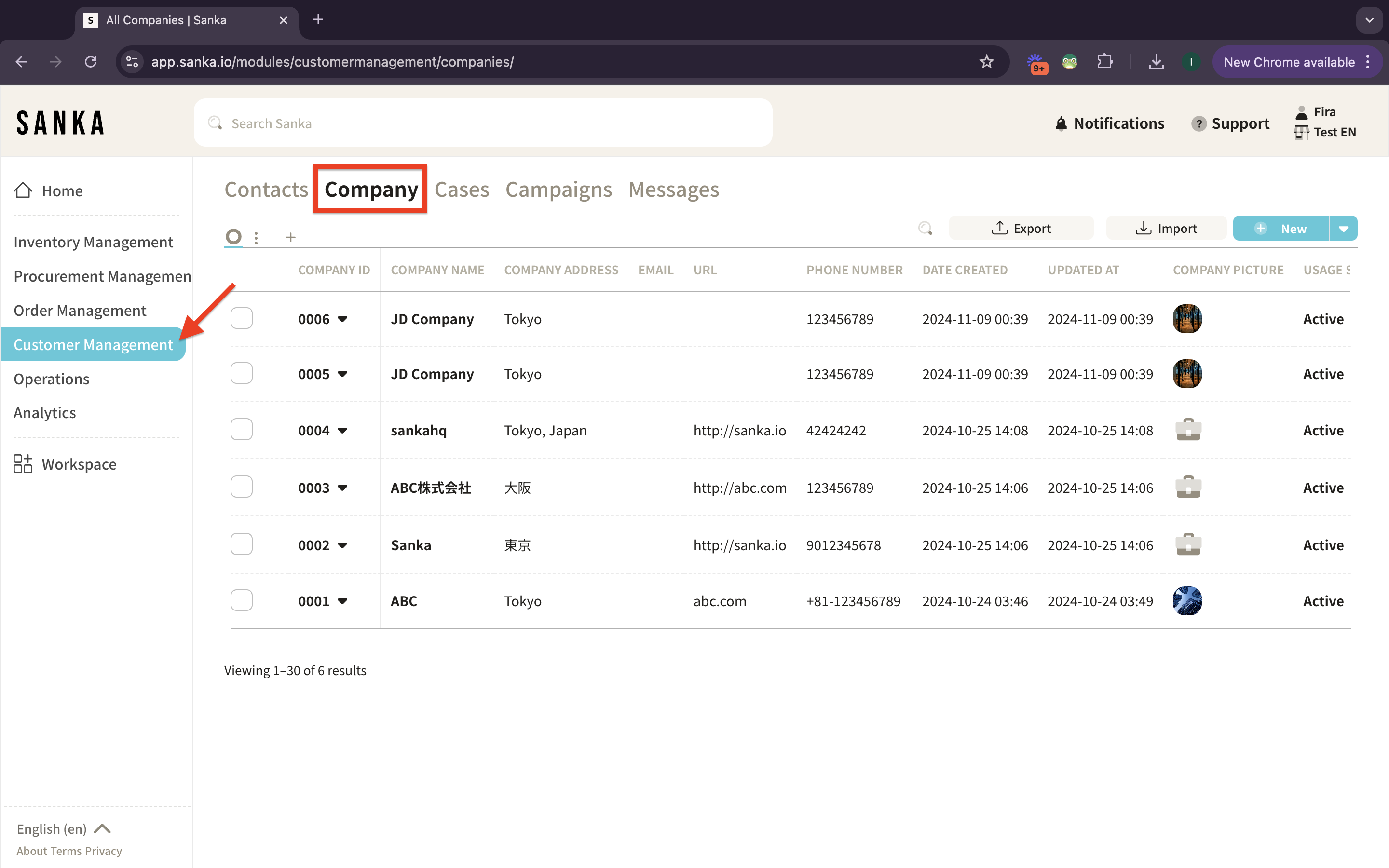
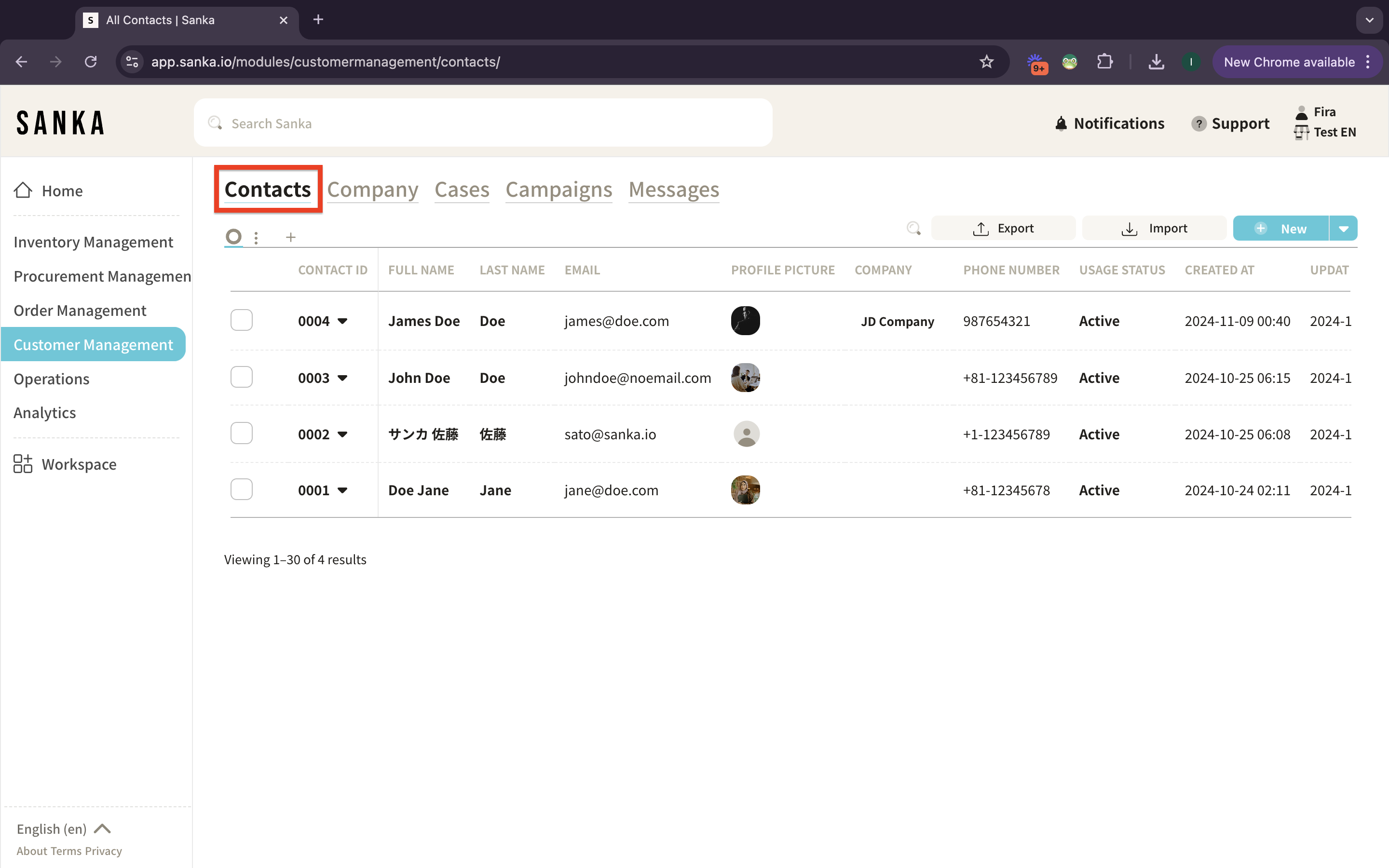
Next Steps
Once you have registered the supplier information, the next step is to register your purchase items.
→ How to Create Purchase Item Master