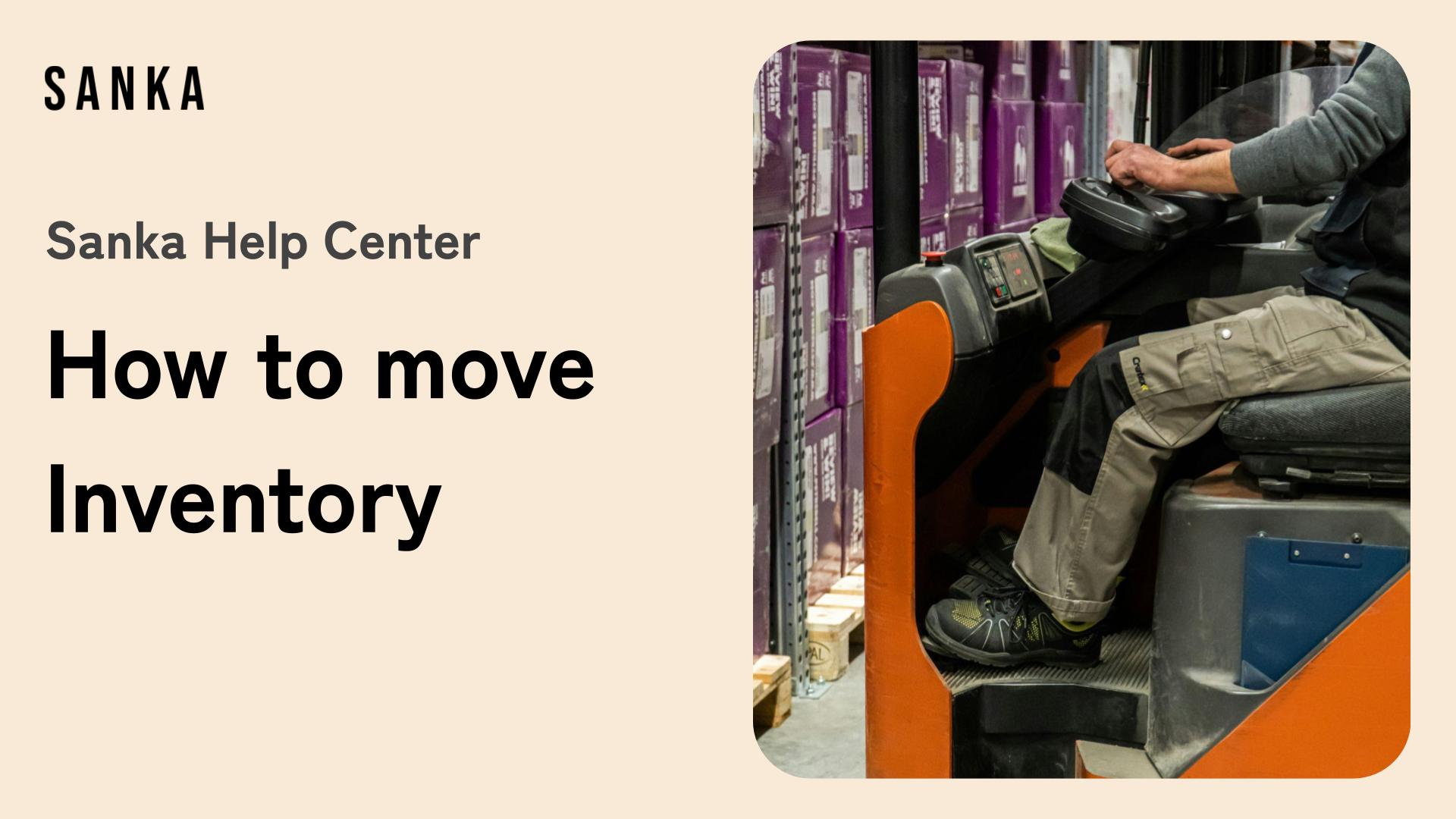In this guide, we will explain how to manage one of the key needs in inventory management: Inventory Transfer, such as moving stock from Location A to Location B.
You can watch the specific process in the video below.
Overview of Inventory Transfer
Let's go over the steps for transferring inventory.
Open the Inventory management page. Here, we'll use the Inbound/Outbound Processing. Since inventory is linked to products, you cannot move stock if there is no inventory for the same product in both locations.
Therefore, it is important to first conduct an inventory count and check the stock status for each product.
Create at least two inventories linked to the same product.
Process for Inventory Transfer
1. Set Up Locations
For this example, let’s consider a product called "Laptop." Location A has 10 units of stock, and Location B has 0 units. We will perform the operation to transfer inventory from Location A to Location B.
2. Transfer the Stock
- Check the inventory: Location A currently has 100 units in stock. To transfer 10 units to Location B, first update the inventory information in Location A.
- Update the inventory: In the Inbound/Outbound screen, reduce the stock in Location A by 10 units and increase the stock in Location B by 10 units.
- Verify: After this operation, the stock in Location A will be 90 units, and the stock in Location B will be 10 units.
3. Key Points for Inventory Transfer
The important thing to remember is that transferring inventory does not change the nature of the product.
A laptop remains a laptop, and a container remains a container. Therefore, it’s crucial to conduct an accurate inventory count and ensure that the data entry is precise. This is the key to a smooth inventory transfer process.
Conclusion
These are the steps to transfer stock from Location A to Location B.
Using Sanka’s inventory management features allows for simple and efficient inventory transfers. If you have any questions, feel free to contact us at any time.