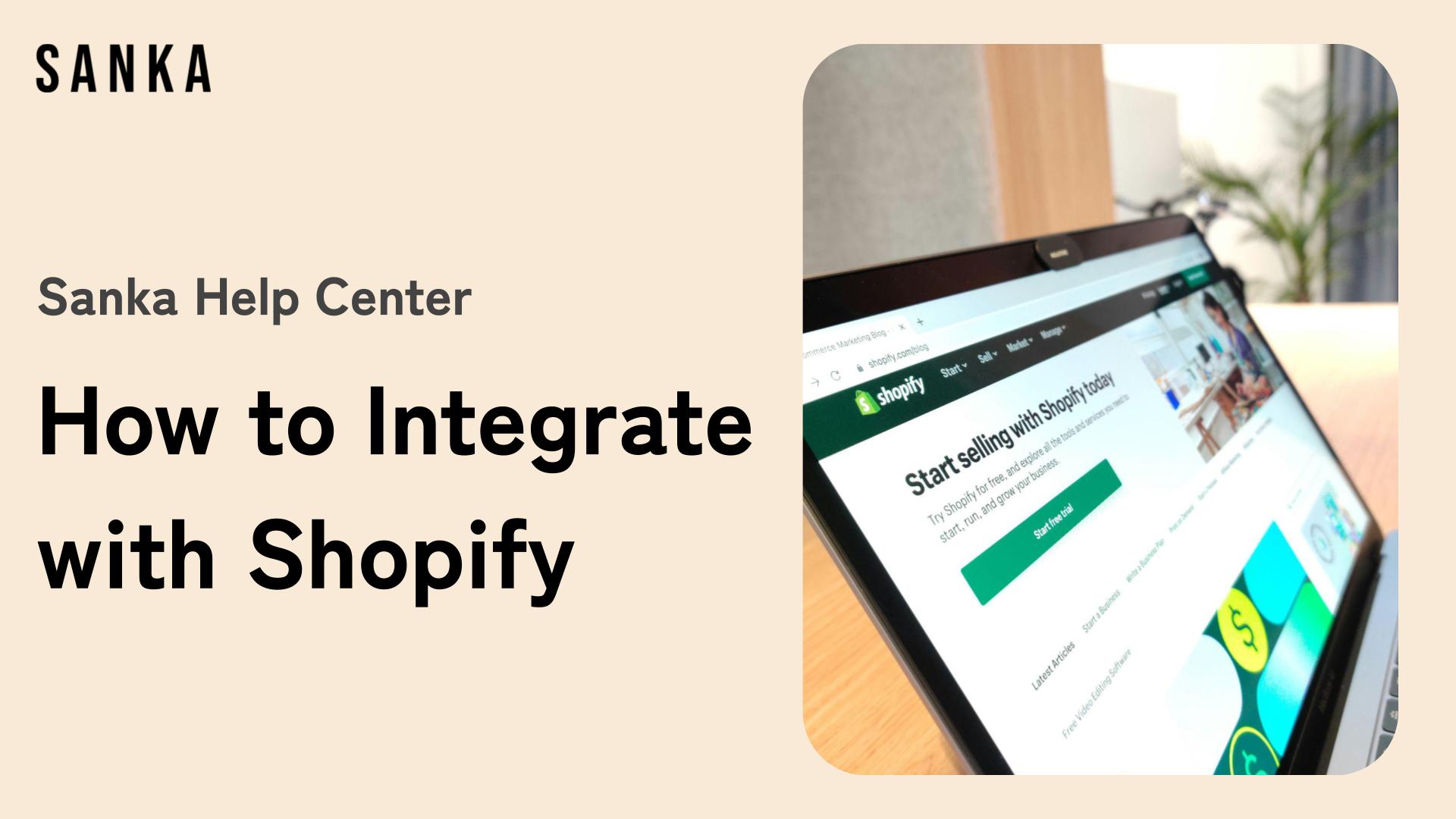Overview:
Integrating Sanka with Shopify allows you to automate and streamline your inventory management by syncing products, tracking stock levels, and automating workflows for your Shopify store.
This guide will walk you through the process of connecting your Shopify store to Sanka, enabling you to manage your inventory seamlessly.
Step-by-Step Guide:
Log in to Sanka
1: Visit Sanka and log in with your credentials.
2: Make sure you are in the appropriate workspace where you want to connect your Shopify store.

Navigate to the Integrations Section
1: Once logged in, click on the “Workspace” tab located on the left-side menu of your dashboard. Then click "Integrations"

2: If you don't have any Integrations connected, the page will show you this view, asking to create your first integration. Click create integrations to connect.
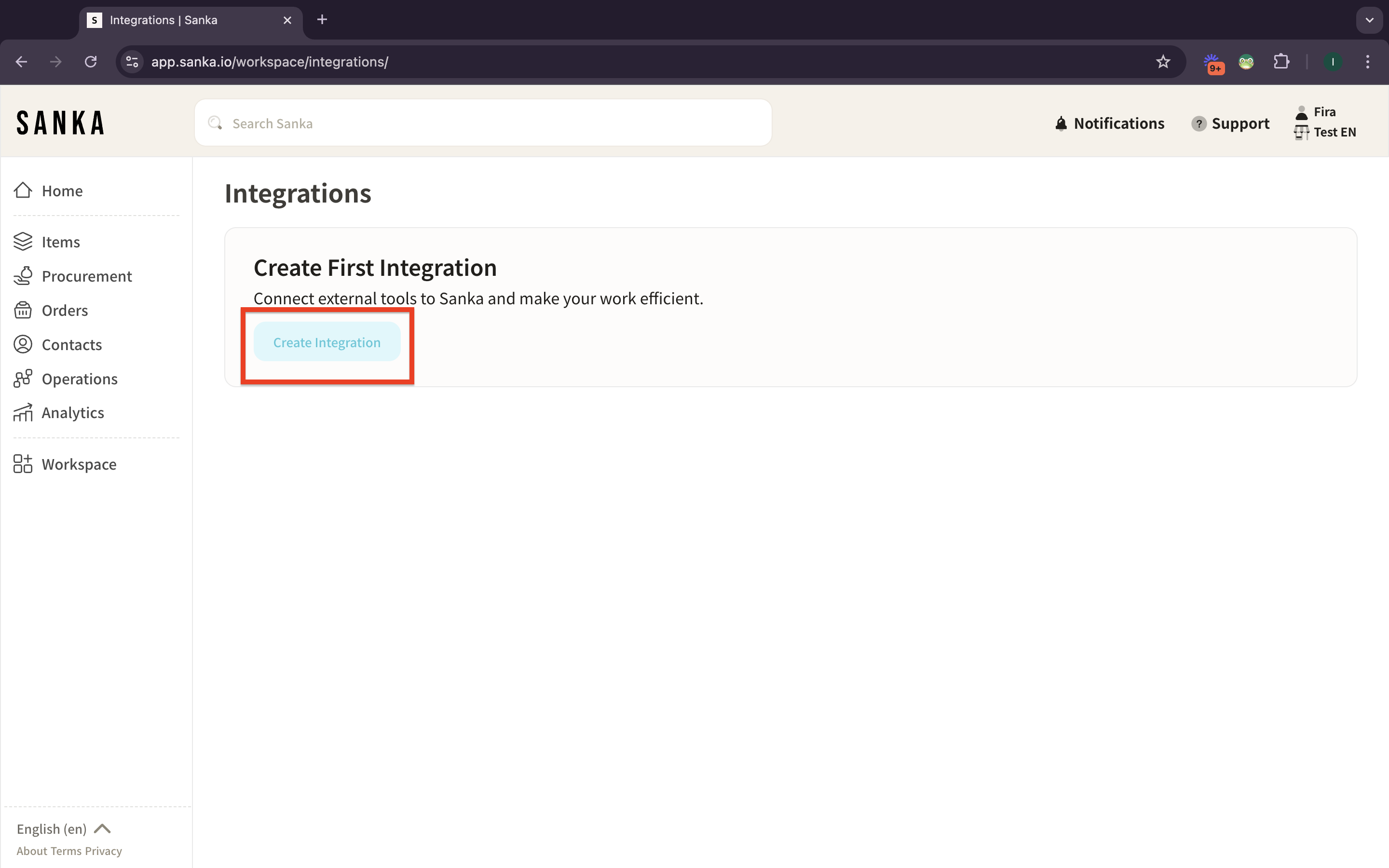
3: Integrations drawer will show up. This drawer lists all the third-party applications that can be connected to Sanka.
4: Scroll through the list of available integrations or use the search bar to type in “Shopify.” Click on “Shopify” to start the integration process.
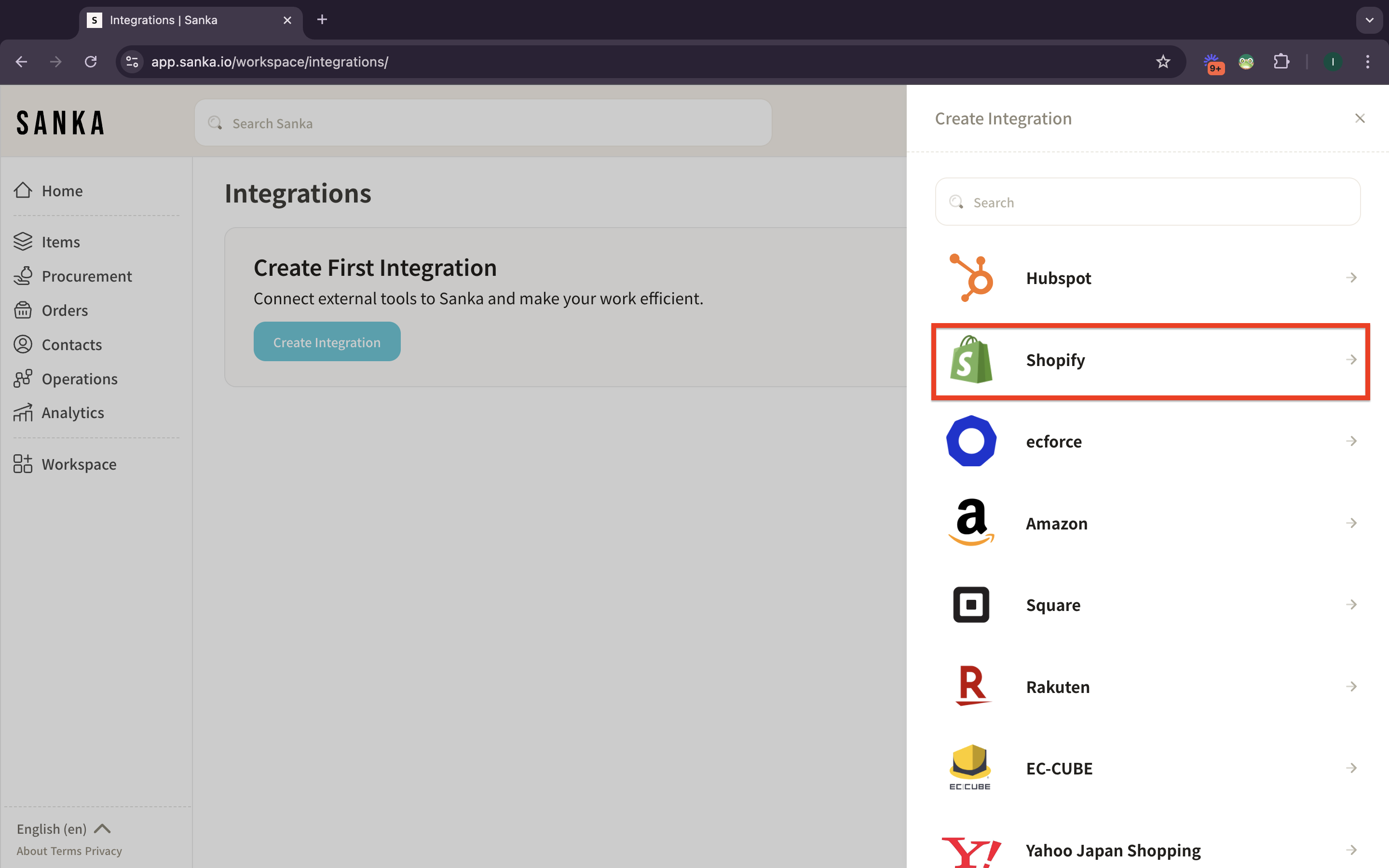
5: Choose "Standard" and click "Create Integration".
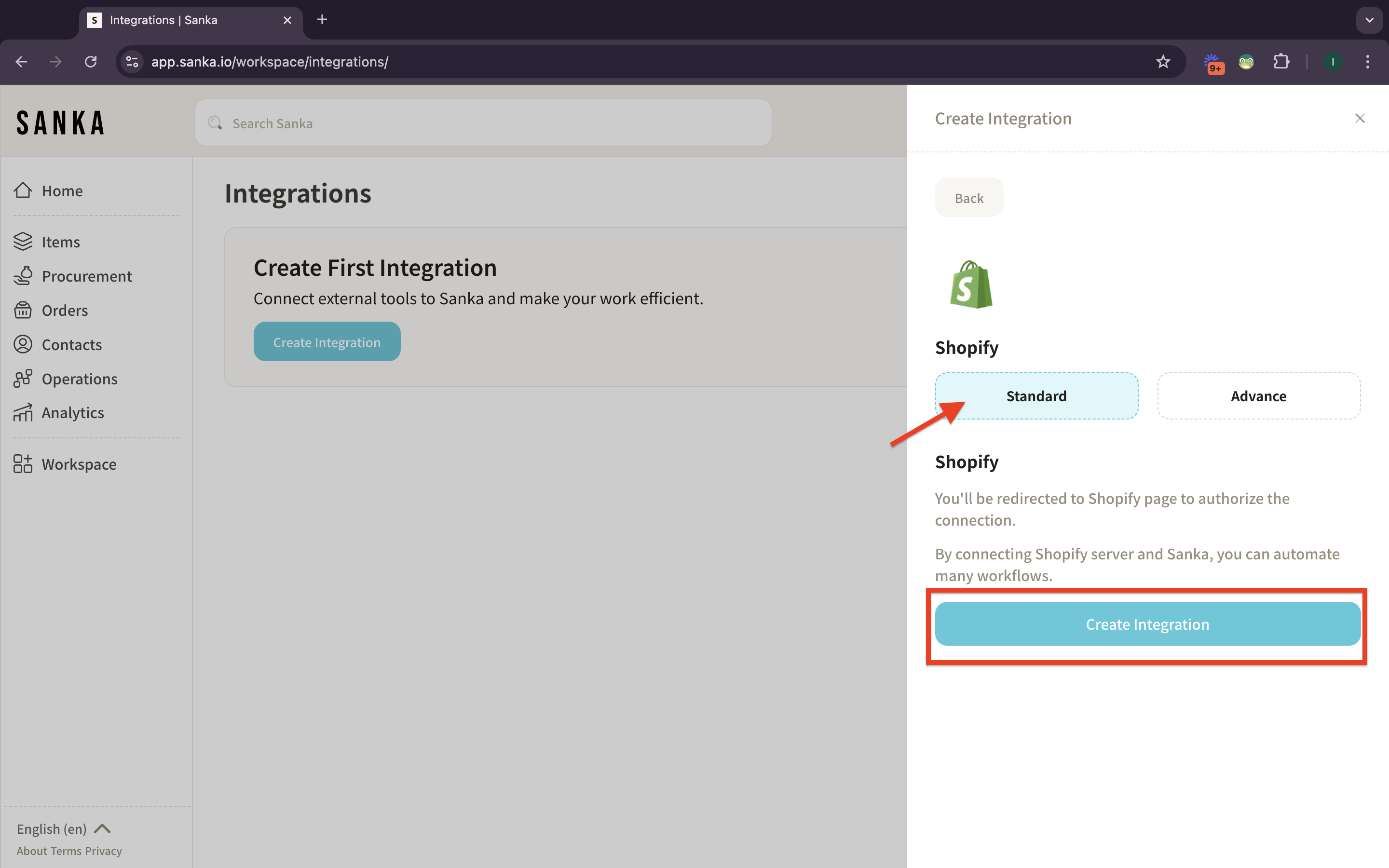
6: After doing the action, you’ll be prompted to “Connect Your Store.” A pop-up will appear asking you to enter your Shopify store’s account. Fill the credential and click it.
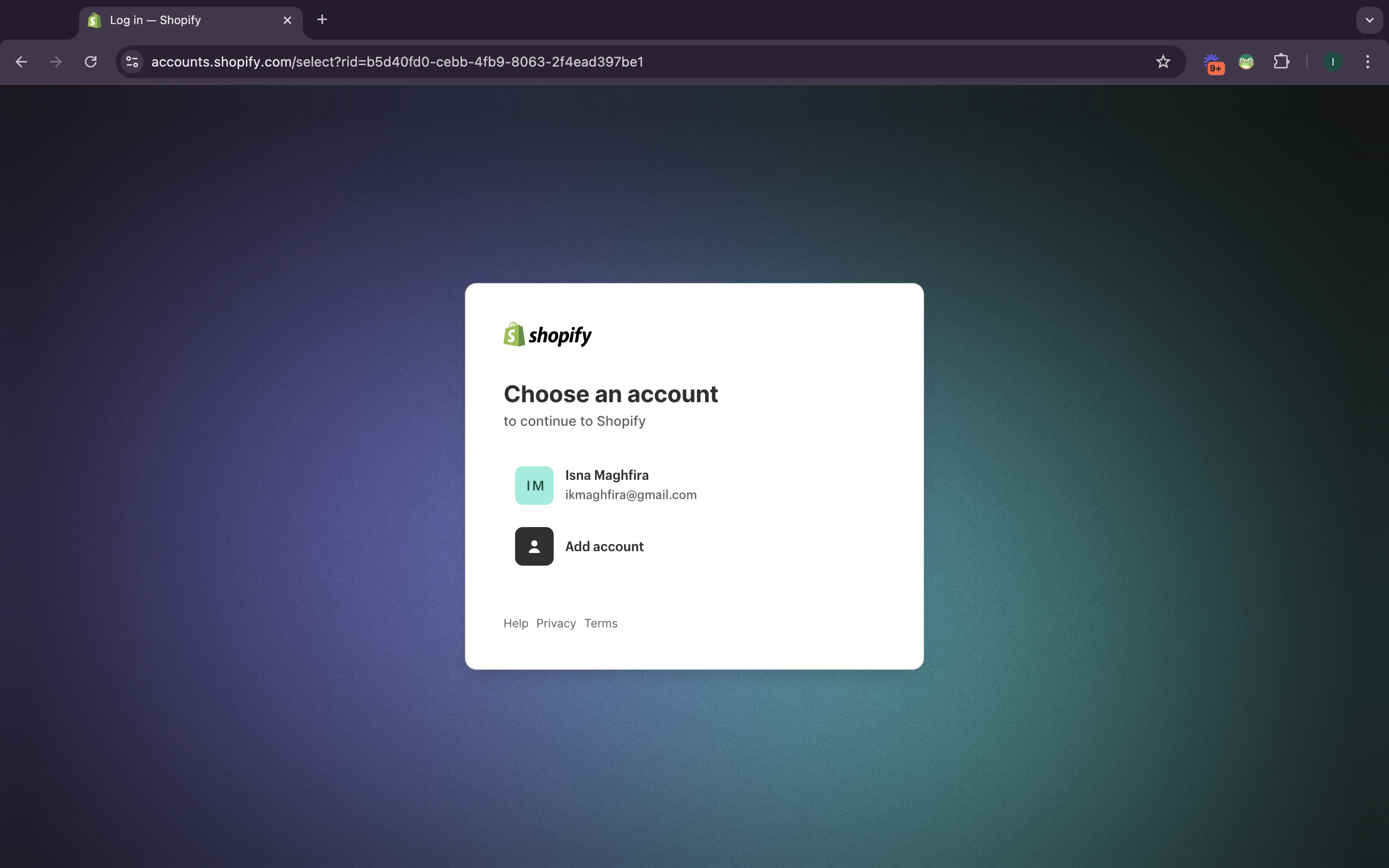
7: After authorizing the connection, you’ll be redirected back to Sanka. If successfully connected, you will see your Shopify's store in the integrations page.
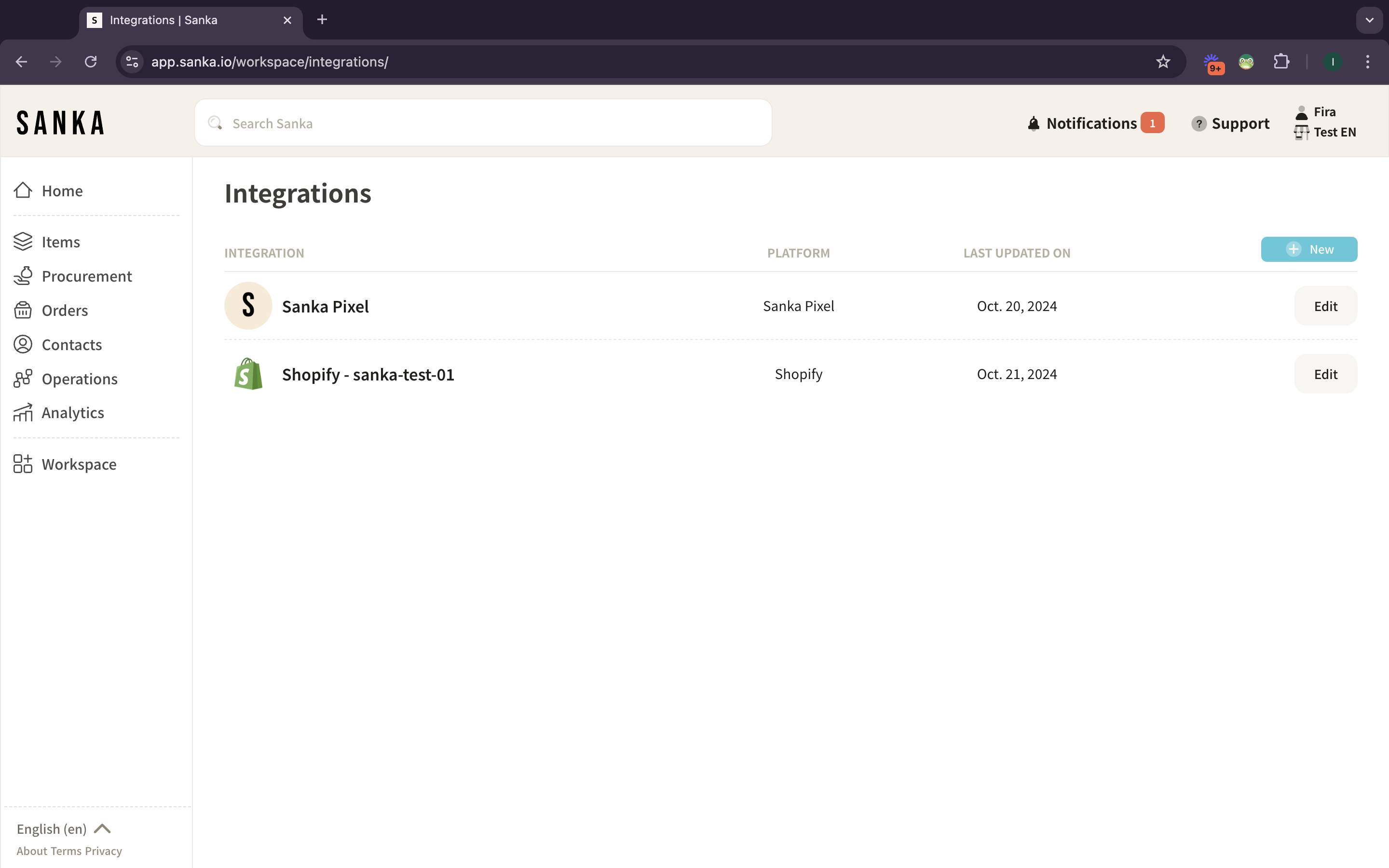
8: There is also a notification of the integrations action.
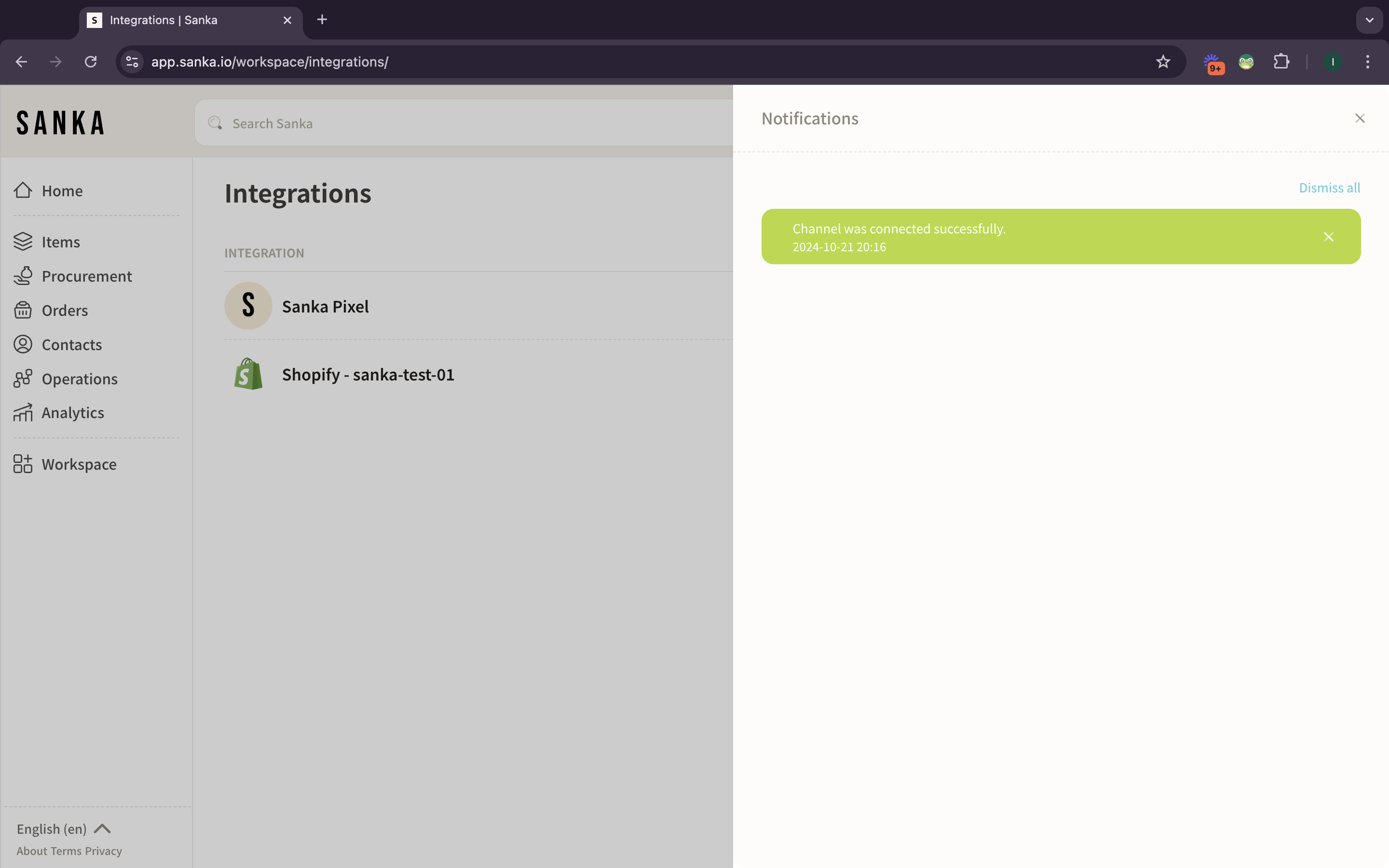
9: If you click on the integrated Shopify's store, you will see the detailed information on the drawer.
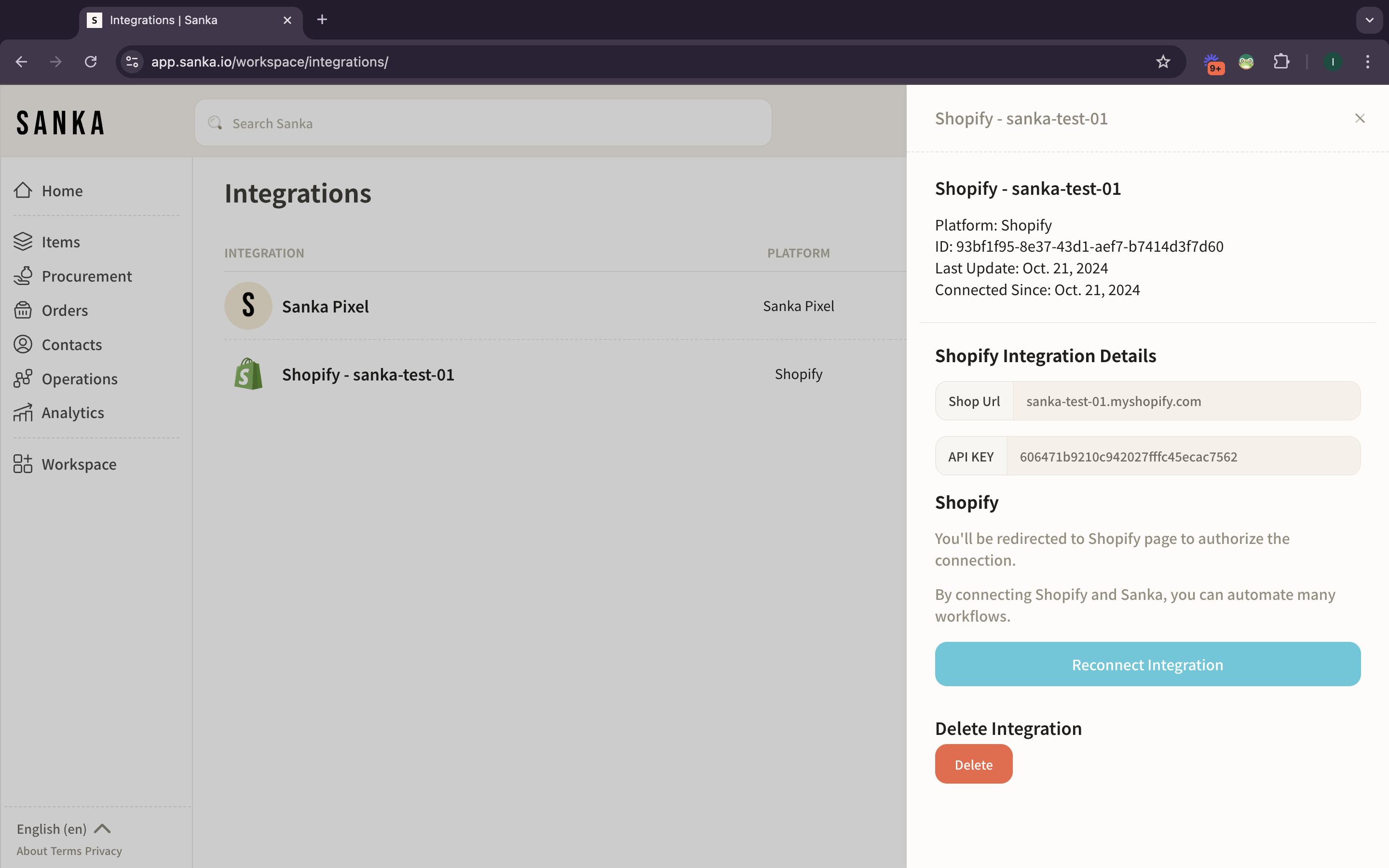
Conclusion:
Integrating Sanka with Shopify offers a powerful way to automate your inventory management process, reducing manual tasks and ensuring your Shopify store always reflects accurate stock levels.
By following the steps outlined above, you can easily set up the integration and streamline your business operations.
If you encounter any issues or need further assistance, visit our Support Center or contact our customer service team for help!