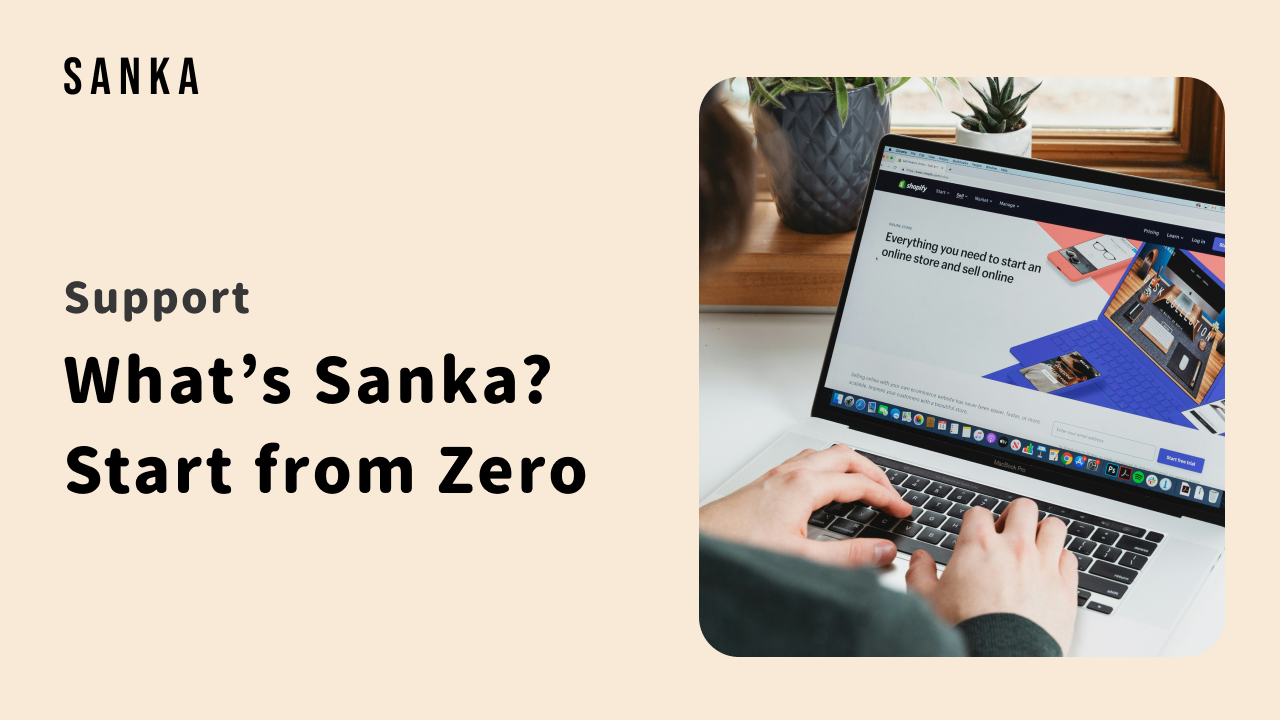Introduction
Welcome to Sanka! 👋 👋
Sanka is an automation platform to work smart.
With Sanka's apps and workflows you can move faster, lower costs, and achieve more results.
In this article we'll guide you through what you can do with Sanka, recommended apps, and how to troubleshoot.
Let's dive in! 🤿
Concepts
These are some of the key concepts you wnat to understand before using Sanka.:
-
Workspaces: A workspace is an environment for your team to run workflows and apps. You can invite your teammates as much as you want.
-
Workflows: They are processes to complete certain tasks. On Sanka, there are many workflows for you to run with just one click, and you can complete many tasks that would take hours in minutes.
-
Actions: Actions are components of workflows. By combining actions, you can create workflows. To create workflows, there must be one or more actions.
-
Solutions: At Sanka, we curate and collect workflows as a package to show you how Sanka's workflows can automate and run a whole project. We call these collections "Solutions" so you can easily find workflows you want to run for your projects.
-
Apps: Apps are cloud-based products that help organizations move faster, lower costs, and create workflows better. For examples, the "Messages" app lets you manage all of your emails and DMs, the "Invoices" app let you manage invoices, and so on.
Now you learned the overview and key concepts of Sanka, let's dive in to "how to get started with Sanka"
This guide will help you get started.
1. Create an account and workspace
To start using Sanka, the first thing you need to do is (you guess...) create an account! You can do so by visiting Signup Page and follow the guidance.
It won’t take you a minute.
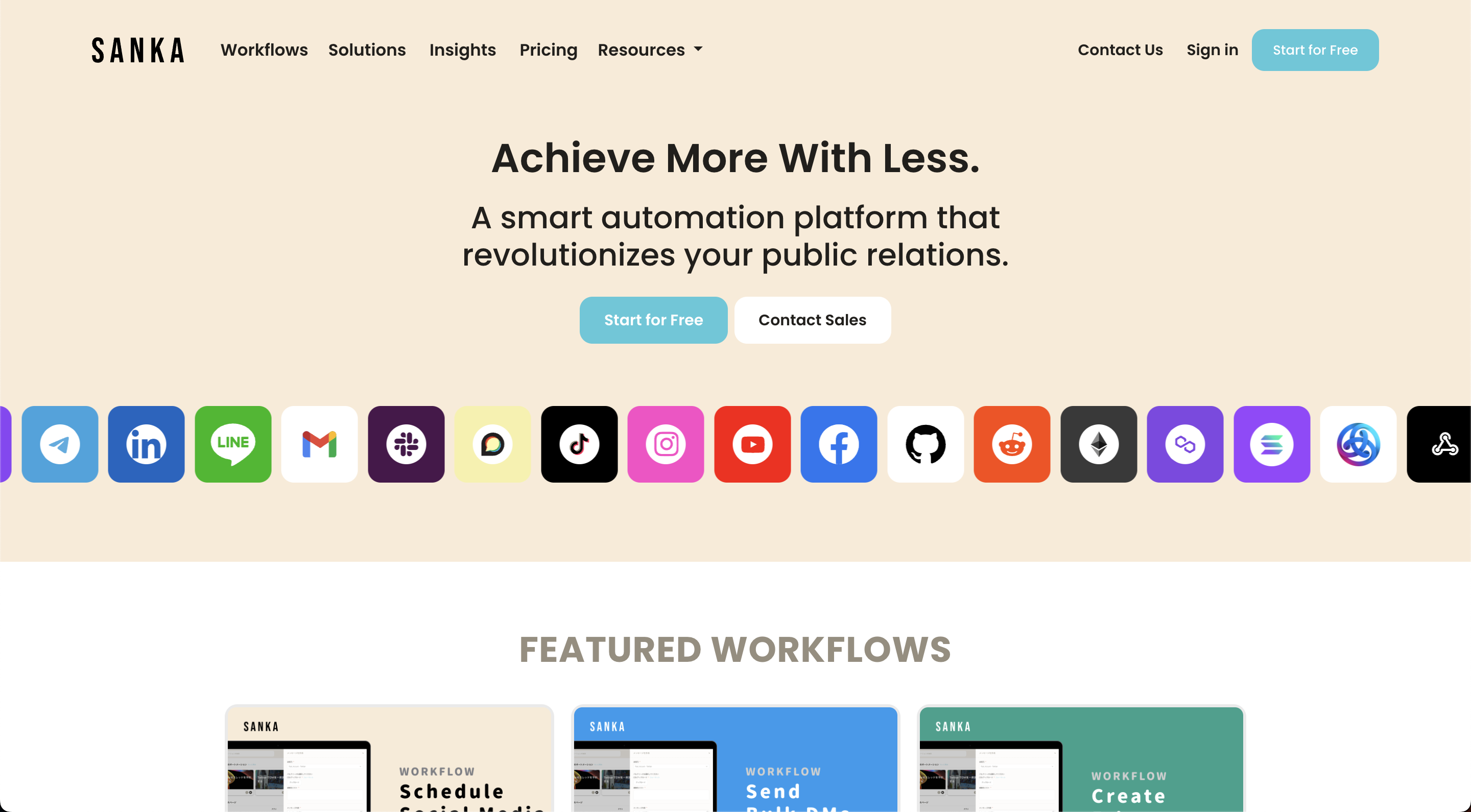
Once you create a Sanka account, then you’ll be asked to create a Workspace or join one.
The Workspace is where you can connect all of your apps, integrations, and data. You can also invite your teammates to Workspace to collaborate.
2. Set up your workspace
There are two things we recommend you doing before your automate your tasks.
First, connect your integrations (social media apps, productivity tools, CRM data, etc.) with Sanka. We support many default integrations but if you cannot find what you're looking for, reach us out so we can get it ready for you.
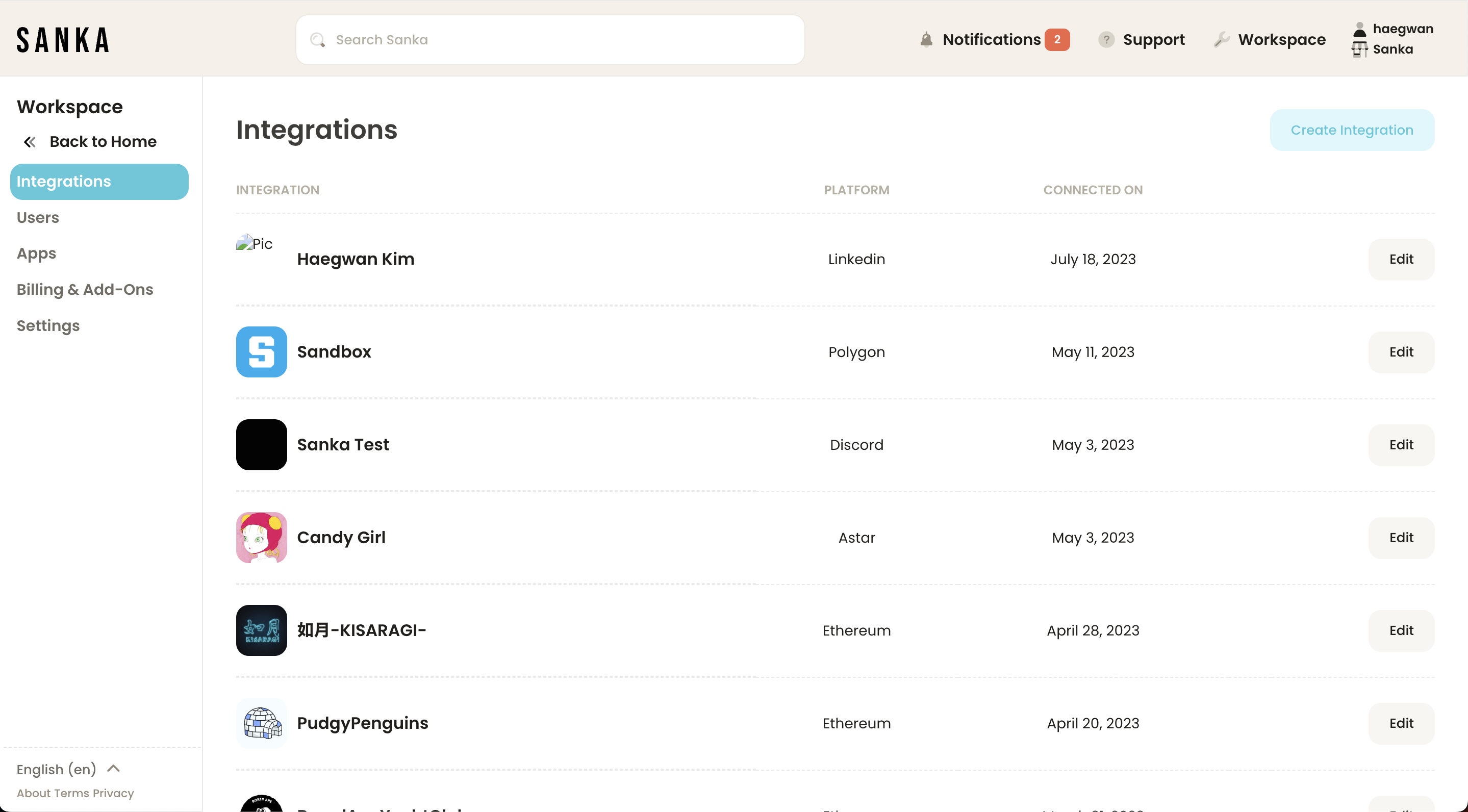
We also recommend inviting your team members to Sanka so you can improve not only your productivity but also teams'.
To invite a team member, simply navigate to the User management section in the app and follow the instructions.
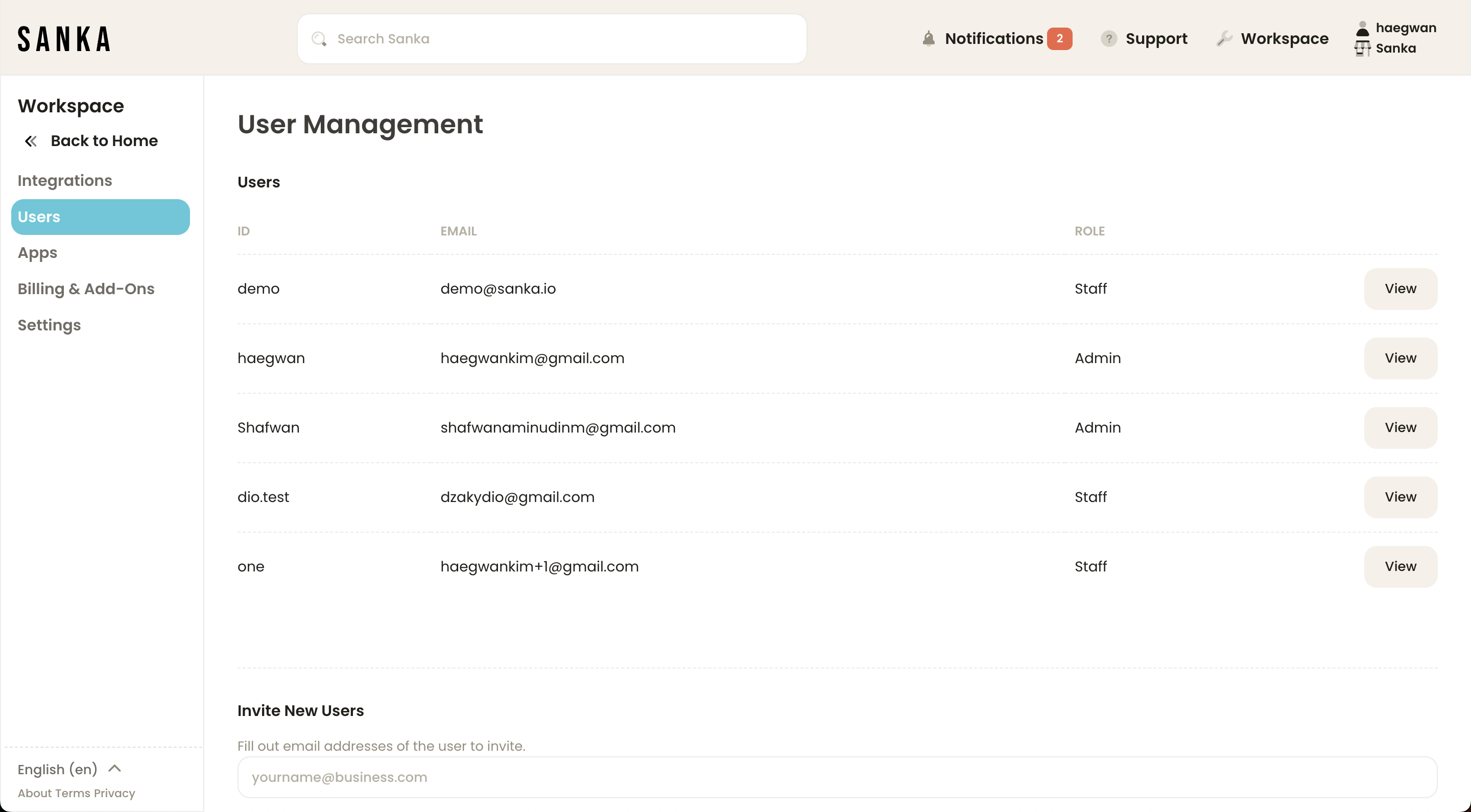
3. Start Automating Workflows
Now that you have everything you need! Pick workflows you'd be interested in and follow guide - it's just so simple :)
Simply click "Run Automation" and boom - you now run your first wokflow!
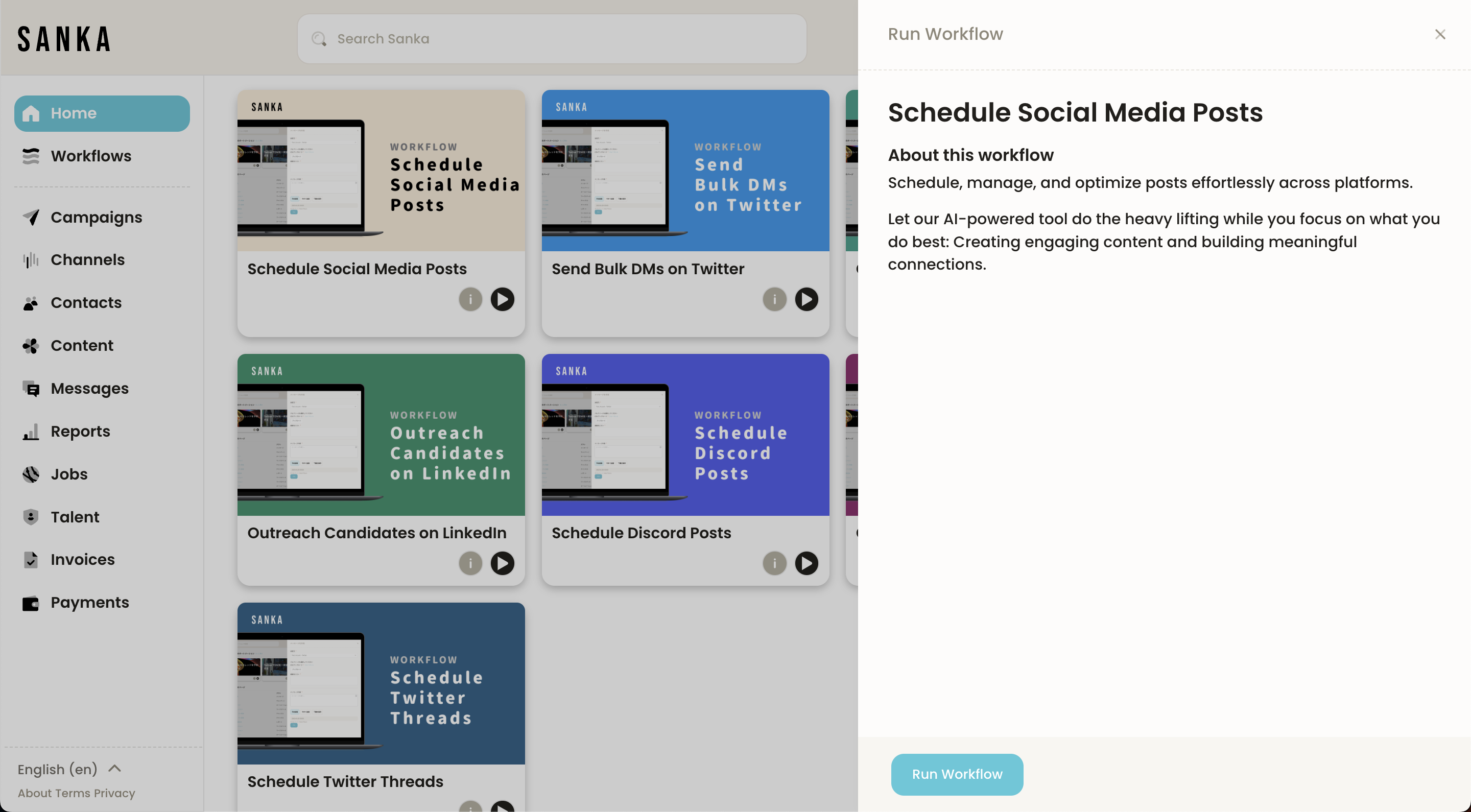
We hope this guide has been helpful in getting you started with our social media management app.
If you have any questions, please don't hesitate to reach out to our customer support team.