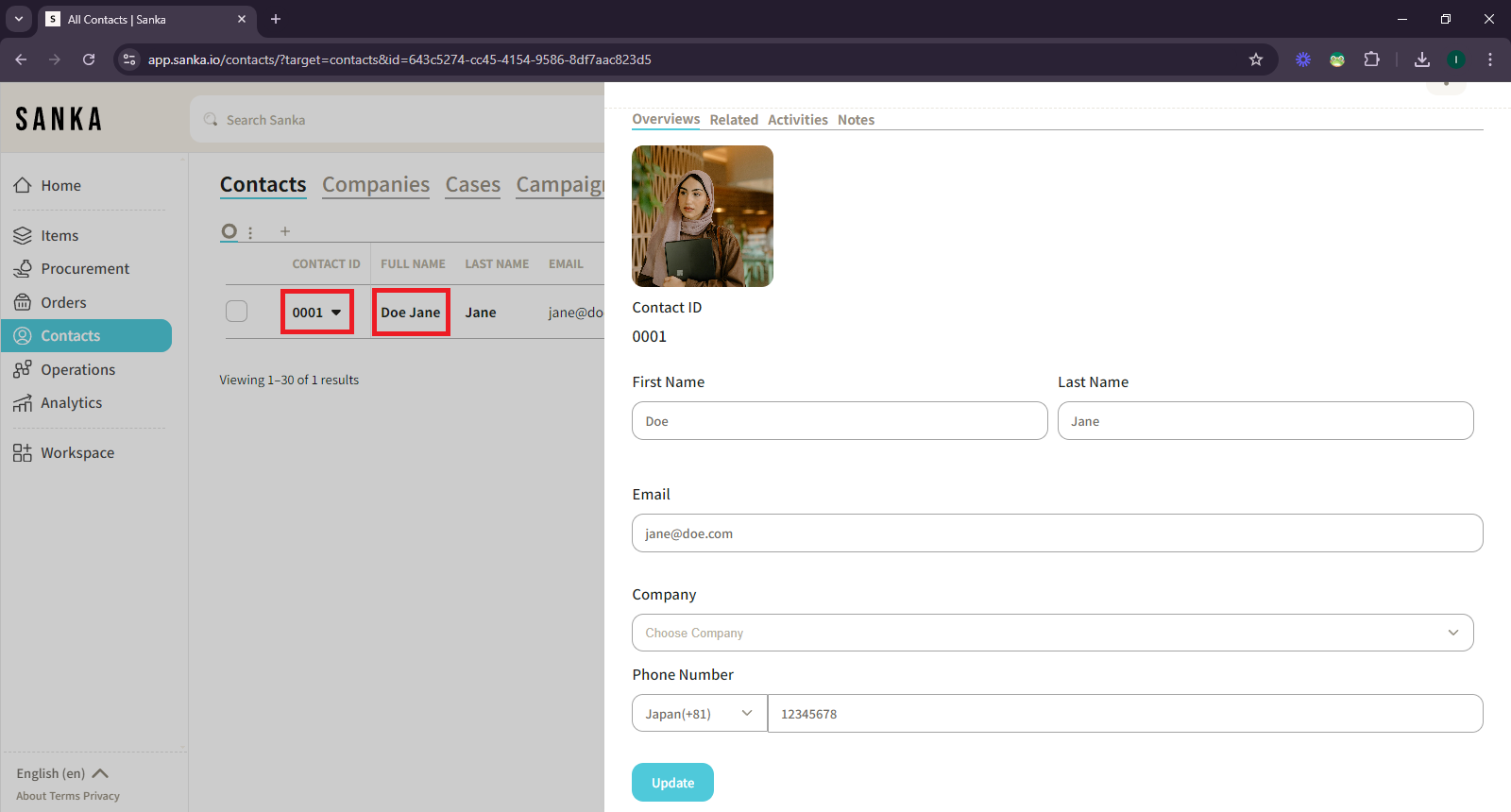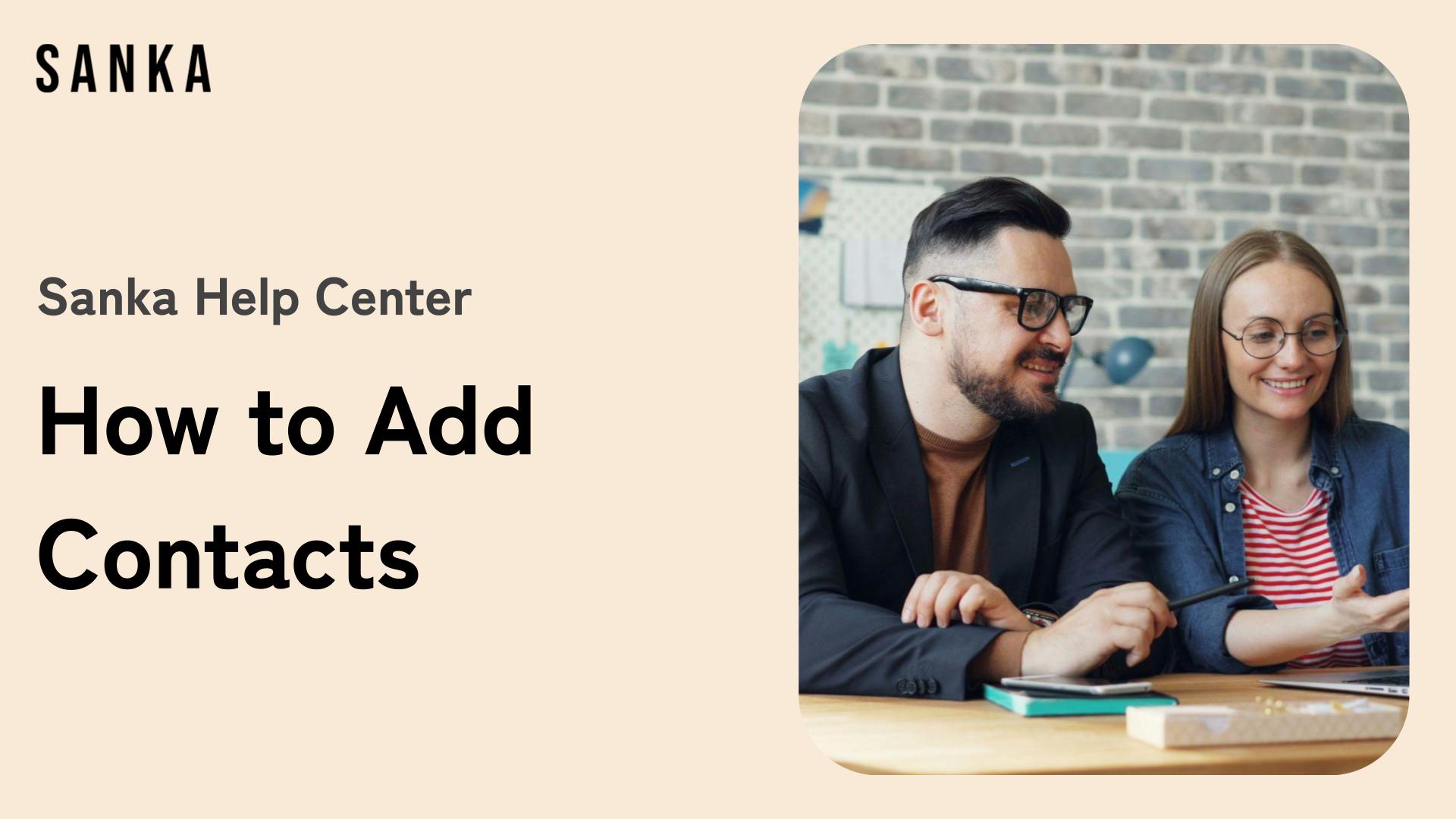Overview:
Adding contacts in Sanka is essential for managing your business relationships, tracking interactions, and linking them to various tasks such as transactions, projects, and inventory management.
This guide will walk you through the steps to add a new contact to your Sanka’s workspace.
Process to Add Contact:
Log in to Sanka
1: Log in to Sanka
2: Ensure you are in the correct workspace where you want to add and manage contacts.

Navigate to the Contacts Module
1: Once logged in, locate the “Contacts” module on the left-hand menu.
2: Click “Contacts” object. This object allows you to create and manage contact information for customers, suppliers, and other business associates.
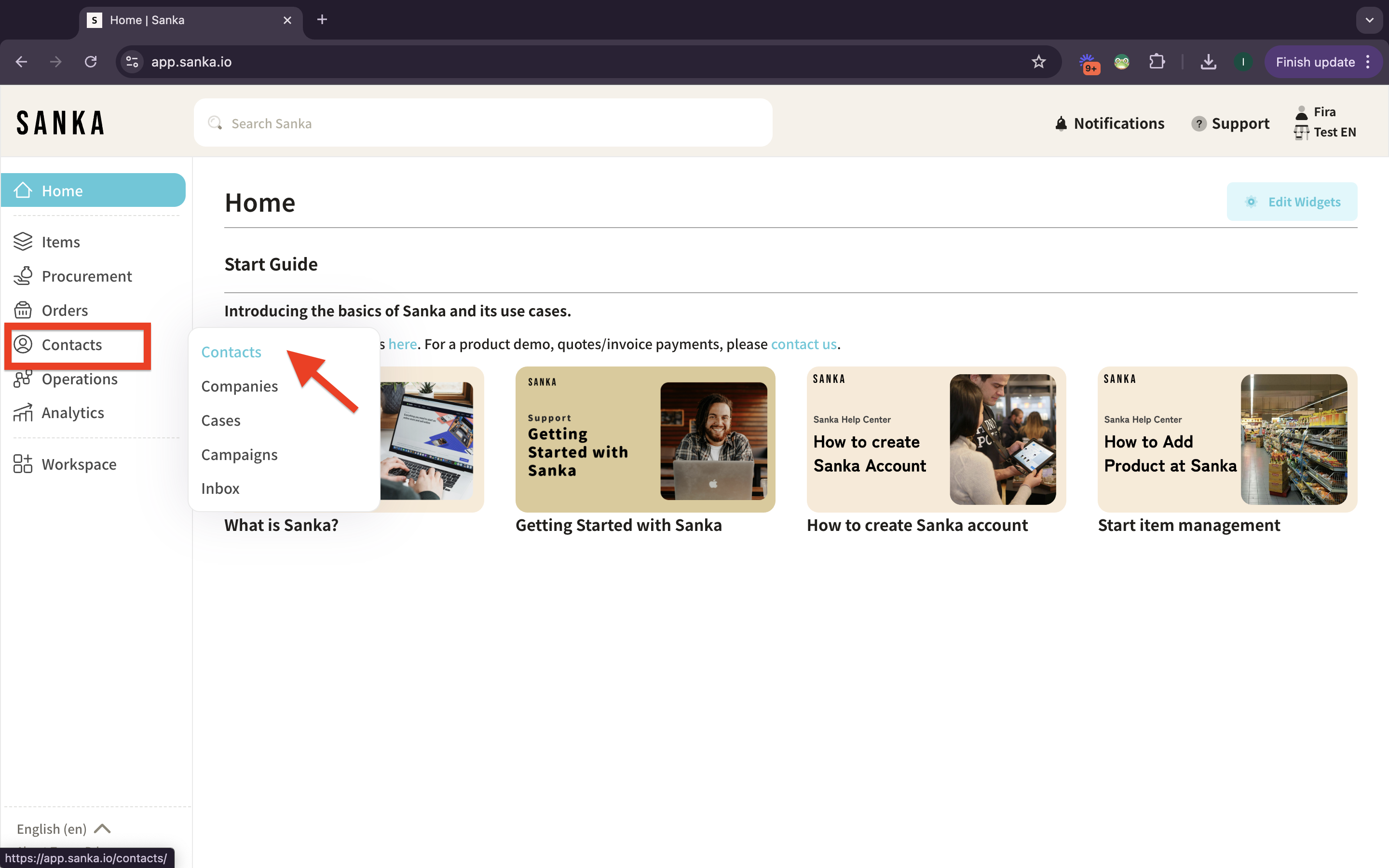
Create New Contact
1: In the Contacts object, click the “New” button located at the top-right corner of the screen.
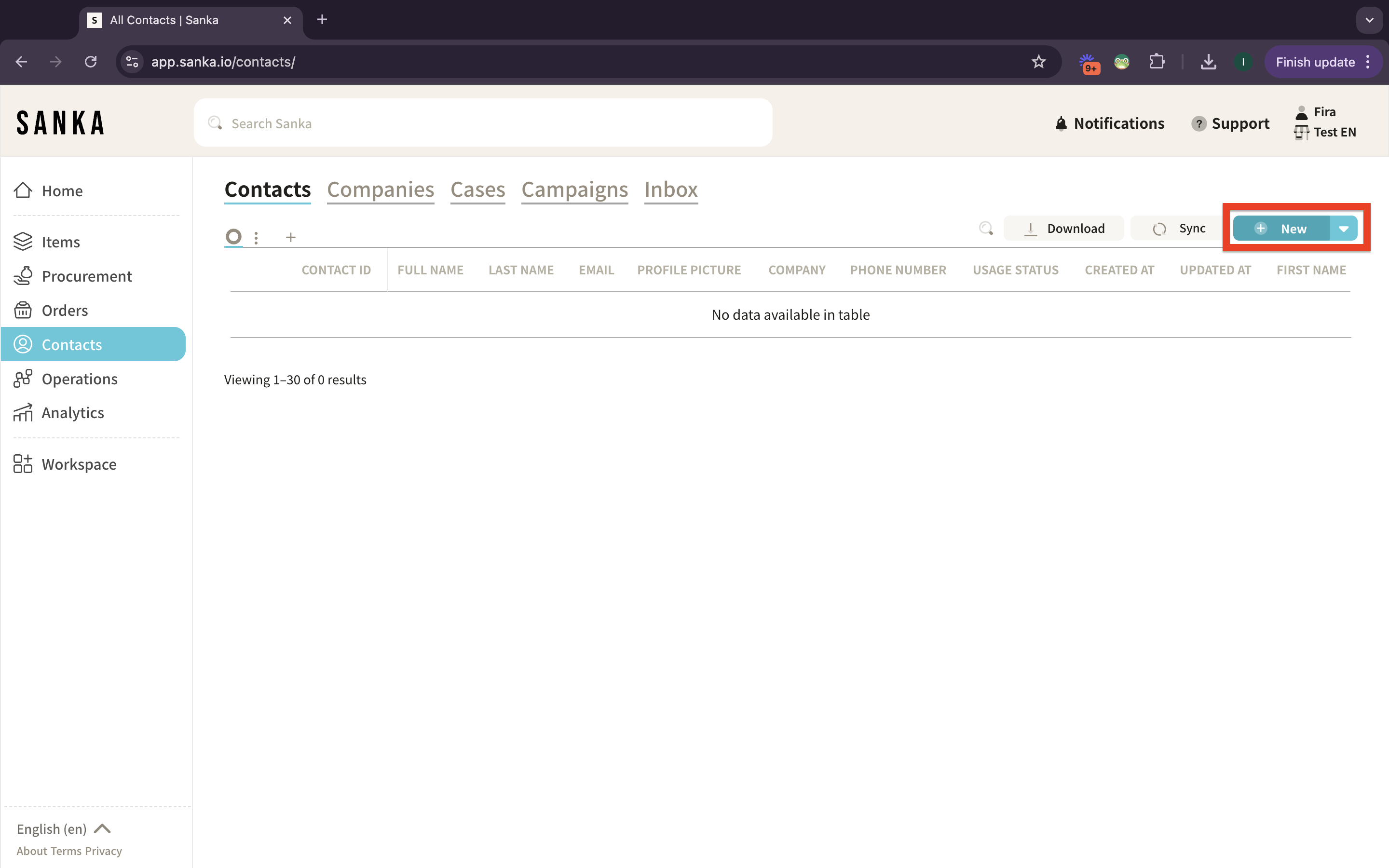
Fill Out Contact Information
1: A form will appear for you to fill in the contact details. Enter the following information:
- First Name: The person first name.
- Last Name: The person last name
- Email: Email address for communication.
- Profile Image: The person photo/portrait
- Company Name (the company lists will available if you’ve already added to companies record): The company or organization the contact is associated with.
- Phone Number: Contact number for phone communication.
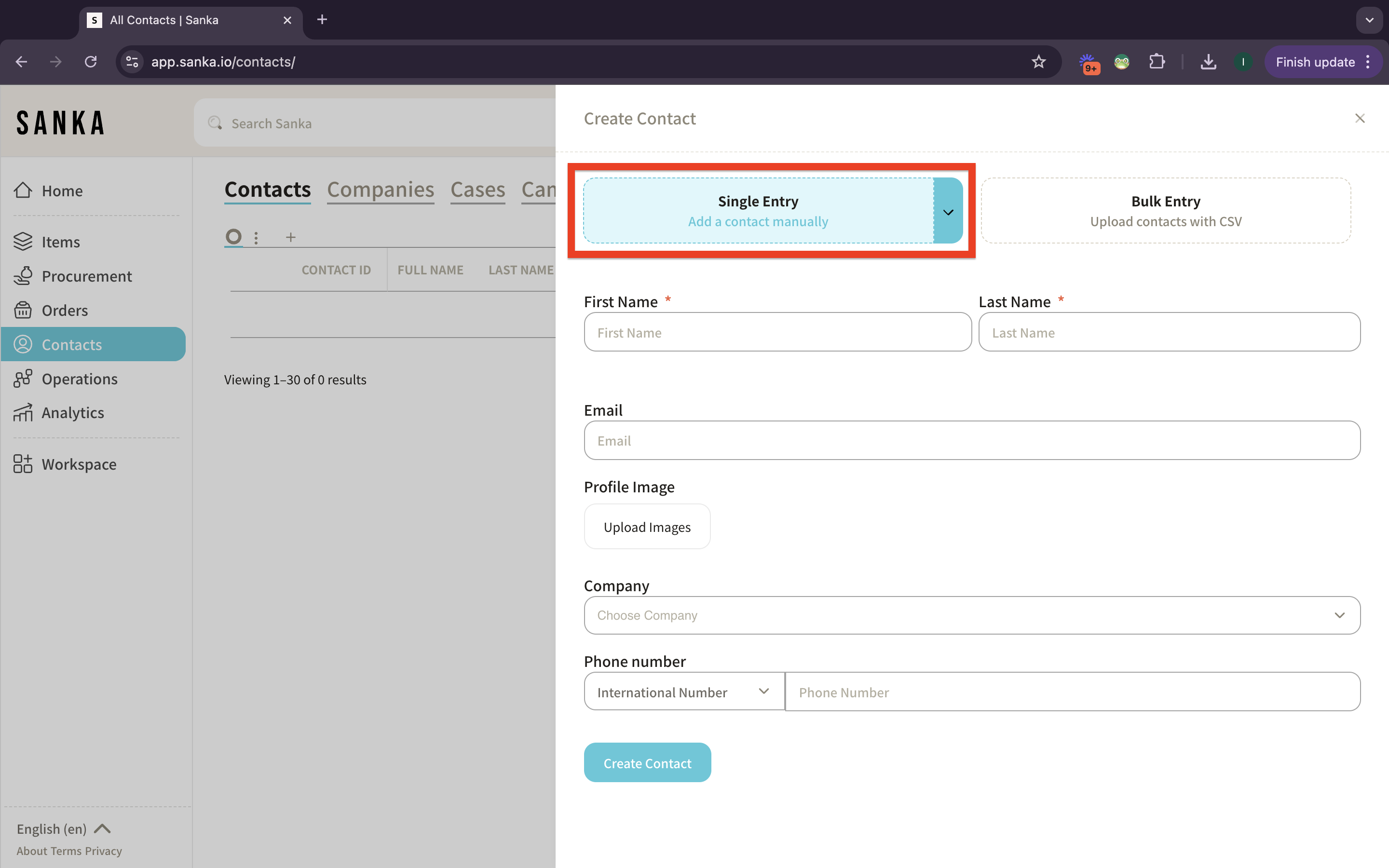
Save Contact
1: After entering all the required information, click the “Create Contact” button to store the contact.
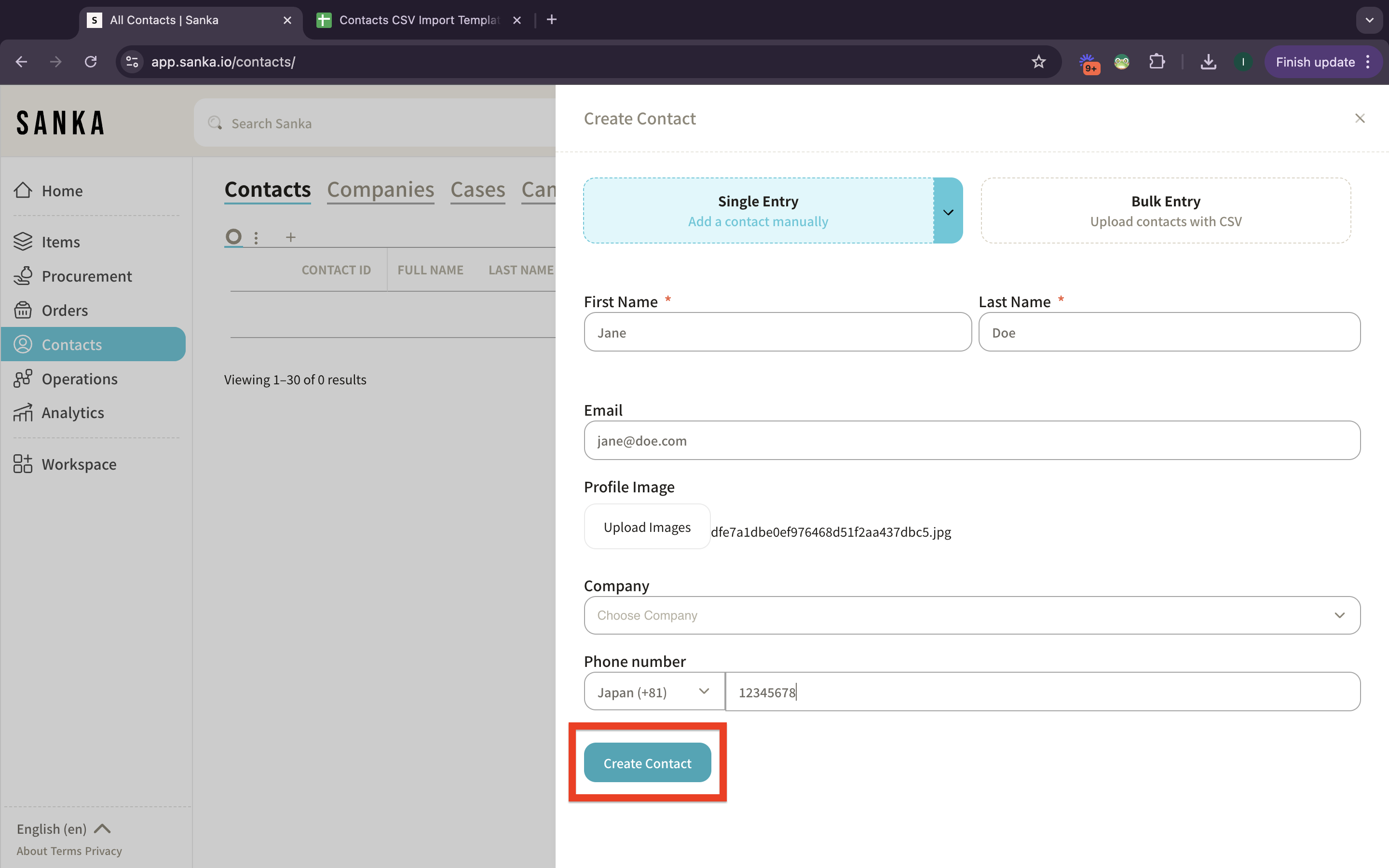
2: The contact will now appear in your Contacts list, ready to be associated with transactions, inventory tracking, or any other relevant tasks in Sanka.
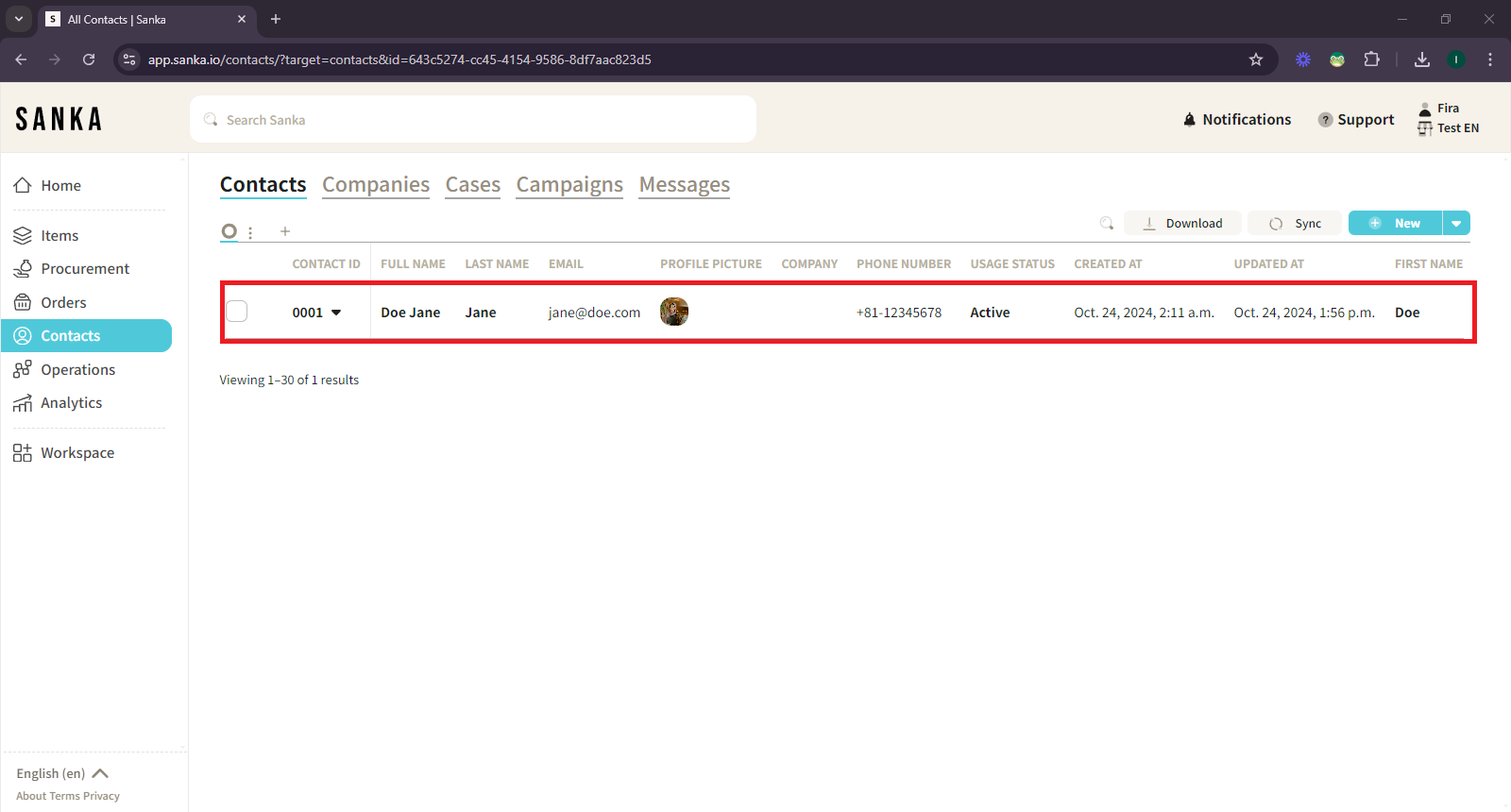
View and Manage Contacts
1: Once the contact has been added, you can view detailed information, edit or update the contact details by clicking on the CONTACT ID or CONTACT NAME.