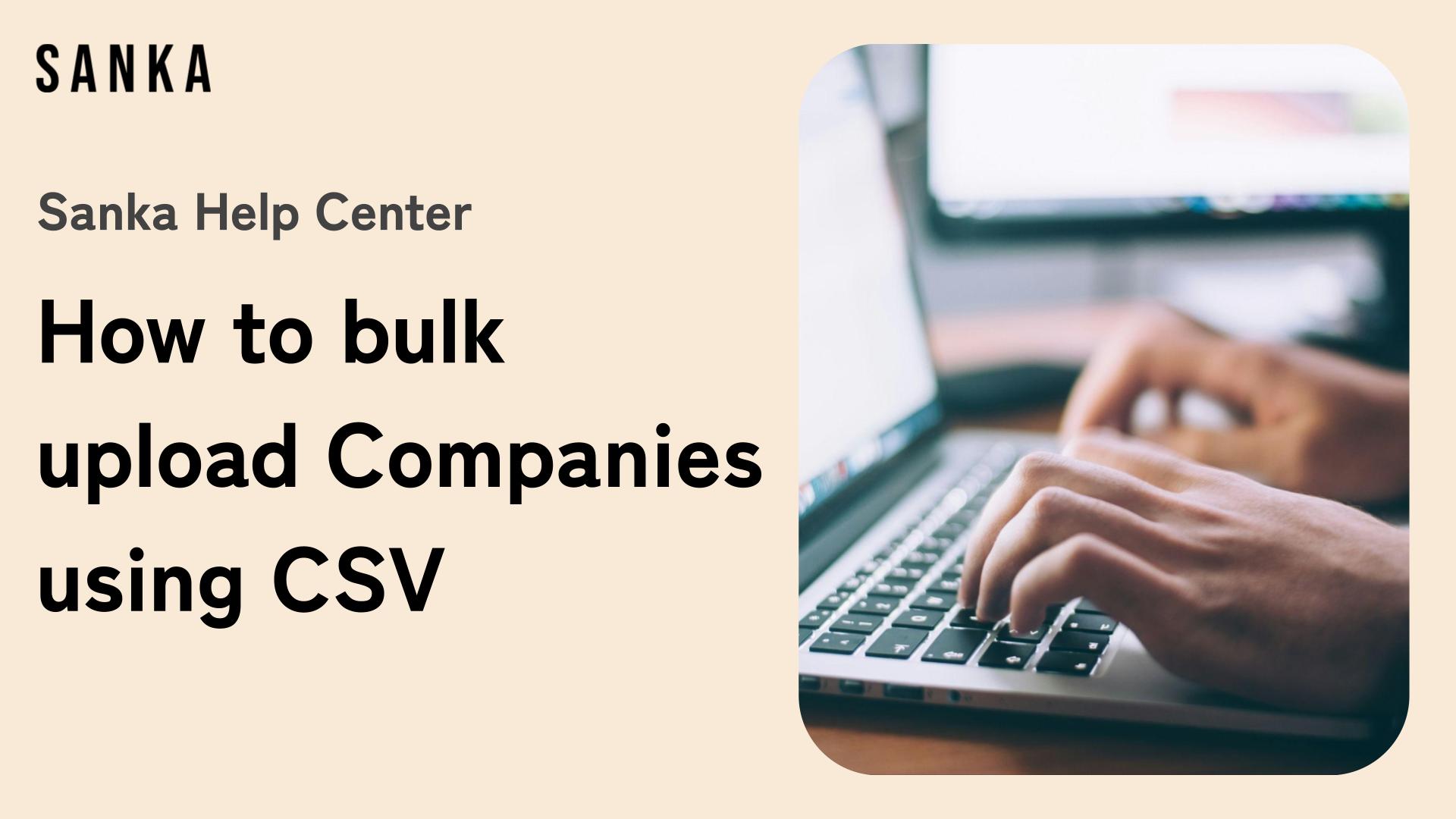Overview:
Bulk uploading companies in Sanka allows you to efficiently manage and add multiple companies at once, saving time and effort compared to manual entry.
This guide will walk you through the process of bulk uploading companies using a CSV file.
Process to Bulk Upload Companies Using CSV:
When bulk registering company information, you can use Sanka's CSV Template.
-
Click the "Customer Management" module on the left side of the screen, then select the "Company" object.
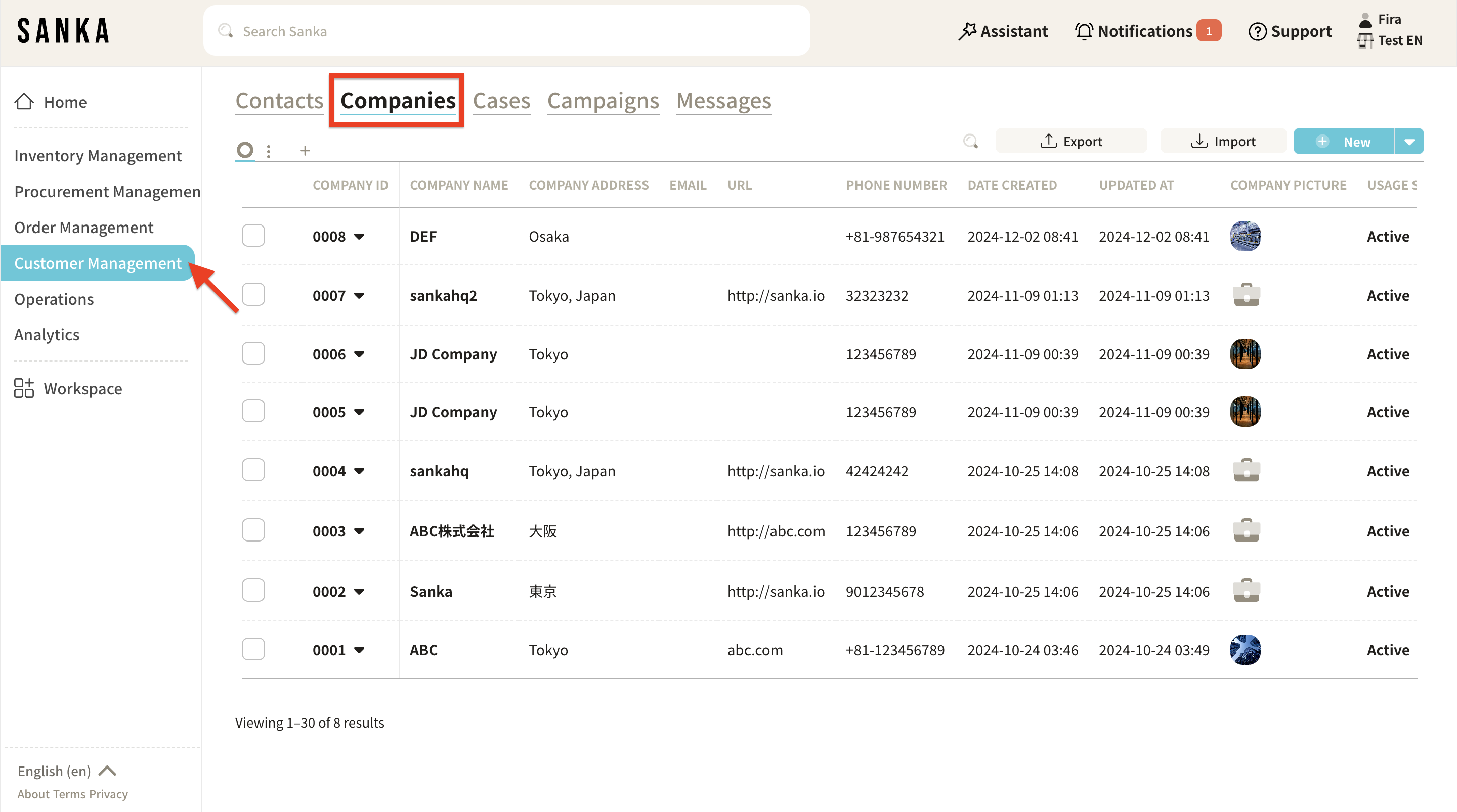
-
Click the "Import" button at the top right of the screen.
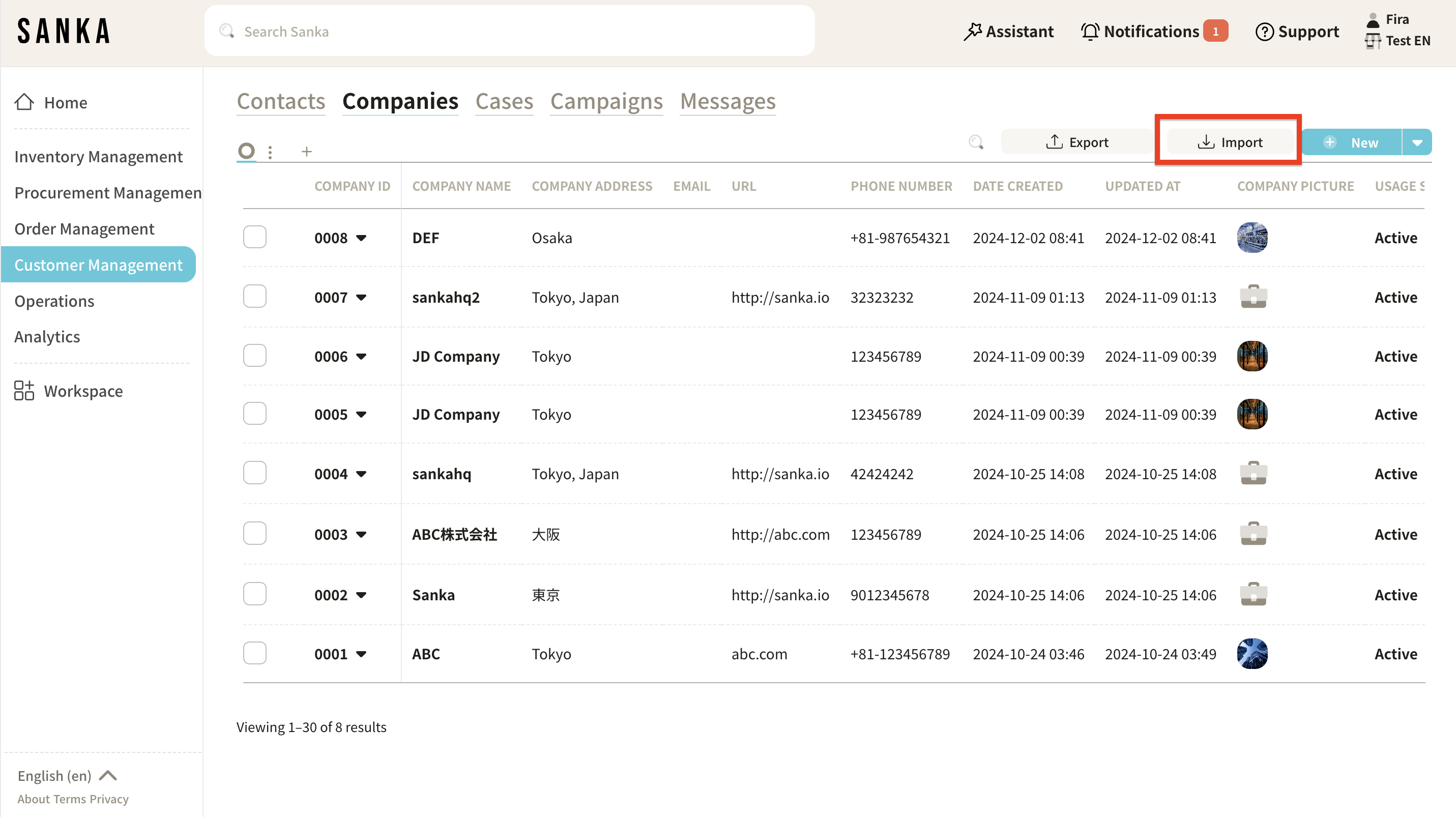
-
The "Create Company" detailed page will appear, and select the "Format" option.
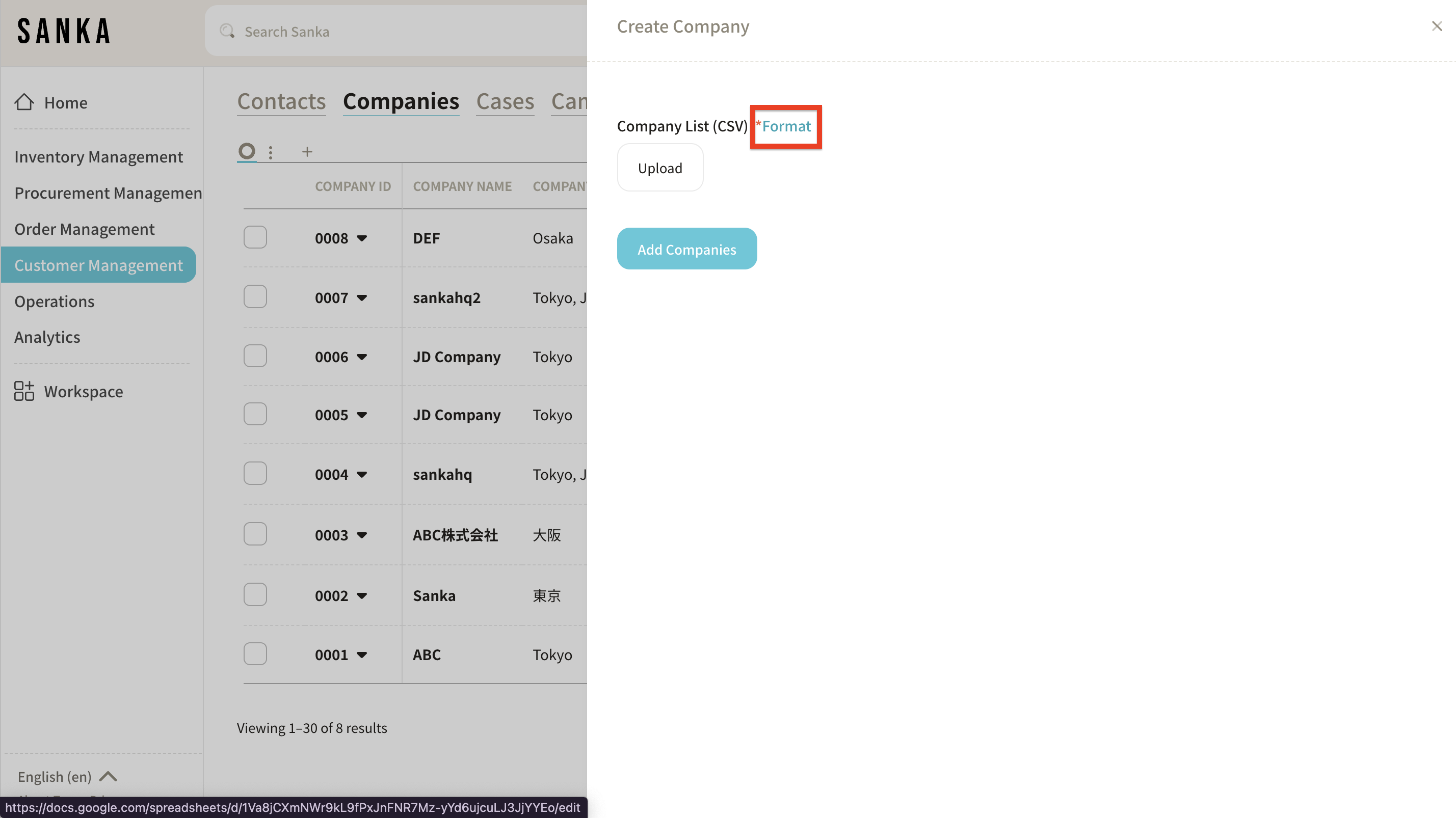
-
Sanka's "Company CSV Import Template" will open.
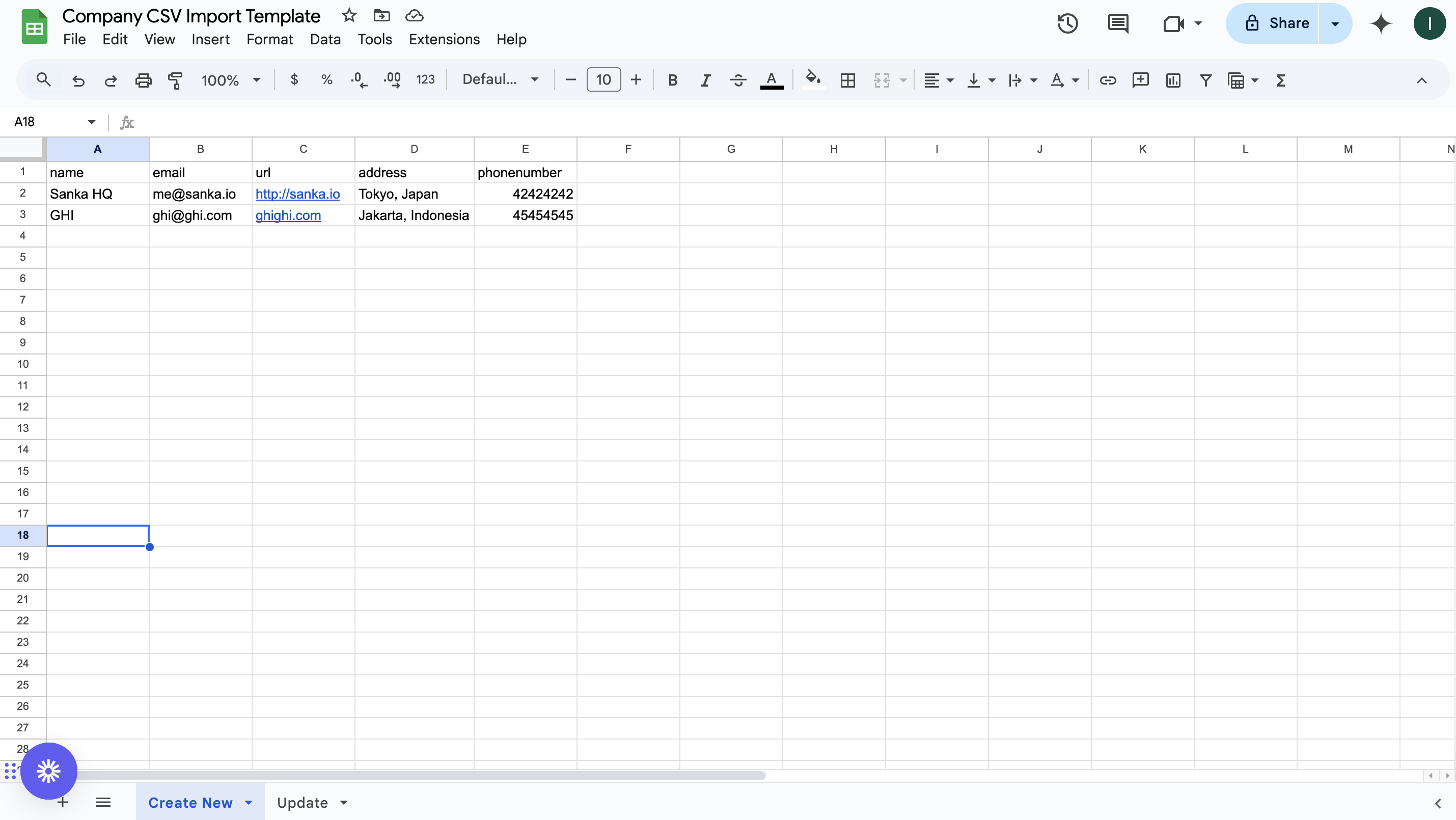
-
Download the Company CSV Import Template to your desktop. Select "File" → "Download" → "Comma Separated Values (.csv)" and download it to a preferred location.
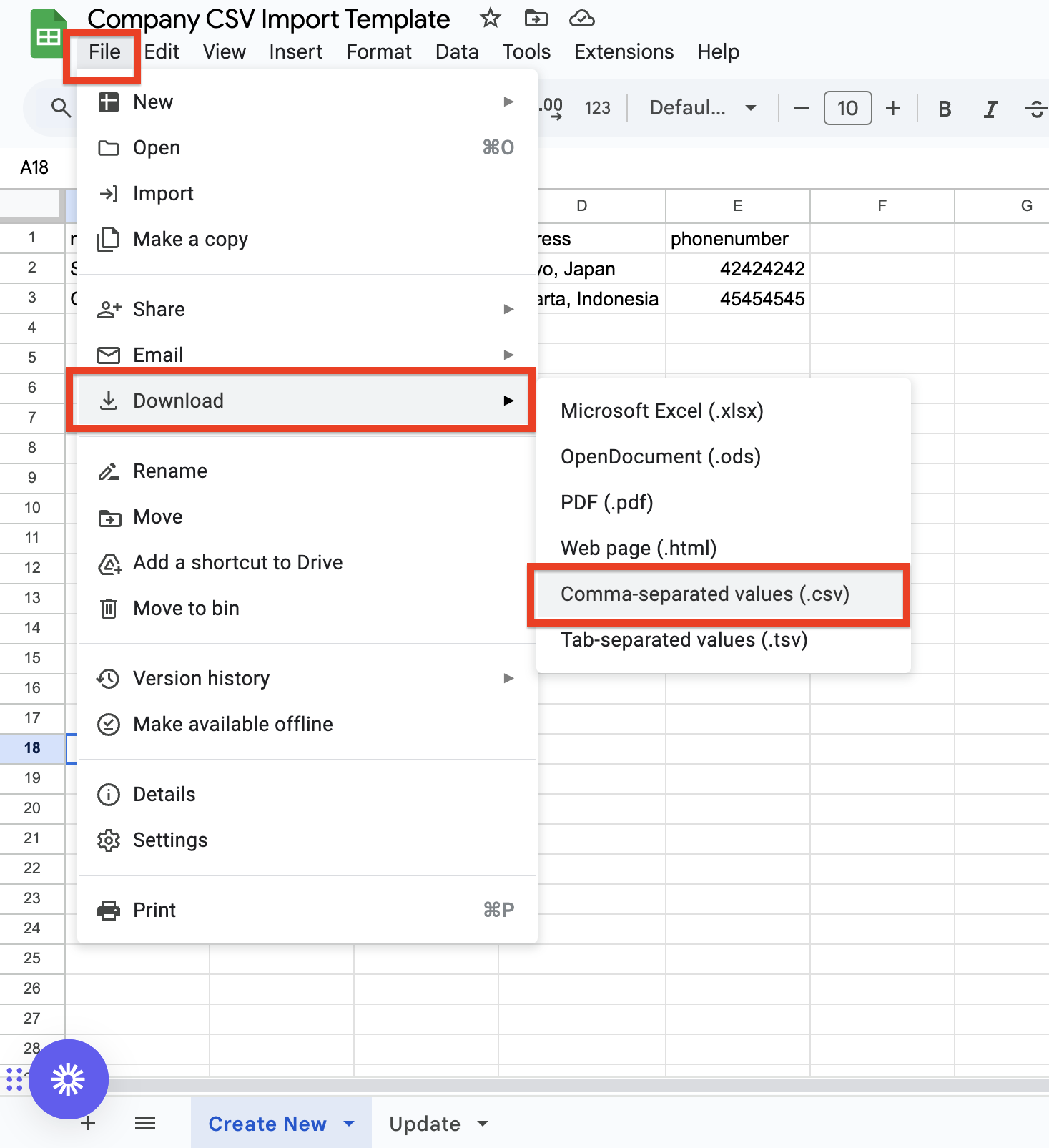
-
Fill in the necessary information in the downloaded template.
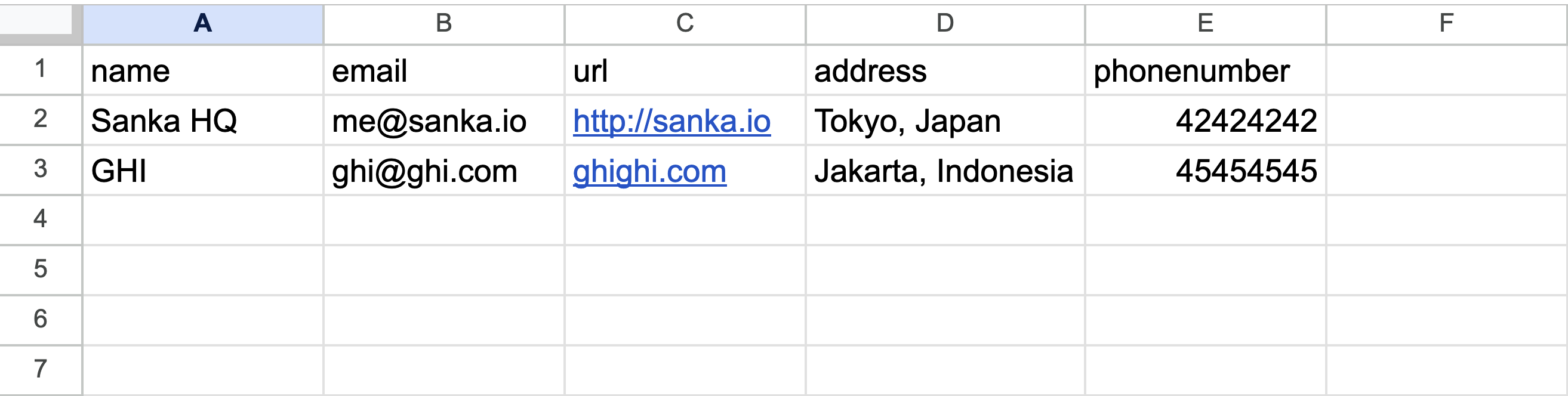
-
Return to the Sanka screen, select "Upload," and choose the template file.
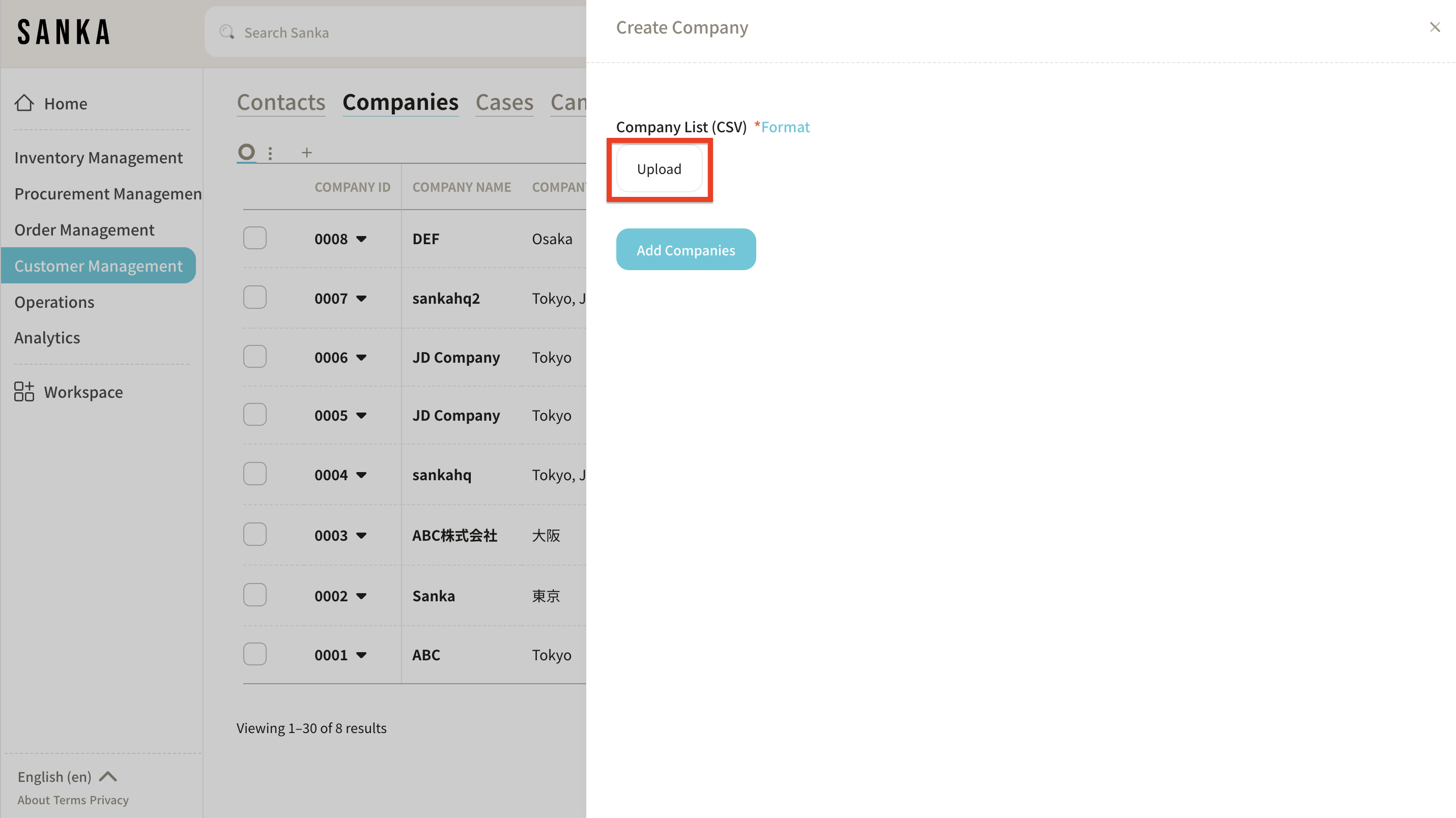
-
In the "Import Data," select "Company."
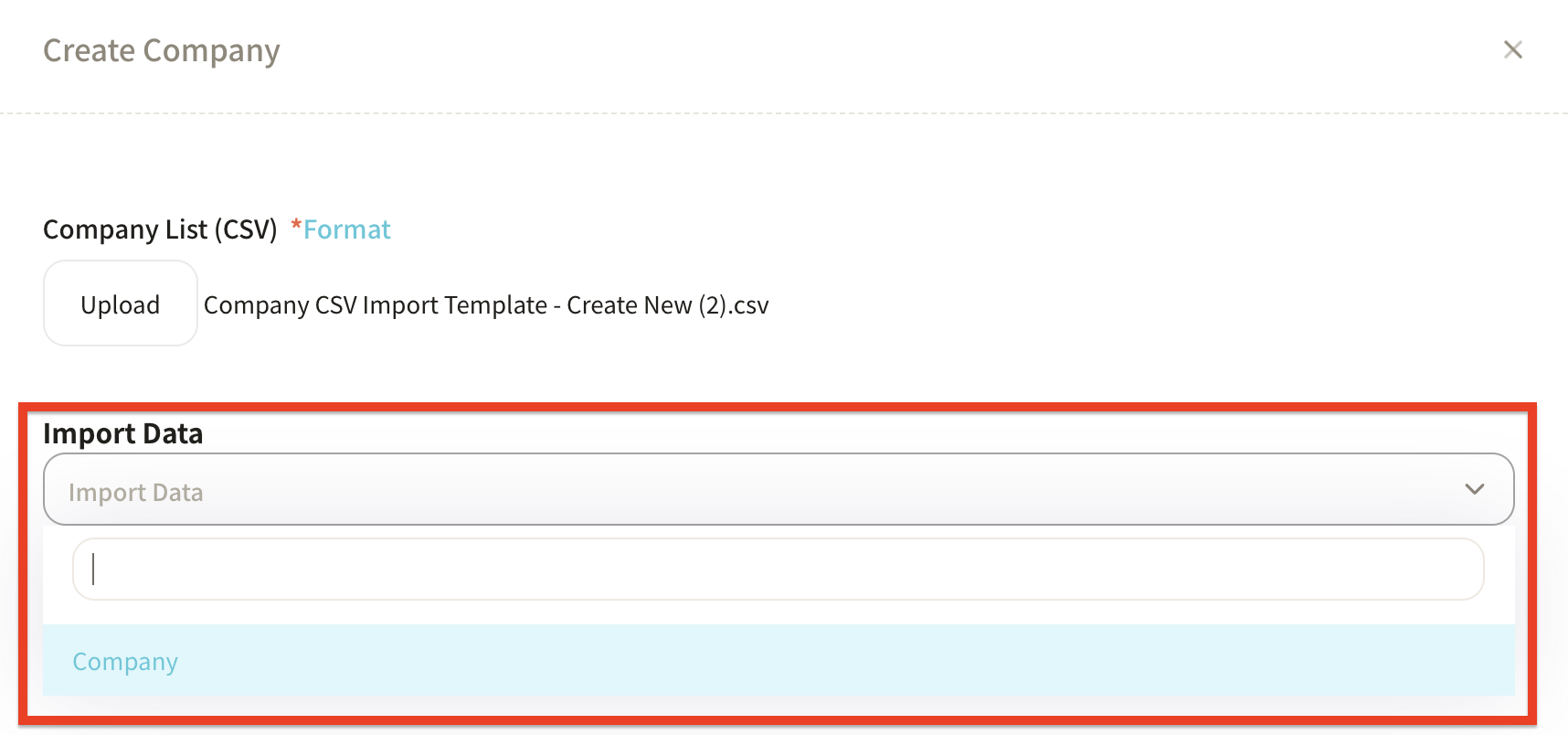
-
A mapping table will appear, allowing you to adjust the information:
- Import Info: Select "Company Properties."
-
Sanka Field: Match the items from the template file with those displayed in Sanka.
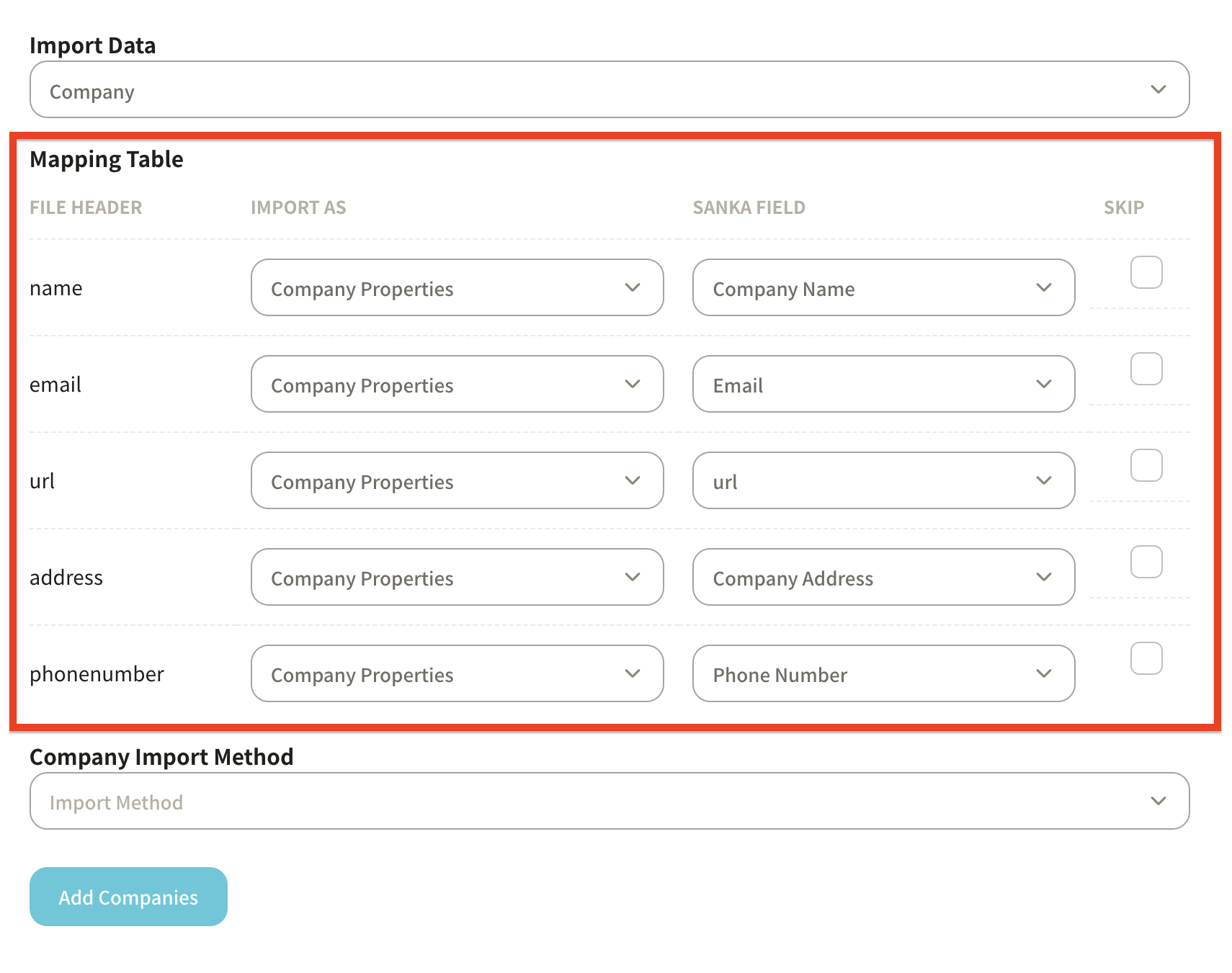
-
In the "Company Import Method," select "Create Only" and click "Add Company."
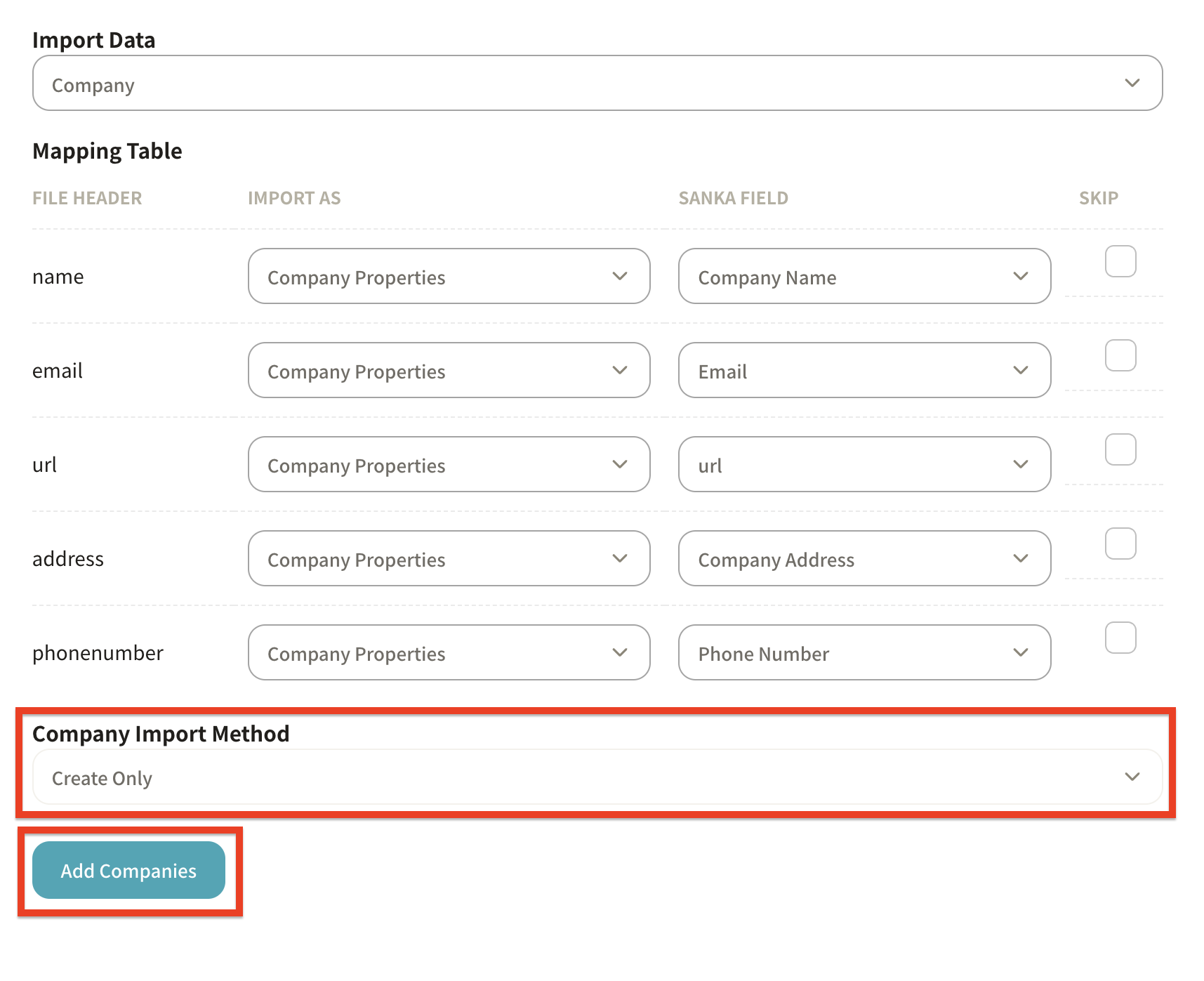
-
The content of the CSV file will be registered in the "Company" object screen.
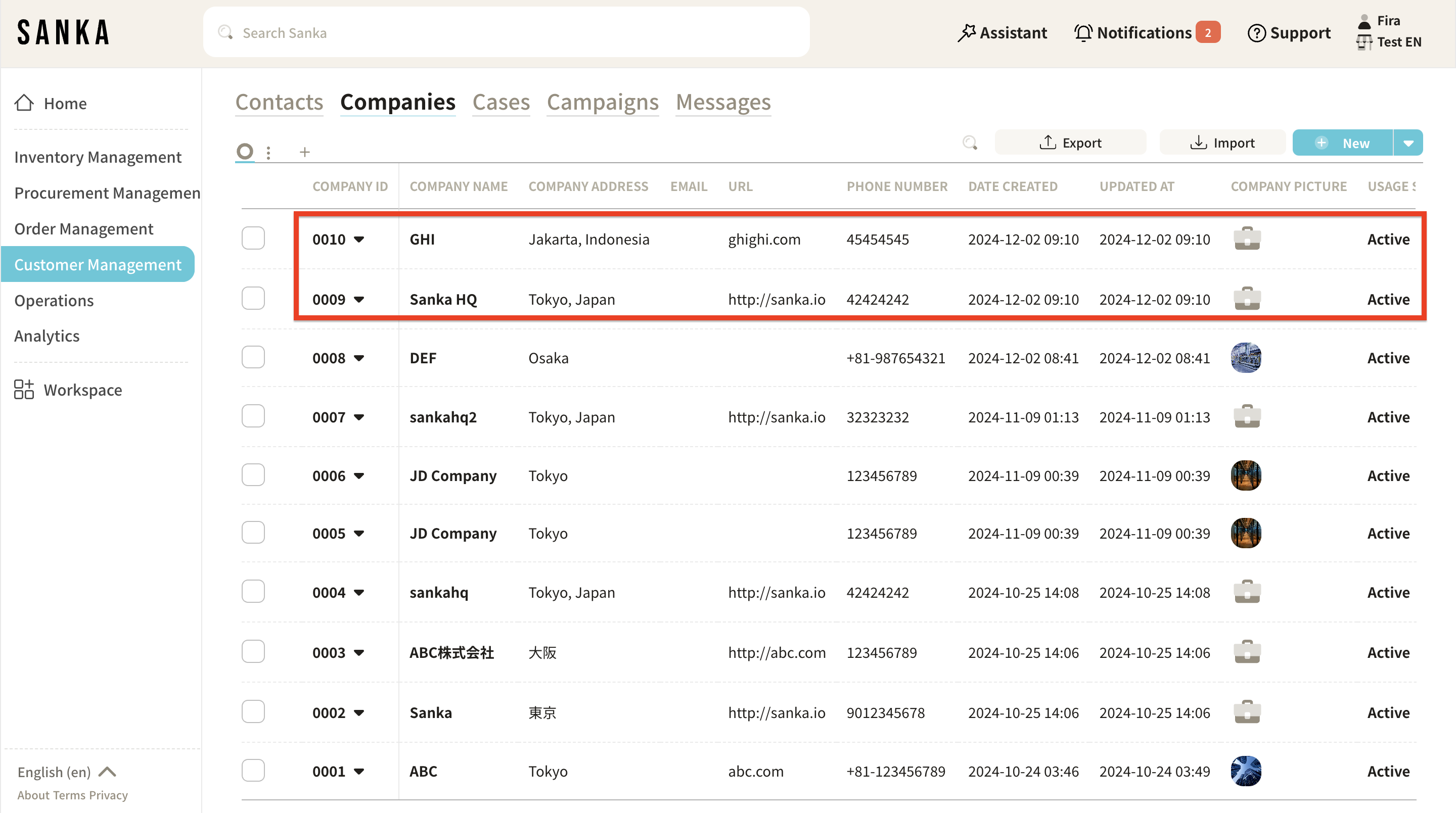
How to Edit Registered Information
To avoid accidentally deleting information, once registered, it cannot be deleted in Sanka. Therefore, it is essential to learn how to edit information properly.
-
Click the "Customer Management" module on the left side of the screen, then select the "Company" object.
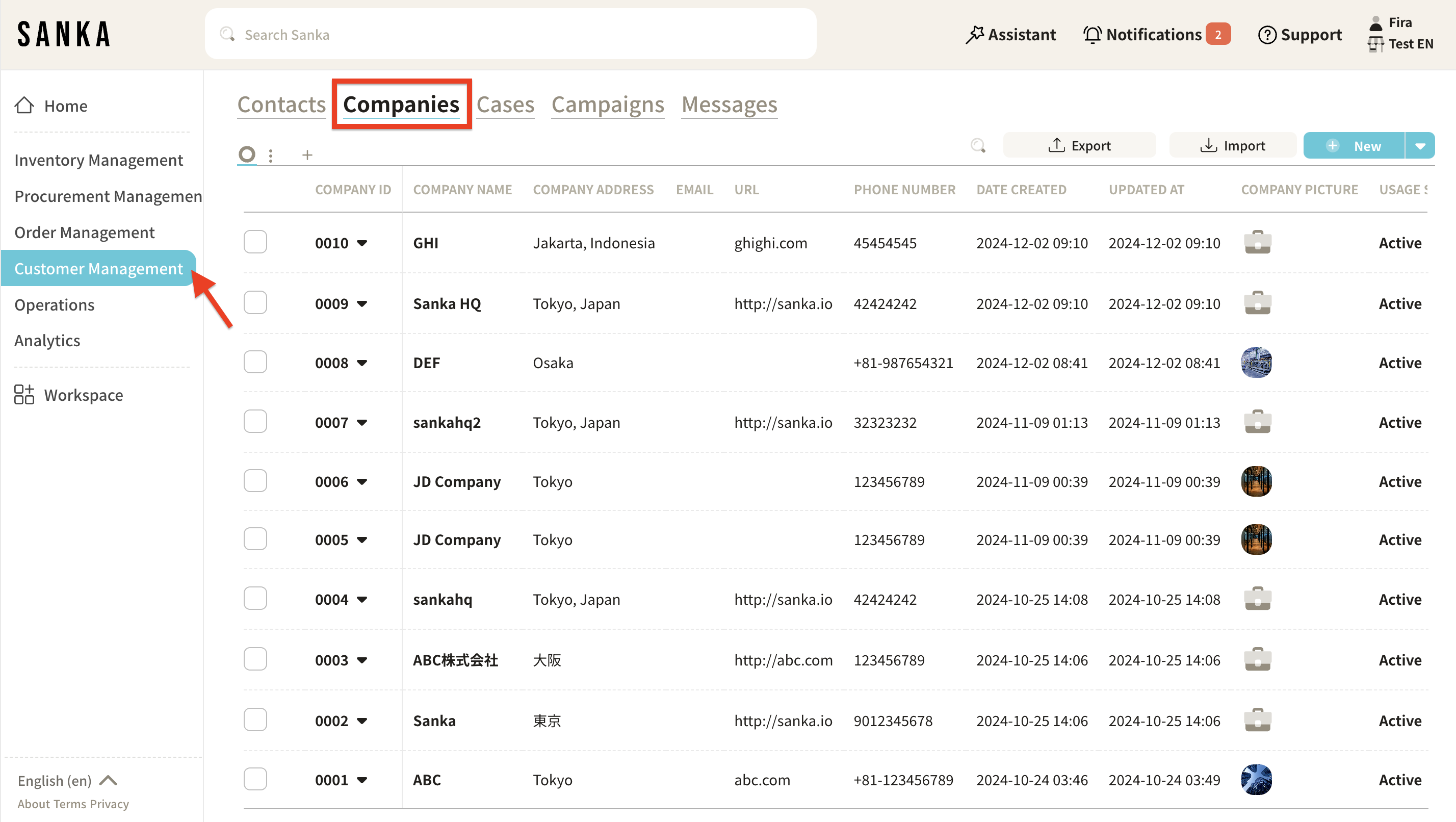
-
Click on the "Company ID" or "Company Name" to display the "Manage Company" page, where you can edit the information. Lastly, click "Update" after you've finished editing the information.
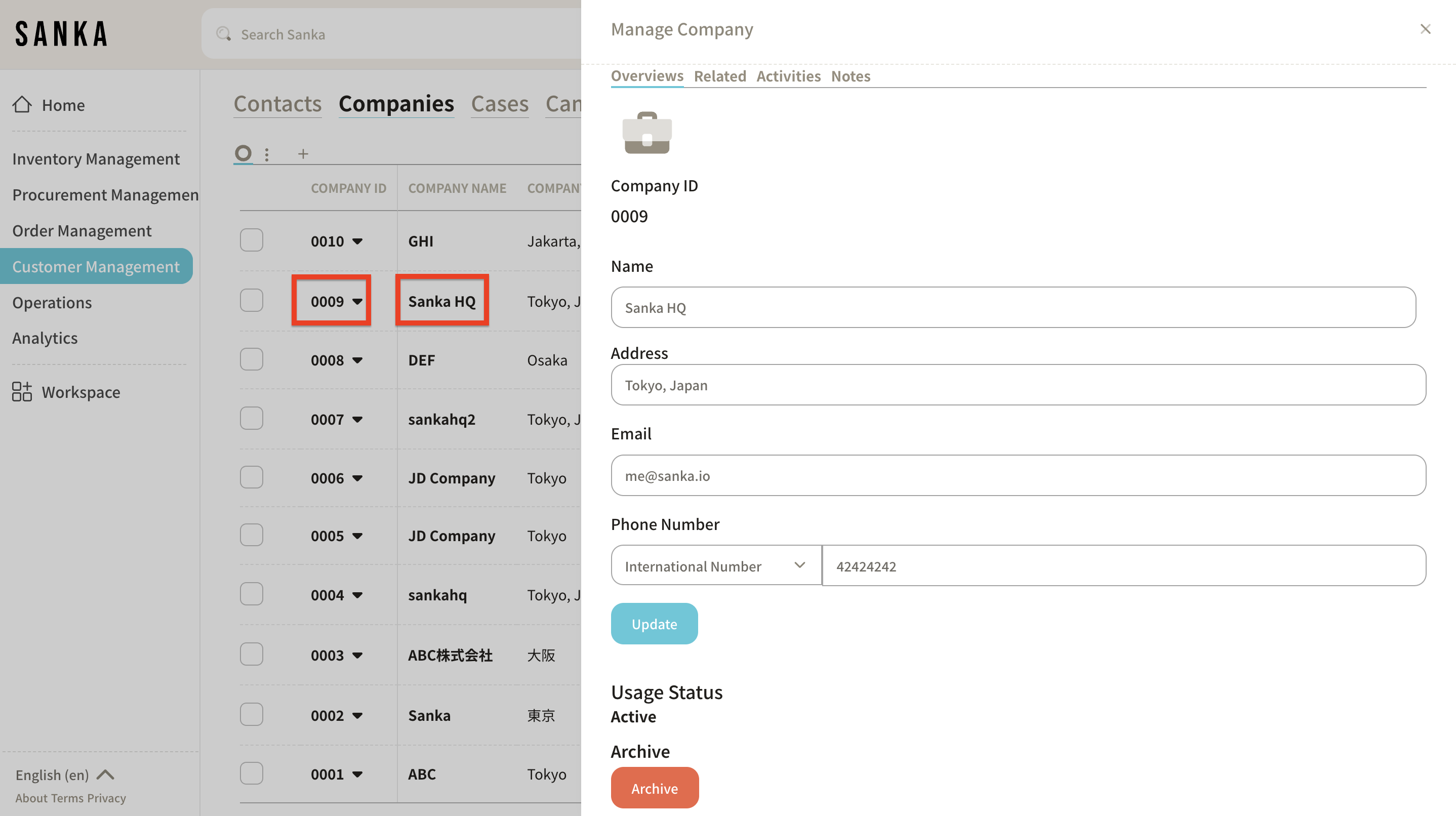
How to Archive Company Information
Using the archive function, you can hide registered company information from the table.
-
Click the box of the company you want to archive, and select "Archive."
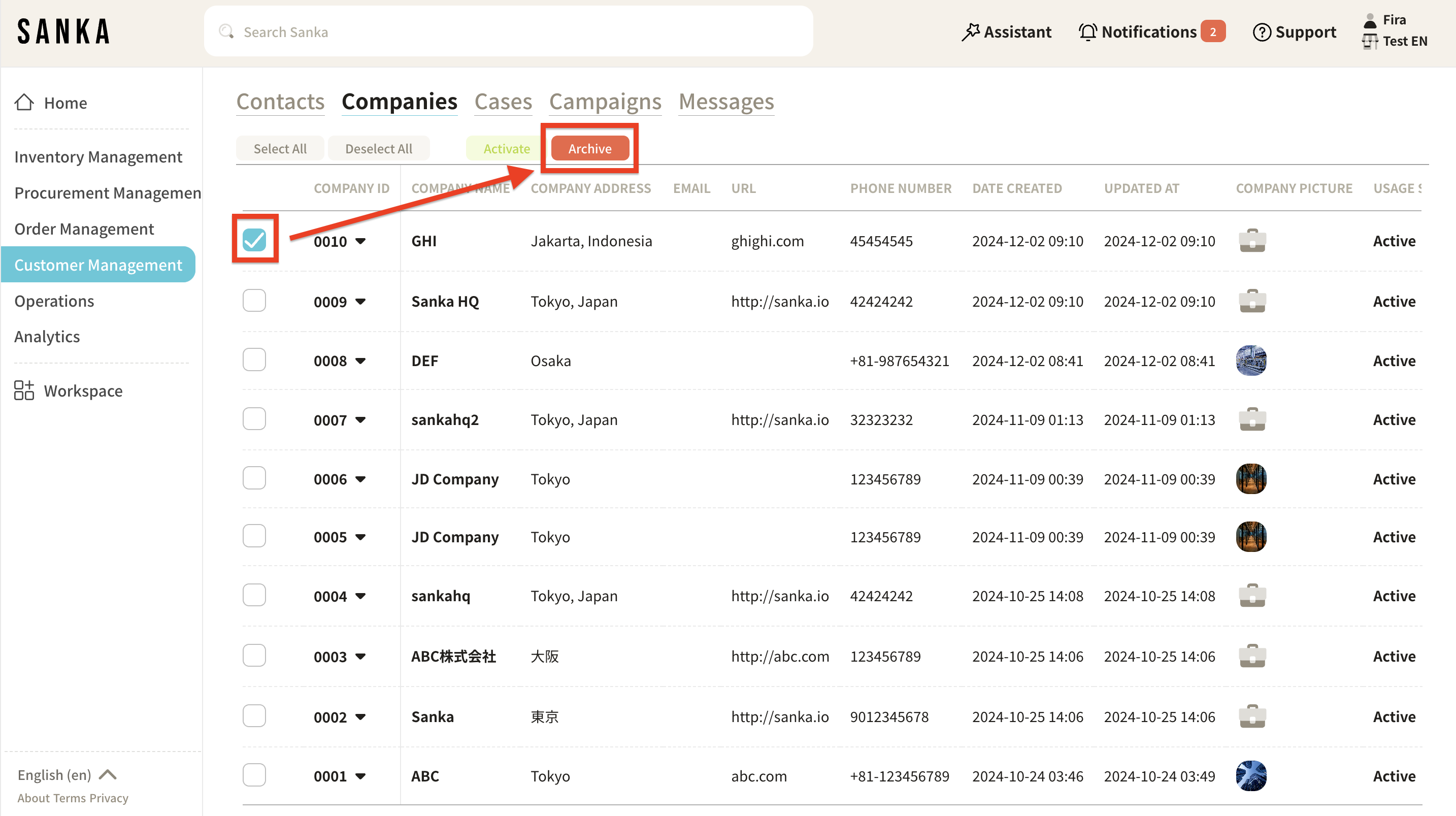
-
Archived companies will be grayed out.
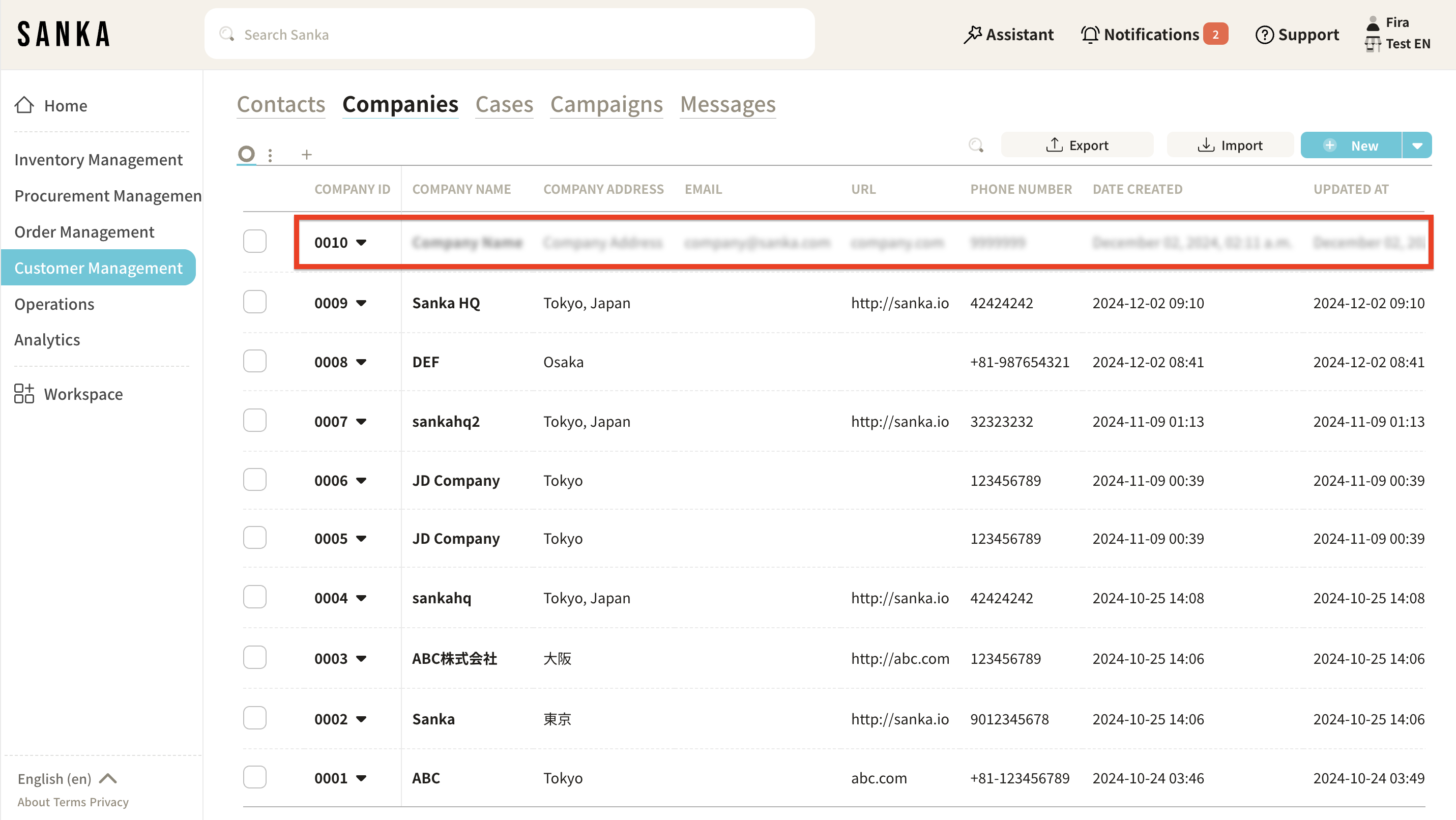
-
To unarchive, click the box of the relevant company and select "Activate."
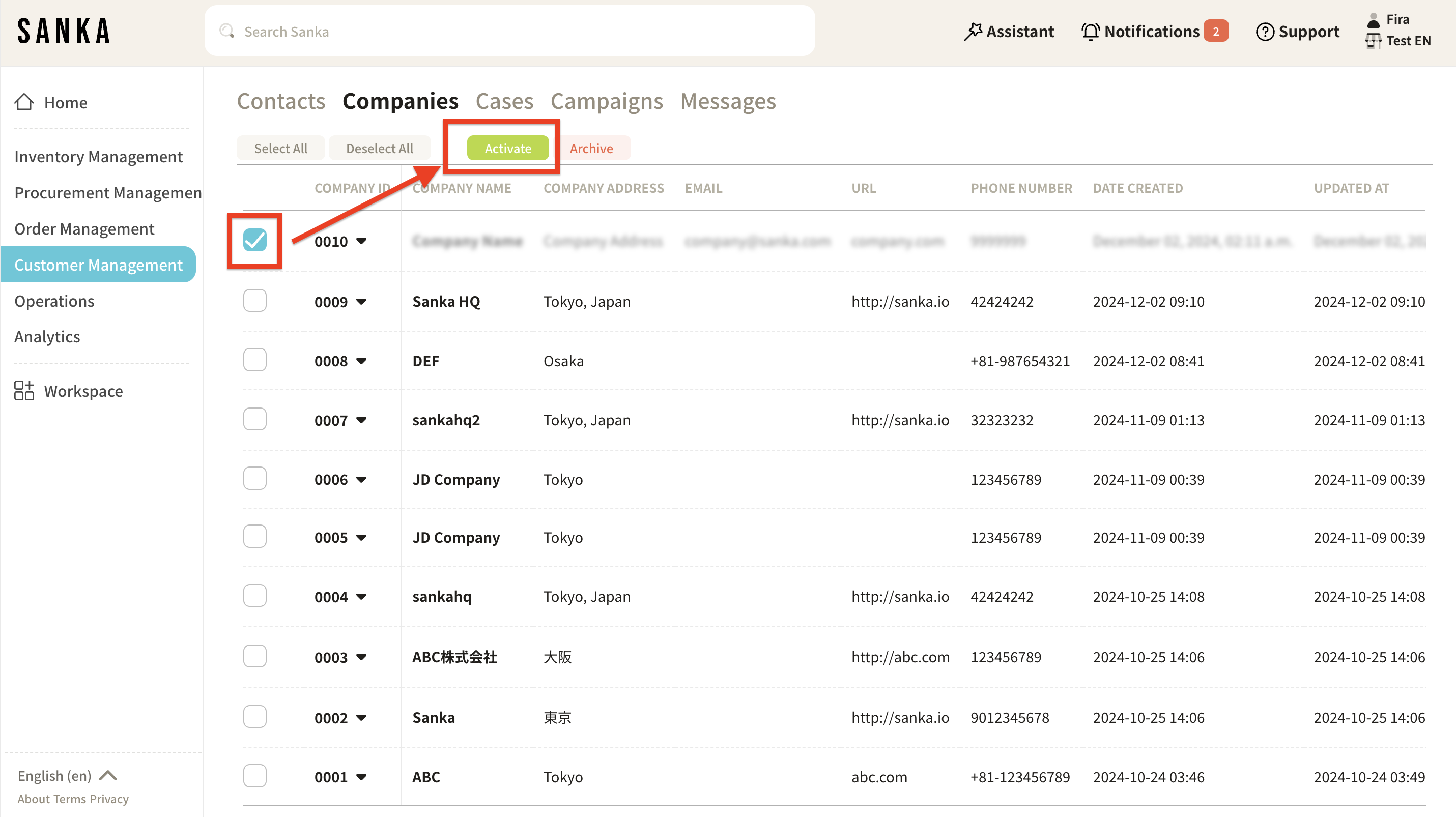
-
The company will be restored to its regular display and the gray-out will be removed.
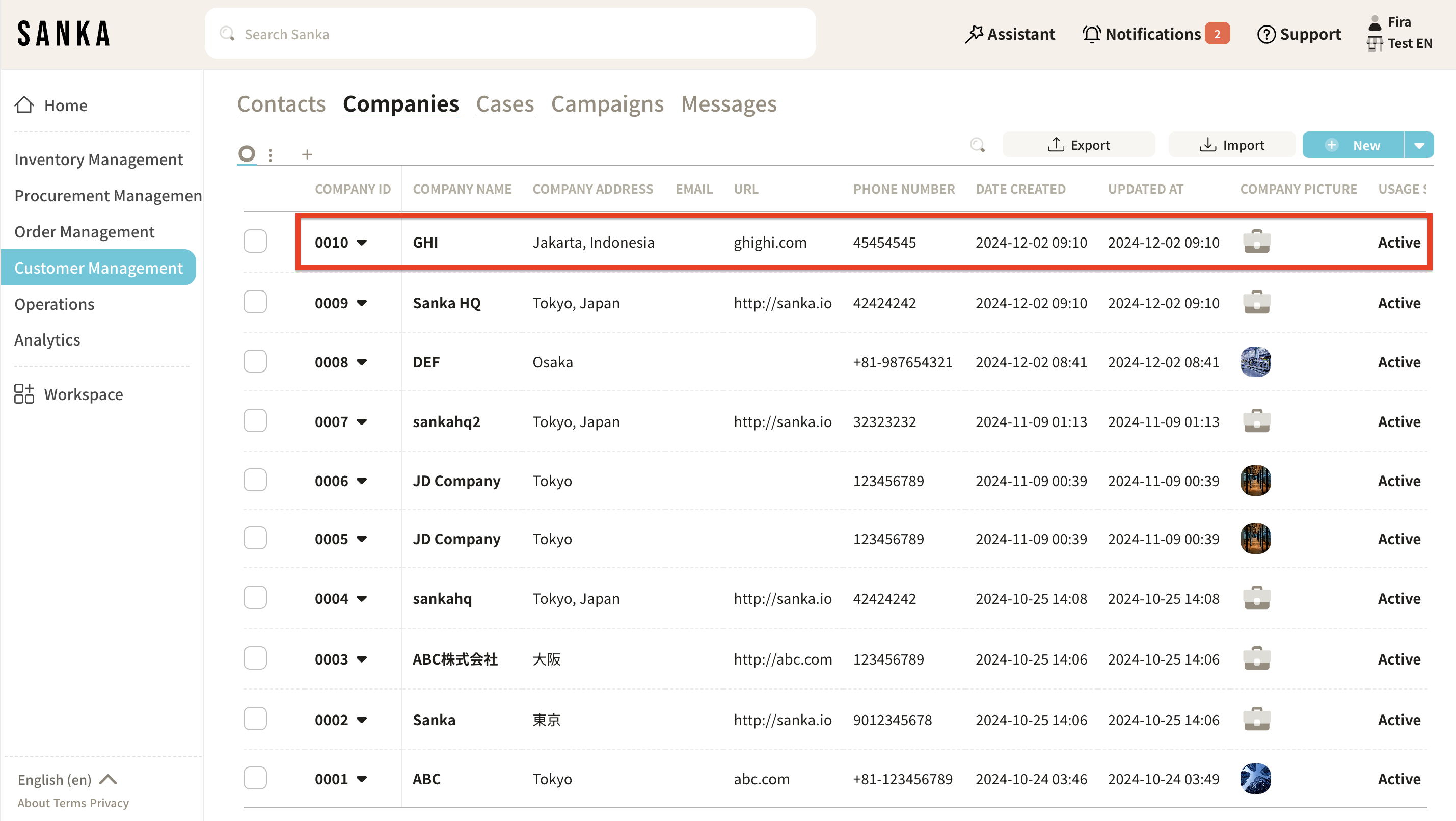
Next Steps
Other things you can do with the Customer Management System include: